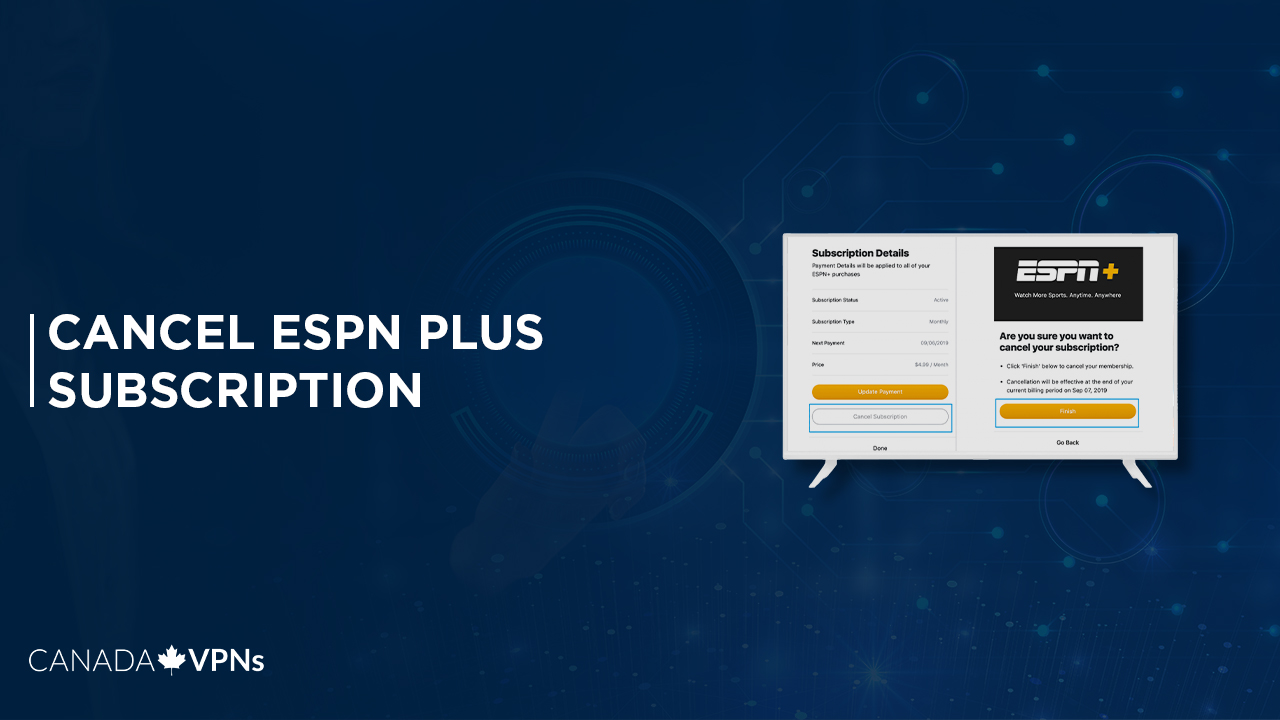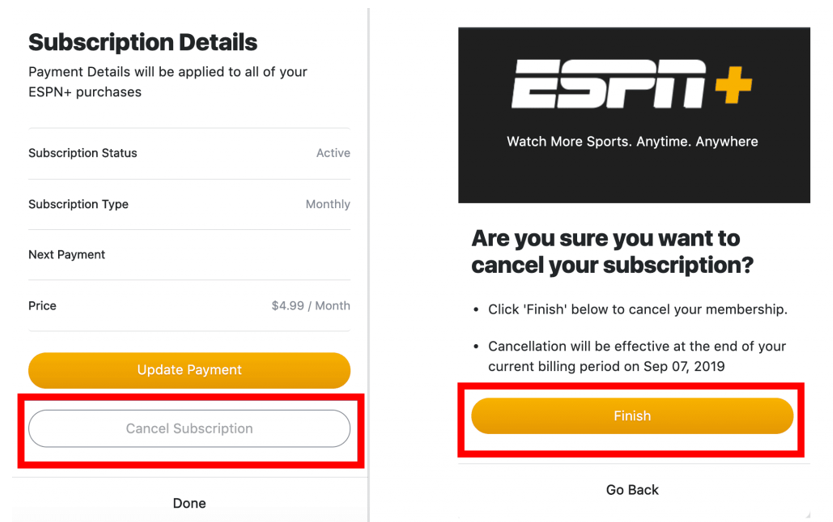If you don’t wish to continue your ESPN Plus subscription and want to take a break, in this guide, we will show you how to cancel ESPN Plus easily.
ESPN is an American OTT streaming service available in the USA. It’s owned by Disney Media and Entertainment distribution. If you are a sports fan, you should subscribe to ESPN Plus as it consists of live sports events, including UFC fights, NFL 2023, NCAA Men’s Basketball, NBA Games 2023, NHL, English Premier League, Baseball, Golf, and much more.
ESPN Plus is one of the most popular sports streaming channels in the world, offering live sports and plenty of popular ESPN shows such as 30 for 30 Bullies of Baltimore, etc. Unlike other streaming platforms, ESPN Plus free trial doesn’t exist. Therefore, you won’t be able to test it before subscribing.
ESPN monthly subscription costs $6.99/month and $69.99 for an annual subscription. For sports fanatics, that is the best deal one can get. By subscribing to the annual package, you will save a few bucks for those interested in subscribing to ESPN plus to watch live sports.
But unfortunately, you may happen to be on a budget, and you may decide to cancel ESPN Plus to save extra bucks to cater to other needs.
ESPN Plus is not available outside the USA. The only way to access ESPN Plus in Canada is by using the best VPN for ESPN+. So, if you are already subscribed to ESPN Plus through a VPN in Canada, below is how you can cancel your ESPN Plus subscription in 2023.
How to Cancel ESPN Plus Subscription in Canada
Here’s how to cancel ESPN Plus subscription in Canada:
- Subscribe and install a reliable VPN service. We recommend ExpressVPN.
- Open the VPN app and connect to a US server. (New York Server is recommended)
- Visit ESPN Plus website.
- Log in to your ESPN Plus account.
- Click on your profile.
- On the drop-down menu, select Manage my ESPN Plus Subscription > Click manage next to your ESPN Plus credit card.
- Select Cancel.
- Confirm the cancellation, and that’s it, you have successfully canceled your ESPN Plus subscription.
How to Cancel ESPN Plus on Multiple Devices in 2023?
ESPN Plus is available on many devices, and to unsubscribe from ESPN +, the cancellation process on each device is straightforward but varies slightly.
We have provided you with step-by-step guides on how to cancel ESPN Plus on different devices.
How to Cancel ESPN+ on a Web Browser?
Follow these steps to cancel ESPN+ subscription on your web browser:
- Log in to your ESPN account.
- Go to Manage your subscription.
- Then select cancel subscription.
- Confirm the ESPN cancel subscription action.
How to Cancel ESPN+ on Google Play?
Wondering how to cancel ESPN plus on Google Play? Canceling ESPN Plus subscription on Google Play is easy. Just follow these steps below:
- Launch the Google Play app.
- Tap on the profile icon located at the top right corner.
- Select payment and subscription.
- Go to subscriptions.
- Select ESPN Plus subscription and click manage.
- Choose the option to cancel your subscription.
How to Cancel ESPN Plus on an iPhone or iPad?
If you are tired of watching the UFC on your iPhone and want to unsubscribe from ESPN+, just follow these steps below:
- Go to Settings and tap your name.
- Tap on the subscriptions (If you happen not to see the “subscriptions “option, tap on App Store & iTunes).
- Tap on the ESPN Plus subscription that you want to manage.
- Select the option to cancel your ESPN + subscription.
How to Cancel ESPN+ Subscription on iTunes?
If you signed up for ESPN+ using iTunes, your subscription would be billed and managed through iTunes. If you are not willing to continue streaming live sports events on ESPN+, just follow these steps to cancel your ESPN + subscription on iTunes:
- Open iTunes on your PC.
- Click on account > View my account.
- On the account information page, head to the settings section.
- Look for subscriptions and click on manage (If you don’t see your subscriptions, you’ll need to make sure that you are signed in using the correct ID).
- Find ESPN subscription and click edit next to the subscription.
- Click cancel to end the ESPN Plus subscription.
How to Cancel ESPN+ on Roku’s Website?
ESPN is compatible with many devices, including Roku. If you have already decided to opt for another streaming platform available on Roku, then that means that you will be canceling ESPN+.
Follow these steps to cancel ESPN Plus on Roku website:
- Visit Roku’s website on your browser.
- Login to your account using the credentials.
- Go to manage your subscriptions.
- Scroll until you find ESPN Plus.
- Select ESPN Plus subscription and click cancel.
- Confirm the cancellation.
How to Cancel ESPN+ on Amazon Prime
To cancel the ESPN Plus subscription on your Amazon account, you will need to do the following:
- Open Amazon Website.
- Sign in using the credentials if required.
- Go to Manage your subscription.
- In the section of active subscriptions, find ESPN Plus and select actions.
- Cancel your ESPN subscription and confirm that’s what you want to do.
Conclusion
If you are a sports fan, you should consider subscribing to ESPN Plus. The streaming platform consists of live sports events from different sports at an affordable monthly price.
The good thing about ESPN is that it allows you to cancel ESPN Plus subscription at any time if you feel unsatisfied with it. If you happen to be looking for a way to cancel your ESPN subscription, the steps mentioned above will guide you to do just that.
If you have decided to cancel ESPN+, there are plenty of other popular sports streaming alternatives you can try, like streaming Hulu, YouTube TV within Canada, and Sling TV in Canada.