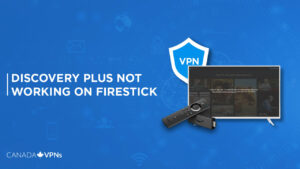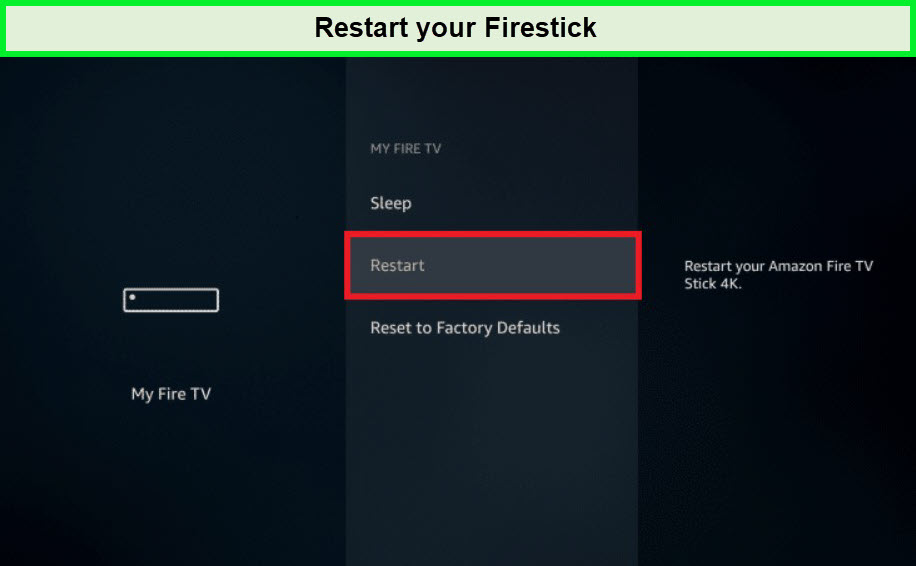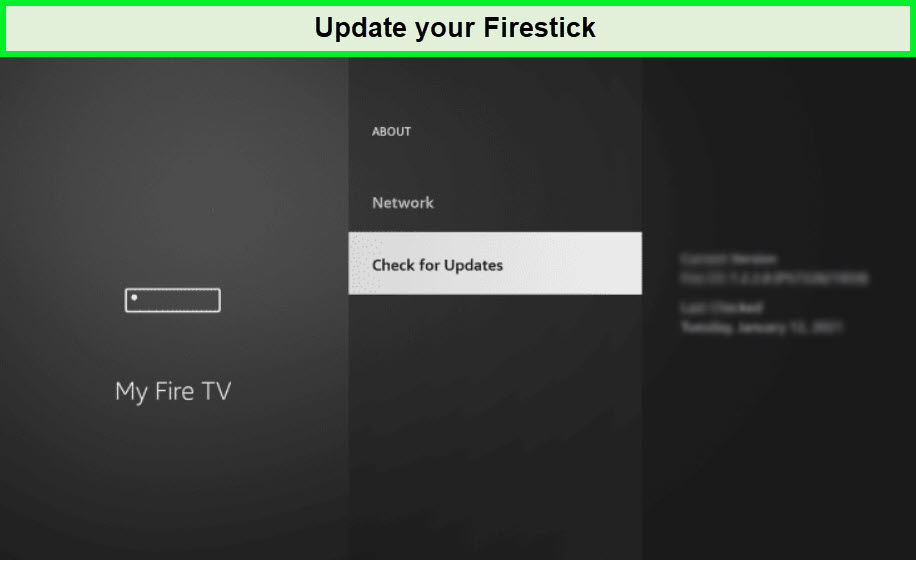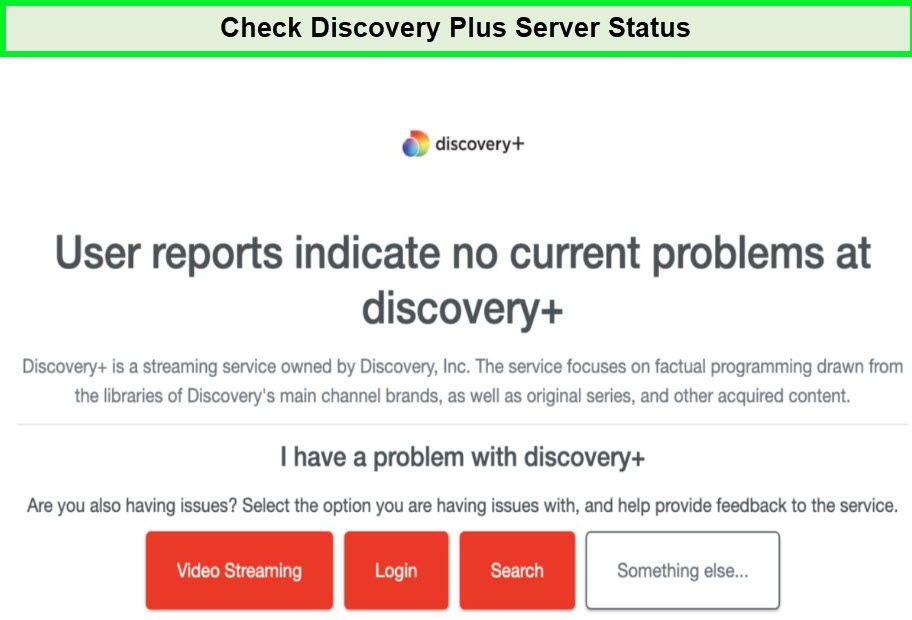Are you wondering why is Discovery Plus not working on FireStick? There might be some potential reasons like FireStick is not updated, Discovery+ app cache is not clear, problems with your internet connection, and others.
Don’t worry; this guide will walk you through every possible solution that you can try to fix the issue of Discovery Plus not working on FireStick in Canada.
Discovery Plus features the best factual shows, including originals like Leave it to Geege, Heartbreak Island: Season 3, Married at First Sight: Season 14, Pawn Stars: Season 20, and others.
However, despite being available in Canada, the content library is limited. That’s when a VPN like ExpressVPN can help you watch US Discovery Plus in Canada.
Keep reading to find out how to fix Discovery Plus now working on Firestick in Canada!
How to Fix Discovery Plus Not Working on FireStick in Canada?
If you’re having consistent problems accessing Discovery Plus on your FireStick in Canada, we’ve compiled a list of potential solutions to the problem of Discovery Plus not working on FireStick in Canada.
Let’s go through each of the steps in order and see if Discovery Plus is functioning properly.
Restart Your FireStick Device
Restarting your Amazon FireStick is one of the easiest ways to fix the majority of the Discovery Plus issues on FireStick you may be experiencing with it.
This may appear to be straightforward, enables your system to reload its resources, and eliminates faults that are only temporary.
Follow the steps provided below to restart your FireStick:
- Open the FireStick Head to the Main Menu.
- Navigate to ‘My Fire TV’ via the Settings Menu.
- Choose the restart option and press OK on your remote control.
Note: Return to Discovery Plus after your device has rebooted to see if the problem has been resolved.
Update Your FireStick
Perhaps Discovery Plus not working on FireStick in Canada for you because of an issue with Amazon FireStick’s firmware. We recommend updating your firmware to the most recent version for the most recent bug fixes.
Let’s follow the steps given below to update FireStick:
- Open the FireStick, and access the main menu.
- Navigate to the Settings.
- Click on My Fire TV and choose About.
- Click on Check for System Update and follow the prompts.
Note: After the update has been installed, restart the FireStick and see if Discovery Plus is now functional.
If the issue of Discovery Plus is still not resolved after updating your FireStick, continue to the next method to clear the cache on FireStick:
Clear Discovery Plus App Cache
The Discovery Plus app will store a cache of any shows or documentaries you have already seen.
If specific conditions within the cache are not satisfied, it is possible that the data will become corrupted or unusable.
As a consequence of such kind of Discovery Plus FireStick issues, the Discovery+ app on FireStick is crashing, and Discovery Plus not working on FireStick in Canada Properly.
Follow the steps to clear the Discovery Plus app cache and solve the issue of the Discovery Plus app FireStick not working:
- Open the Settings app and head to Discovery Plus app.
- In the Discovery plus app settings, click on Clear data.
- Once you have cleared the data, also make sure to clear the App cache as well.
Try Updating Discovery Plus App
You will always have the greatest and most up-to-date experience possible with FireStick since it provides you with several app updates that are automatically updated.
On the other hand, there are occasions when apps do not get updated, which results in performance that is stale.
This could result in problems with Discovery Plus, such as the app crashing, freezing, or not functioning properly, etc. Be sure to update all of your apps so you can take advantage of the latest features and improvements.
Let’s follow the steps to update Discovery Plus app on your FireStick:
- Open FireStick main menu and click the Discovery Plus app.
- Click on the Download option to check for any latest updates.
- If you find any update available, hit the update.
Check Your Internet Connection
Discovery Plus is a web-based platform, and the delivery of streaming content and services is dependent on the site’s servers.
It is possible that there is an issue with your internet connection if you are unable to stream anything at all on your FireStick in Canada.
You may verify this by doing a speed test on Fast.com to determine your upload and download speeds. If you notice an issue with your network, try rebooting your router to see if that helps restore communication with your ISP’s servers.
Turn off your modem by unplugging its power cord from the wall outlet and waiting 5 to 10 seconds before reconnecting it.
When you’re finished, run the test again to see if your network is functioning properly. Get in touch with your Internet service provider (ISP) if the problem persists and request that they fix your connection.
Check the Status of the Discovery Plus Server
If the specialized app for Amazon FireStick is not functioning properly, before making any changes to your configurations, we recommend first verifying Discovery Plus’ servers.
There could be a persistent problem with the platform that Discovery Plus not working on FireStick in Canada properly.
You can verify this by using third-party programs such as Downdetector to check the status of the servers that are operated by Discovery Plus.
Additionally, Occasionally, the Discovery Plus support staff will update their social media account with a message like the one below:
Go ahead and see if there is any mention of this on their social media accounts (Facebook or Twitter).
FAQs
Is Discovery Channel free on FireStick in Canada?
What can I watch with Discovery Plus on FireStick in Canada?
How do I get 4K resolution on my FireStick in Canada?
Wrap Up!
You’ll find every approach you can take to fix Discovery Plus not working on FireStick in Canada in this guide.
Discovery Plus is a premium OTT streaming platform by Warner Bro. Discovery. featuring the finest in factual programming, including originals and exclusives.
The content library of Discovery varies depending on the region; if you want to access Discovery Plus US library in Canada, then you can make use of the best VPNs for Discovery Plus, such as ExpressVPN, and get access to the whole Discovery+ content.
We hope this article answers all your questions – Enjoy Streaming!