When it comes to streaming services, Disney Plus is one of the most popular services offering plenty of great TV shows and movies for kids and adults alike. What’s more, it’s very easy to watch Disney Plus on PS4.
If you are a gamer thinking about how to watch Disney Plus outside Canada on PS4, then you’re in luck as in this guide we will explain it in detail. Whether you’re a fan of Marvel superhero movies or want to watch the treasured content of Disney or Pixar, Disney Plus is your best companion.
In this guide, we will also show you how to watch Disney Plus on PS4 in unsupported countries. So, let’s get started.
Is Disney Plus on PS4 in 2023?
If you have a PS4 console, you will be glad to know that you can watch Disney Plus on it. Disney Plus officially launched on PlayStation 4 on November 12, 2019.
However, it is not available for PS3 gaming consoles and it is highly unlikely that it will change.
Fortunately, PS4 users can install Disney Plus on their consoles and the entire process is pretty straightforward. Even if you’re unfamiliar with PS4, you will not have any difficulty installing Disney+ on the console as there is a dedicated app available.
How to Watch Disney Plus on PS4 in 2023
Follow these quick steps to watch Disney Plus on PS4:
- Launch your PS4 and navigate to the PlayStation Store.
- In the search bar, type Disney+.
- Click the Disney+ icon.
- Press download.
- Open the app, sign in and enjoy streaming.
How to Get Disney+ on PS4 in Geo-restricted Locations
Disney Plus is a geo-restricted service that is only available in a few countries only. Therefore, to watch Disney+ on PS4 in a geo-restricted location, you need to use a VPN to change your IP address and unblock Disney Plus services.
Note that you cannot set up a VPN directly on PS4, but you can set up a Smart DNS offered by ExpressVPN to watch Disney+ on your PS4 from an unsupported country.
How to Set up DNS Servers to Watch Disney+ on your PS4
ExpressVPN offers the best Smart DNS feature called MediaStreamer. It works with Disney+ and all other popular geo-restricted streaming services like ESPN+ in Canada.
To watch Disney Plus on PS4, first, you need to set up Smart DNS.
Follow these steps to set up Smart DNS for Disney+:
- First, subscribe to a reliable VPN (we recommend using ExpressVPN as it is the best VPN for watching Disney+).
- Now, head over to the ExpressVPN DNS Setting page, and log in to your account.
- Under the MediaStreamer section, click the option ‘Register Your IP Address‘ and also enable the option ‘Automatically register my IP address.’
- Head over to the ExpressVPN setup page, and note down the MediaStreamer DNS server IP addresses.
Now that you have the new MediaStreamer DNS IP addresses, it is time to configure it on your PS4.
Follow these steps to set up Smart DNS on PS4 to watch Disney Plus:
- Launch your PS4 and head over to Settings.
- Select Network and click ‘Set Up Internet Connection.’
- Select LAN or Wi-fi based on your internet connection type.
- Select Custom > Automatic for IP address settings.
- Then select ‘Do Not Specify’ and Manual.
- Click on Primary DNS and enter the Smart DNS address you got from the steps mentioned above.
- Enter the MediaStreamer Smart DNS address and click Done.
- Select Next (no need to change the secondary DNS).
- Now select Automatic > Do Not Use.
- Select Test Internet Connection.
- That’s it, you have successfully set up Smart DNS on PS4.
Now, you can visit Disney+ and watch your favorite content on your Play Station 4 console. It is worth noting that with a VPN, you can get the Disney+ PS4 app in an unsupported country, but to watch its content, you will need an active Disney subscription.
How Does Smart DNS Allow You to Access Disney+ on Your PS4 from Anywhere?
As you already know, Disney Plus is a geo-restricted streaming service, available only in a few countries. If you live in an unsupported country and try to watch Disney+ on your PS4, you will be given an error message like:
“Sorry, Disney+ is not available in your region.”
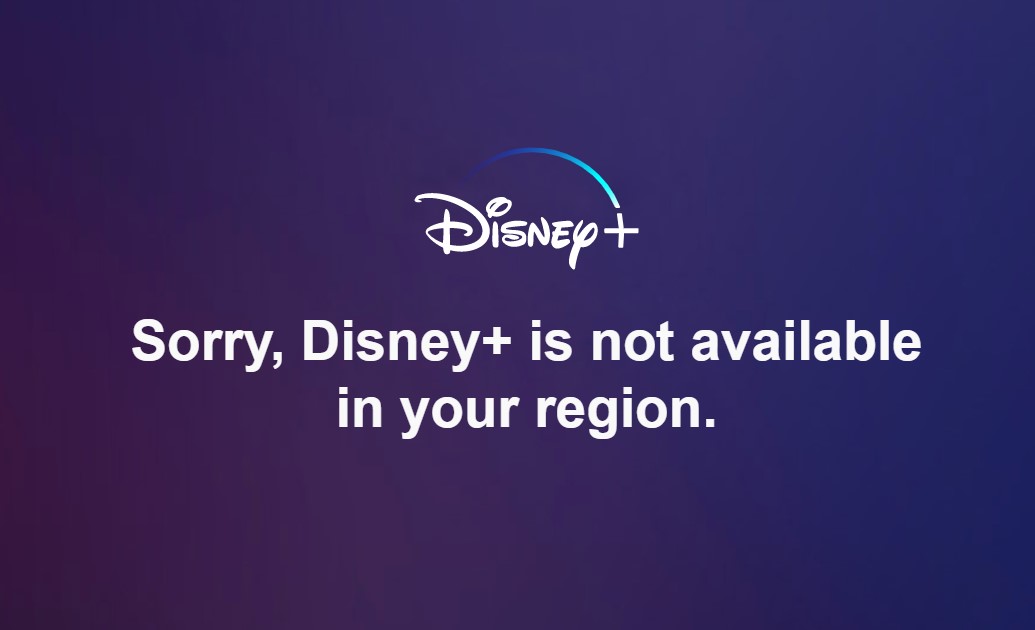
Disney Plus is geo-restricted to a few countries only.
However, you can still watch Disney Plus on PS4 in any unsupported country with the help of the best VPN in Canada.
A VPN will reroute and encrypt your internet traffic through a server in a Disney+ location, allowing you to unblock the streaming service and enjoy its content from anywhere.
For example, with the best Disney Plus VPN, you can connect to a server in the US, and mask your actual IP address. When you visit Disney+, it will get tricked into thinking you are trying to watch it from the US where Disney+ is available.
How to Update Disney Plus on your PS4 in 2023
If you already have a Disney Plus app on your PS4 but are using an older version, here’s how to update Disney Plus on PS4:
- Launch your PS4, and select the Disney Plus app.
- From your controller, press Options, and select Check for Updates in the menu.
- Press ‘X‘ on your controller.
- Now, PS4 will check if there is a newer version of the app available.
- If there is an update available for the Disney+ app, your PS4 will automatically start downloading it.
- You will be notified once the app is updated.
- However, if you are already using the latest version of the app, you will get this message: the installed app is already in the latest version.
How much is Disney Plus on PS4?
The monthly plan of Disney Plus in Canada is available for $11.99/month. The annual plan is available for $119.99/ year (CAD 155.13) with 15% savings.
With Disney+, you get access to content from various production houses like Disney, Marvel, Star Wars, Pixar, National Geographic, and more.
With the help of a VPN service, you can even subscribe to the Disney Plus bundle in Canada. Disney Plus Bundle offers Hulu, Disney+, and ESPN+ all under one roof. It is only available for $13.99 (CAD 18.09)/month.
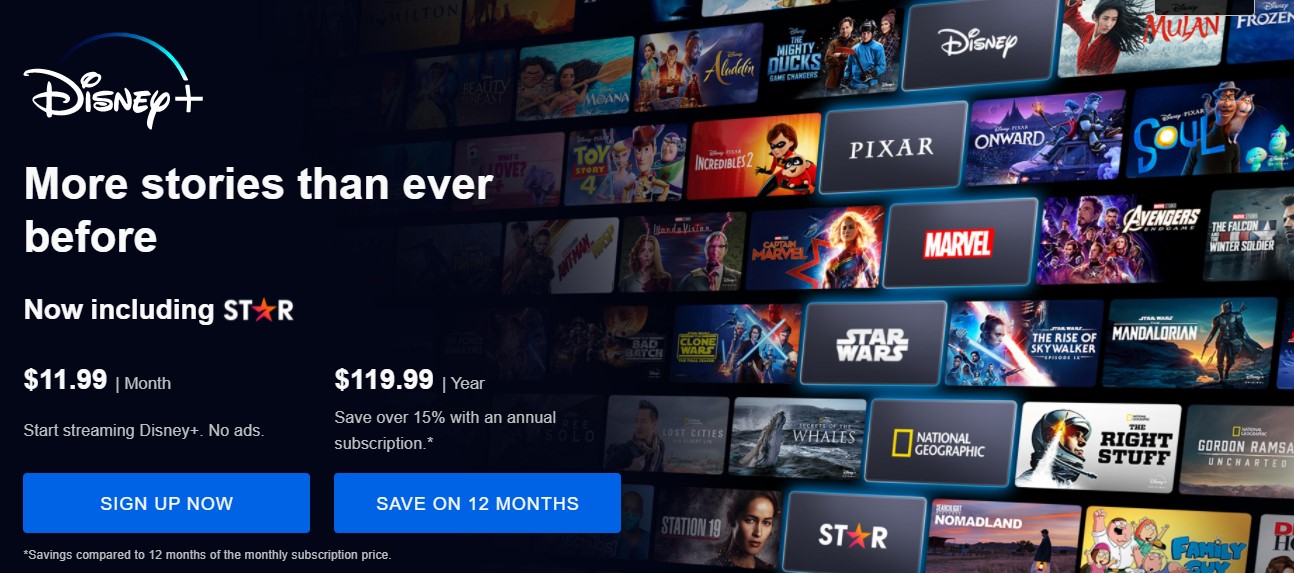
Disney Plus offers various pricing plans in Canada.
FAQs
Does PS4 play 4K Disney Plus?
How do I change video quality on Disney Plus PS4?
Why won't my Disney Plus work on my PS4?
How do I clear the Disney Plus cache on PS4?
Why is Disney Plus so slow on PS4?
Conclusion
We hope now you know how to get Disney Plus on PS4. With the steps mentioned above, you can easily watch your favorite shows on Disney Plus PlayStation 4. However, if you live in a country where Disney+ is geo-restricted, you can easily unblock it with the help of a trusted VPN service like ExpressVPN.
So, download the Disney Plus app on your PS4, and enjoy streaming popular Disney Plus movies and shows like Obi-Wan Kenobi, Sneakerella, Moon Knight and more.
