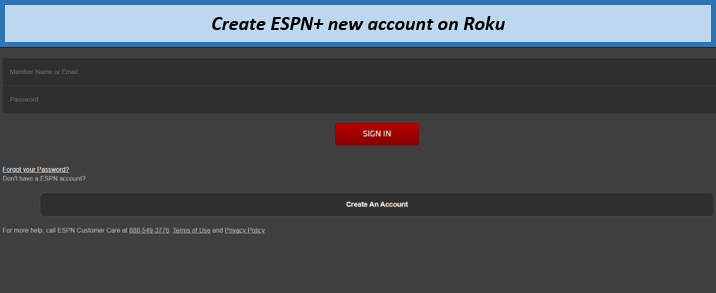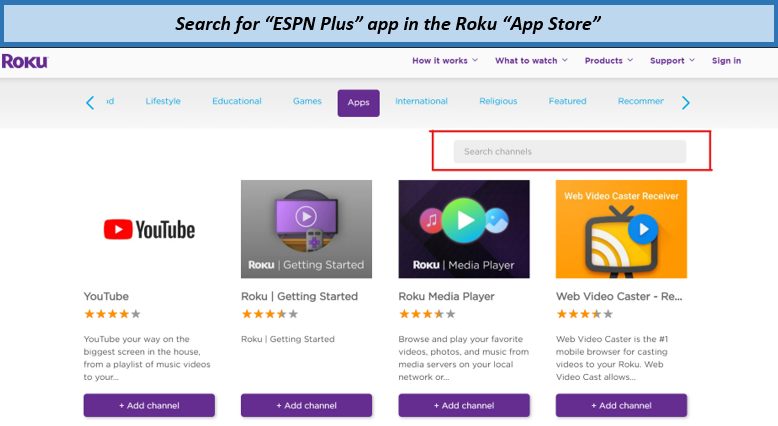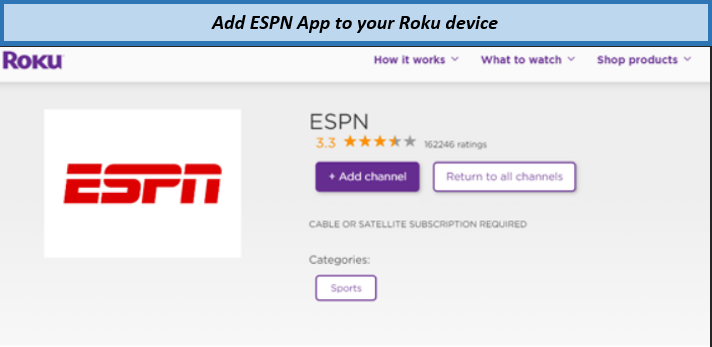Hello, Canadian streamers! Are you a sports fanatic? Fret not; CanadaVPN will guide you today on how you can watch ESPN Plus on Roku.
ESPN Plus is the top sports streaming platform that lets you watch hundreds of ESPN+ originals and thousands of live coverage with a game replay option.
ESPN Plus is a device-compatible service. You can watch ESPN Plus on Roku or any other streaming media, which raises the following question How do I activate ESPN Plus on Roku? Well, our experts went all the way from signing up to ESPN+ to writing down their experience on how to activate or watch ESPN Plus on Roku in Canada using simple steps.
Another question comes in regards to ESPN Plus if it is available internationally. Unfortunately, the streaming service is only available in the USA. But we know how to bypass these global restrictions for our Canadian fellow.
Get ExpressVPN now if you are signing up for ESPN+ from Canada or anywhere outside the USA. A VPN will disguise your location and trick the providers into thinking that you are an American native. This is how you can watch ESPN+ in Canada using a VPN. Simple isn’t it!
You may also want to learn about the best VPNs for Roku users.
You can buy ESPN Plus for $6.99 per month (CAD 8.96), or you can go for their yearly package, which is $69.99 per year and save 15%. You can also get an ESPN+ bundle with Hulu or Disney+ or can avail ESPN+ free trial offer.
How to Watch ESPN Plus on Roku in Canada [Step by Step Guide]
Watch ESPN Plus on Roku in Canada using the best VPN for ESPN+. Here’s how you can start step-by-step after connecting to ExpressVPN.
- Visit ESPN+ official website and create your account.
Click “Create your Account” to open your new ESPN Plus account.
- Go to the Roku home screen.
- Go to Roku App Store, then search for ESPN Plus application.
Search for ESPN Plus App in the search bar
- Select “Add channel” to add this App to the Roku device.
Click on “Add Channel” and install this App on your device.
- Sign up if you are not already a subscriber or log in with your existing credentials.
- Once you log in, Enjoy!
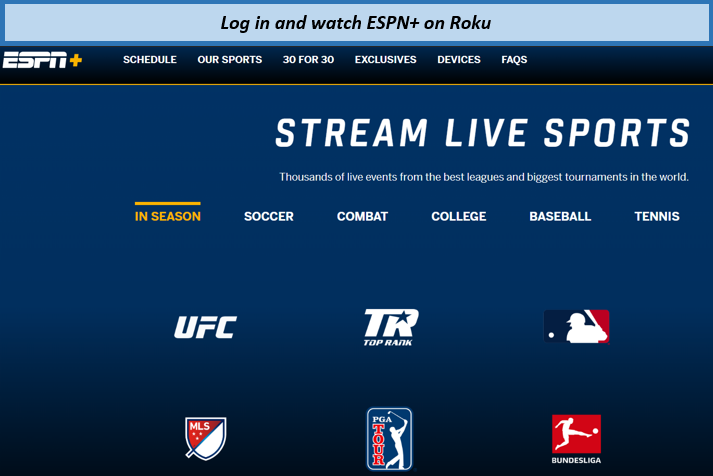
Stream Live Sport with ESPN Plus on your Roku device
If you have an ESPN Plus subscription, you will be asked by the authorities to get your membership renewed. Follow the steps to connect your personal account again.
- Go to the setting of ESPN+ App.
- Choose “Subscription” from the settings page, then “ESPN+.”
- Use your log-in information and copy your activation code from the screen.
- Follow screen guidelines.
- Enter the copied activation code, then press “continue.”
Can I Download ESPN Plus Content on Roku?
No, you cannot download the content of ESPN Plus on Roku or any other media player. You need an internet connection whenever you want to watch ESPN+ on Roku.
ESPN+ does allow offline viewing but only for tablet and mobile users through the ESPN+ App. Still, it does not allow the users to download the entire content available on ESPN+ App. However, limited content is available for offline downloading, including documentaries and scripted ESPN+ TV shows.
Can I Add ESPN+ on Roku Older Model Devices?
Yes, you can add ESPN+ on Roku older Model Devices. But there are a few models that ESPN+ does not support.
- Roku Streaming Stick 3400X
- Roku LT 2400X/EU
- Roku HD 2500X
- Roku 2 XS 3100X/EU
- Roku Streaming Stick 3420X
- Roku HD 2500X
- Roku 2 XS 3000X
If you find your device name in the list above, you should try other streaming media, or you can go with Chromecast to access ESPN+ on Roku. After settling your device, follow these steps to sign up and download ESPN+ on Roku.
How Do I Cancel My ESPN+ Subscription On Roku?
You can cancel your ESPN Plus subscription from the official Roku website anytime to stop getting charged by Roku.
- Visit Roku.com from your device.
- Go to “Manage subscription.”
- Here all your Roku billing subscription details will appear.
- Choose your ESPN+ subscription and press “Unsubscribe.”
- Confirm your cancellation when asked.
See for more detailed information on cancelling ESPN+ on a Web browser, Google Play, iPhone/iPad, iTunes, or Amazon.
FAQs – ESPN Plus on Roku
Why is ESPN Plus not working on Roku?
Is ESPN+ free on Roku?
How to turn off subtitles in ESPN+ on Roku?
Conclusion
In this blog, we have covered for you how to watch ESPN Plus on Roku and how you can cancel your subscription on Roku. Also, check out the list of Roku devices mentioned that do not support ESPN Plus on Roku.
I hope we answered all your queries and if you still have questions, feel free to contact us.