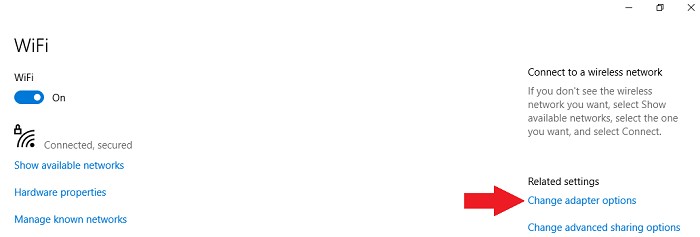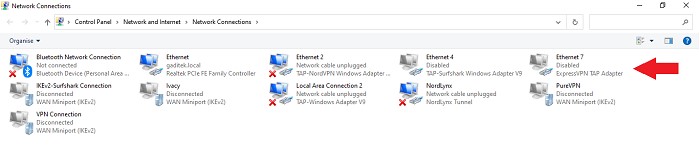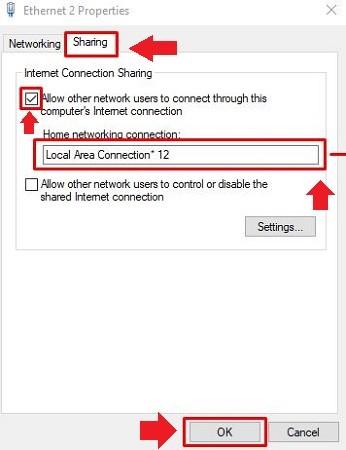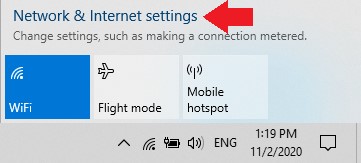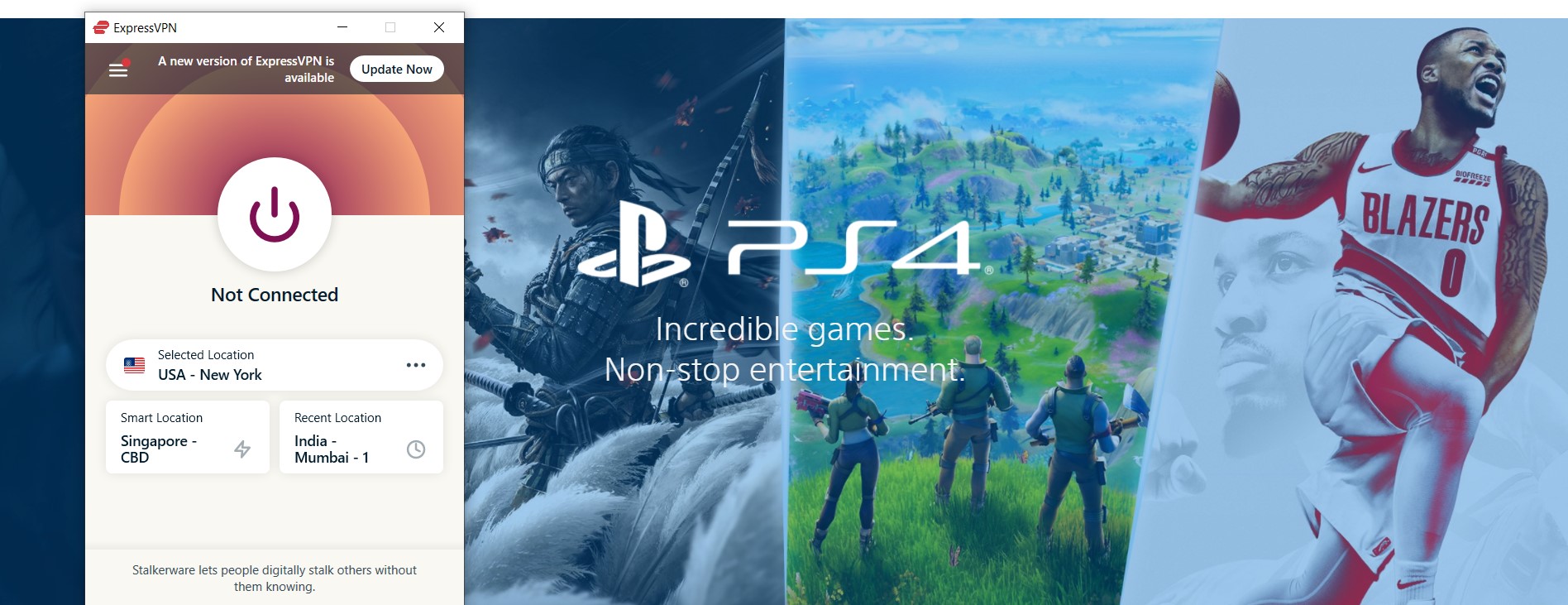Embrace the secure world of gaming with ExpressVPN on PS4!
It’s a piece of cake setting up and using a VPN on a smartphone or PC, but the same can’t be said for gaming consoles – especially Sony’s PS4. This is because most gaming consoles don’t have built-in VPN support, meaning you can’t download the VPN app directly from Sony’s PlayStation and set up a connection.
Even ExpressVPN, one of the leading VPN providers in the market, known for extensive device compatibility and fast speeds, does not have a dedicated app for Sony’s PlayStation 4.
But our tech-curious selves can’t seem to digest this! After testing and exploring multiple workarounds, we have put together this detailed guide to let you know how to set up ExpressVPN on PS4.
With ExpressVPN installed on your PS4, you can unblock region-restricted titles, stream Netflix, get early access to new games, reduce ping, improve lagging online connections, prevent DDoS attacks, and more. So, without further ado, let’s get started!
How to use ExpressVPN on PS4 – 3 Easy Methods
There are multiple ways to set up a VPN on your PS4. All of these methods require you to subscribe to the best PS4 VPN provider, i.e., ExpressVPN PS4!
Here are the multiple criteria to set up ExpressVPN on Ps4:
- Using Wi-Fi of your PC (easiest one)
- Through routers (a bit complicated, might need a tech-savvy hand)
- Via MediaStreamer (DNS) (doesn’t require a VPN, can be unsafe and offers no anonymity.
Honestly, all the listed methods are simple unless, of course, you know the tech basics; otherwise, you might need help from a tech-savvy individual at your home.
However, we will try to explain how to connect ExpressVPN on PS4 in the simplest way possible, so you can do it yourself. We will walk you through all these processes to ensure that you understand exactly how to set up ExpressVPN on PS4.
1. Setting up ExpressVPN on PS4 via PC
In this method, you can use your computer to set up ExpressVPN on your PS4. Here are the prerequisites:
- Your laptop/PC
- A stable internet connection
- Ether cable
- Your PS4
- VPN for PlayStation 4
Once you get all of the above things at hand, follow the steps below:
- Subscribe to ExpressVPN and download its Windows app on your PC.
- Connect your computer to your PS4 with the ethernet cable.
- Once connected, go to Control Panel and select Change Adapter Settings.
- From the options, Right-click on ExpressVPN. Click on Properties and select Sharing.
- A dialogue box will pop up on your screen that says: Allow other network users to connect through this Computer’s Internet connection. Click on it.
- From the drop-down menu, select Home Networking Connection > Ethernet connection.
- Now, launch the ExpressVPN app and connect to your preferred server.
- Turn on your PS4. Go to Settings and click on Network Settings.
- Select Setup Internet Connection. Click on Use a LAN Cable when asked.
- Select Easy and proceed with “Do Not Use a Proxy Server when prompted.
- Click on Test Connection and ensure it’s working.
- That’s it! You can now use ExpressVPN on PS4.
2. Setting up ExpressVPN on PS4 via Router
With ExpressVPN on the router, you can extend all the security and privacy of a VPN to every connected device, including PS4. The provider supports almost all the popular router brands and models. If you want to set up ExpressVPN, you can follow this VPN router setup guide.
This guide illustrates the detailed method of setting up VPN on the router for using VPN-encrypted security on non-compatible devices like Chromecast, Smart TVs, PS4, Xbox, and others.
If you find PS4 router settings a bit complicated, you can opt for a pre-configured ExpressVPN router from FlashRouters.com, available for $149.99. These routers are pre-configured, meaning it doesn’t require any tweaking or settings from your end. You just have to purchase it, turn it on, and get it running immediately. You can even access Disney Plus outside Canada using ExpressVPN.
3. Setting up ExpressVPN on PS4 using MediaStreamer
MediaStreamer is another way to set up a VPN on PS4. The feature helps you stream content that might otherwise not be available to your region. The setting up process is simple, but it doesn’t offer the protection or gaming benefits of a VPN. If you still wish to proceed with it, here’s what you need to do:
- Purchase ExpressVPN subscription and download its app.
- Open the VPN app and sign in with your credentials.
- Click DNS Settings in the left column and toggle on Automatically Register my IP address.
- Once your IP is registered, you will be given a DNS code. Note it down and keep it somewhere nearby as you will need this code afterward.
- Now, fire up your PlayStation app. Go to Settings > Network > Set up your internet connection > Custom.
- From there, select Wi-Fi if your device is using Wi-Fi or select LAN Cable if it’s using the ethernet cable.
- Click on Automatic > Do Not Specify > Manual (for DNS settings).
- Enter the DNS code that you wrote down earlier and continue the process.
- Click Automatic > Do Not Use. Select Test Your Internet Connection and then restart your PS4.
- Done! You can now use ExpressVPN on PS4.
Why Should I use ExpressVPN on my PS4?
For gamers looking to enhance speeds and avoid lag and ISP throttling, ExpressVPN is the Best VPN for gaming for the job. It records marvelous with an unrivaled consistency. Once it’s turned on, you’ll forget it’s even there.
Here are some of the key benefits you can get with the ExpressVPN PS4 client:
- You can play titles with low pings.
- Can access the latest titles sooner when they are released in other regions.
- Save money on in-game purchases
- Prevent DDoS attacks while gaming
- Unblock content on geo-restricted streaming services like Netflix.
Technology-wise, ExpressVPN is well-equipped with the best DNS servers for PS4 Canada, revolutionary VPN protocols and a kill switch to prevent data leaks during unexpected circumstances. To begin with, you can enjoy access to 3000+ servers in 90+ countries. With this extensive network, you can join the gamers community from anywhere worldwide.
ExpressVPN also performed excellently at our speed test, delivering 95.6 Mbps speed on a 100 Mbps base connection.
For streaming purposes, ExpressVPN is the best streaming VPN, and an efficient and secure choice for torrenting VPN, providing access to popular streaming sites such as Zee5 in Canada, SonyLiv Channel, ORF, Foxtel Go in Canada, Eurosport within Canada, and more.
ExpressVPN price is only $6.67/month, which comes with a 30-day money-back guarantee. Our readers can also get 3 months of free services on ExpressVPN’s 12-month plan. Learn in more depth in this ExpressVPN review guide.
FAQs: ExpressVPN on PS4
Is ExpressVPN available on PS4?
What is MediaStreamer on PS4?
How can ExpressVPN improve my gaming?
Does ExpressVPN work on all the latest gaming devices?
Conclusion
That’s it! Now you know all the requisites needed to set up ExpressVPN on PS4. Since the provider doesn’t have a dedicated client for Sony PlayStation, you will need to consider other workarounds like setting up PS4 VPN via PC or router.
Another recommended method is to use ExpressVPN DNS MediaStreamer. Hope all your confusion is now sorted; if you still have some questions, shoot them down in the comment section. Happy gaming!