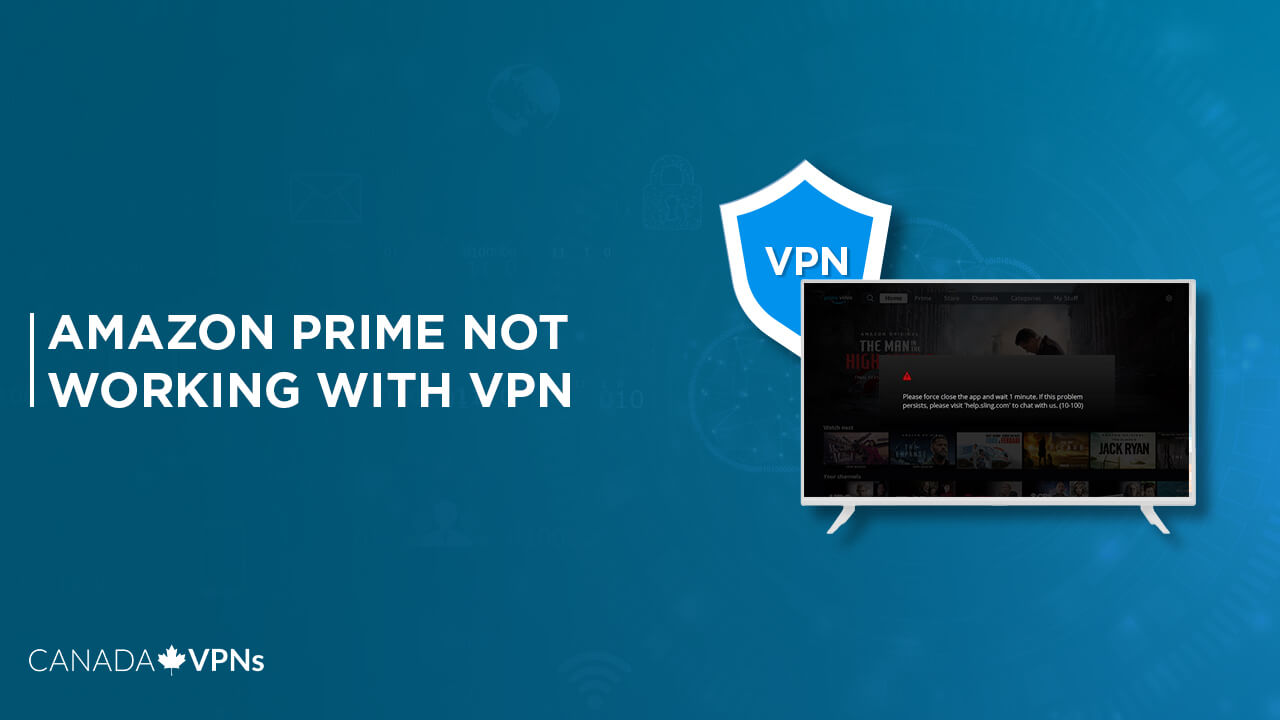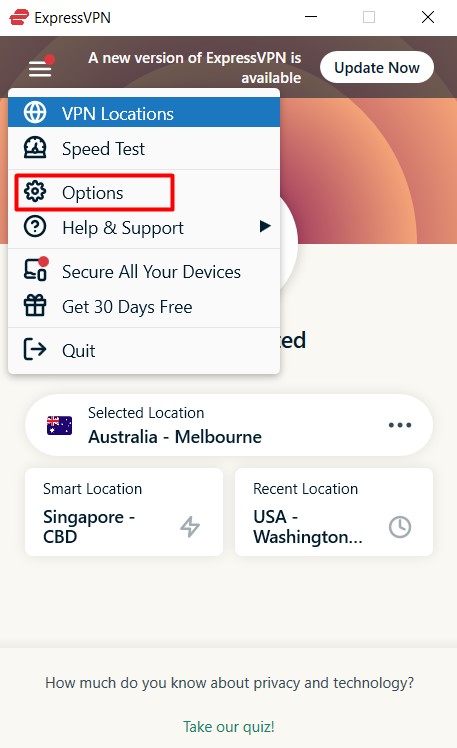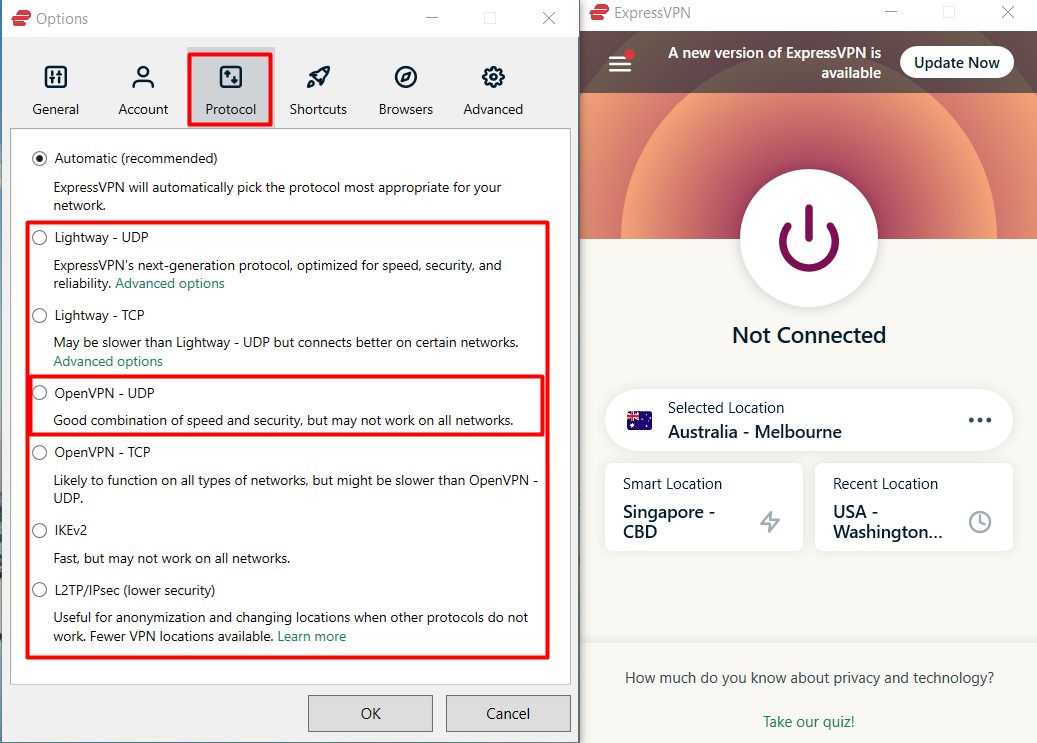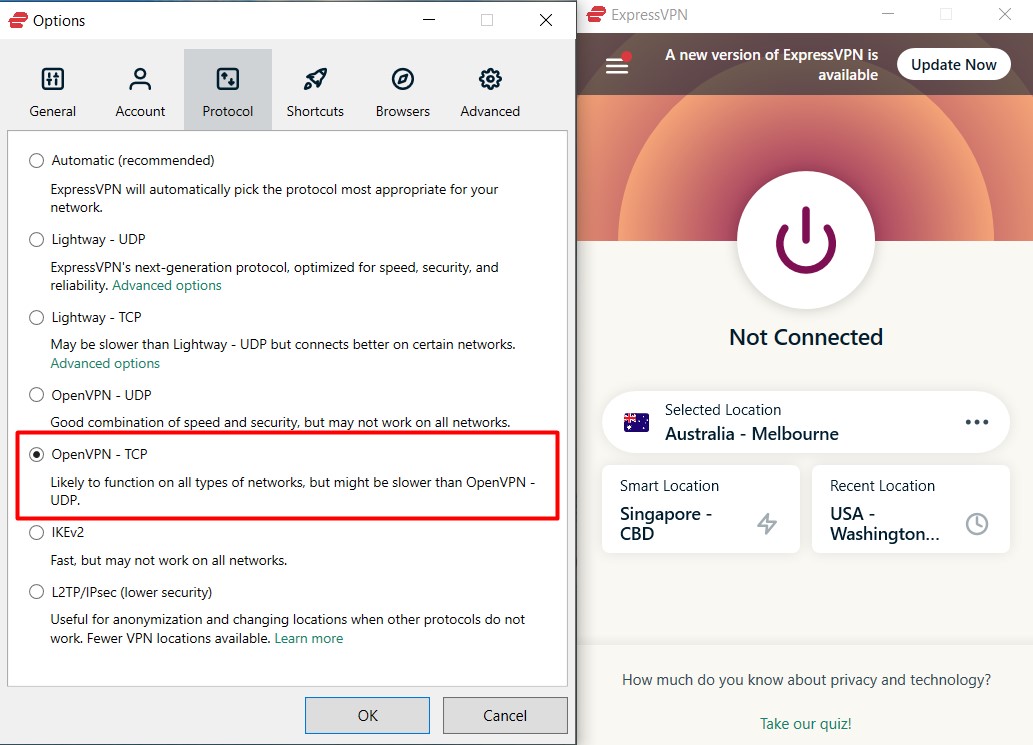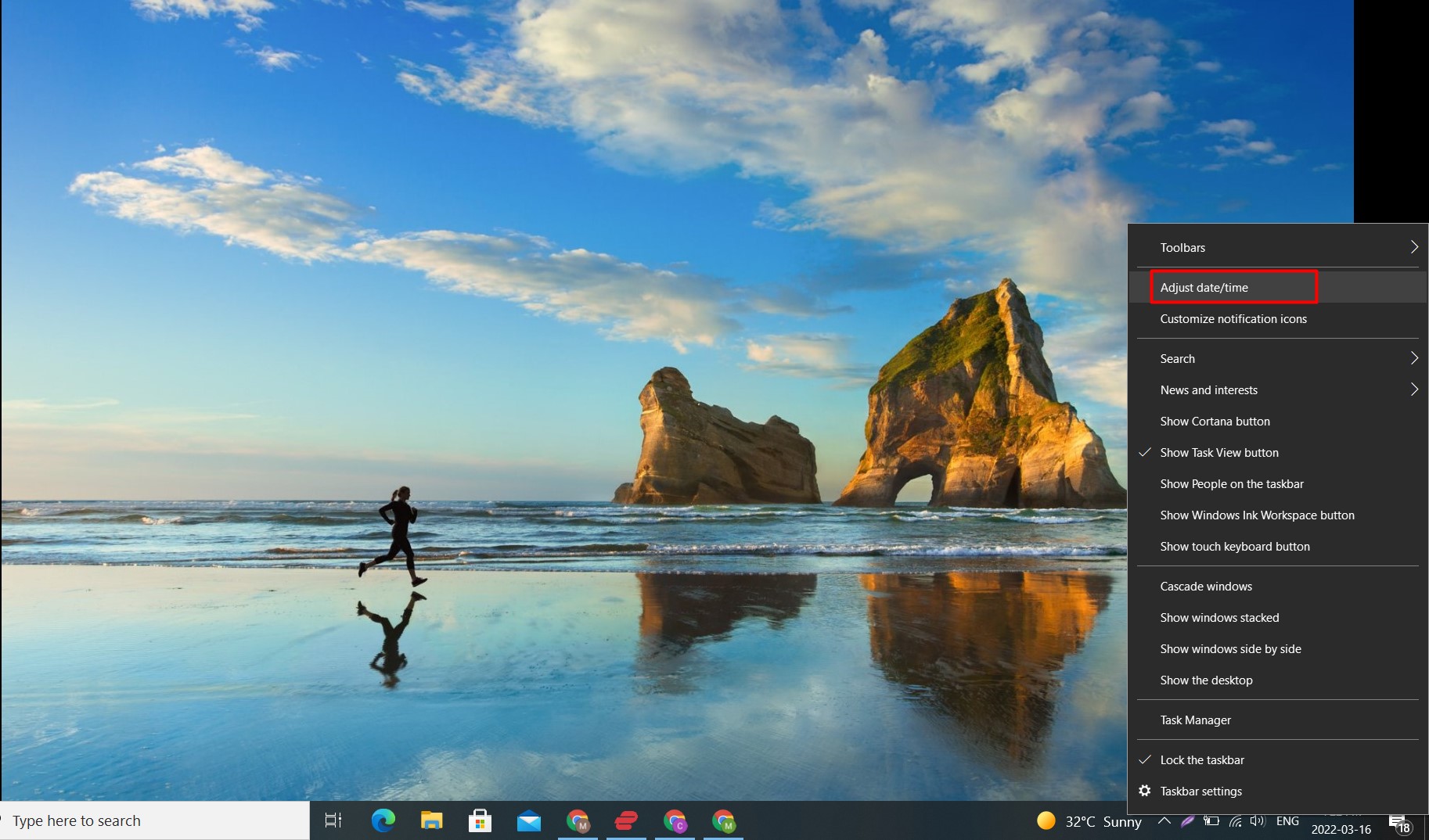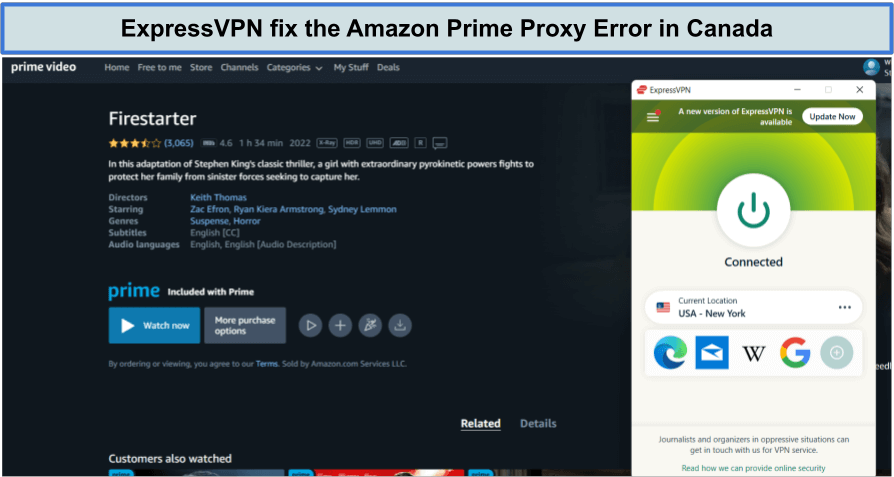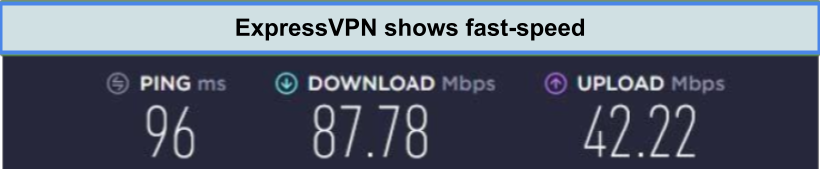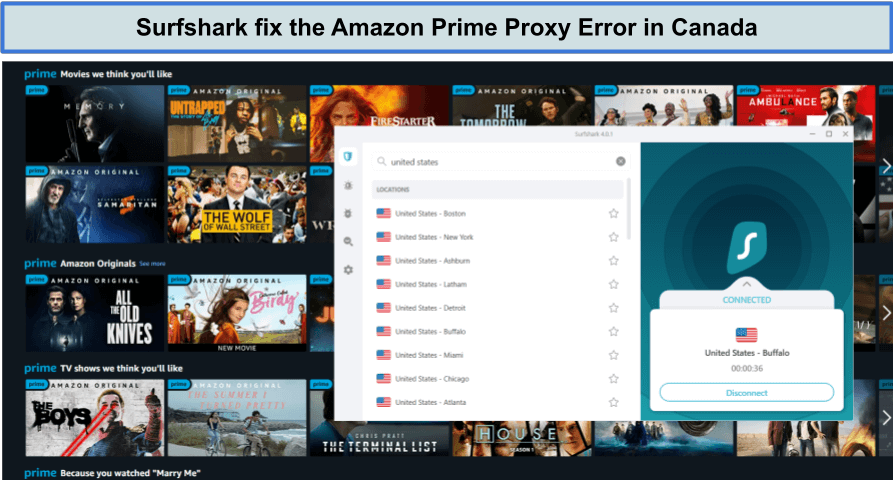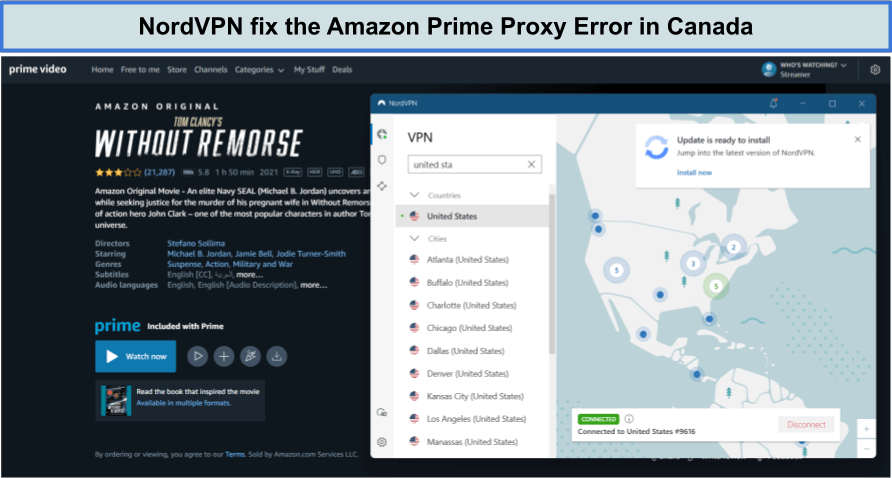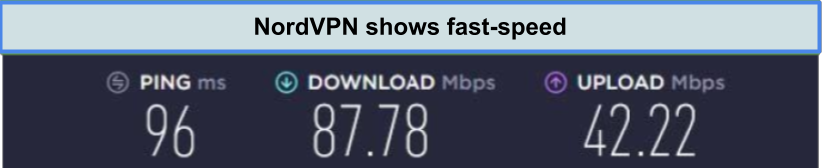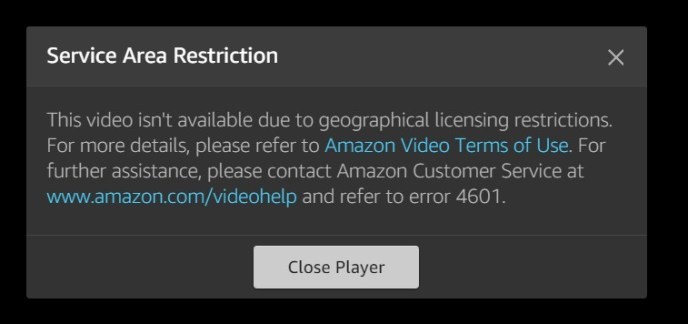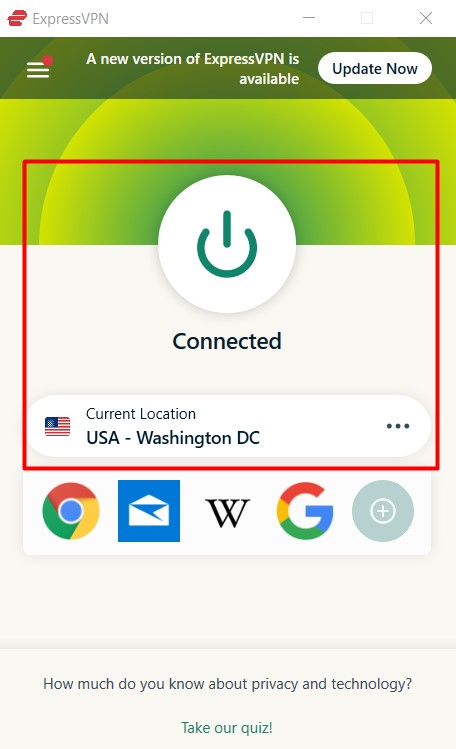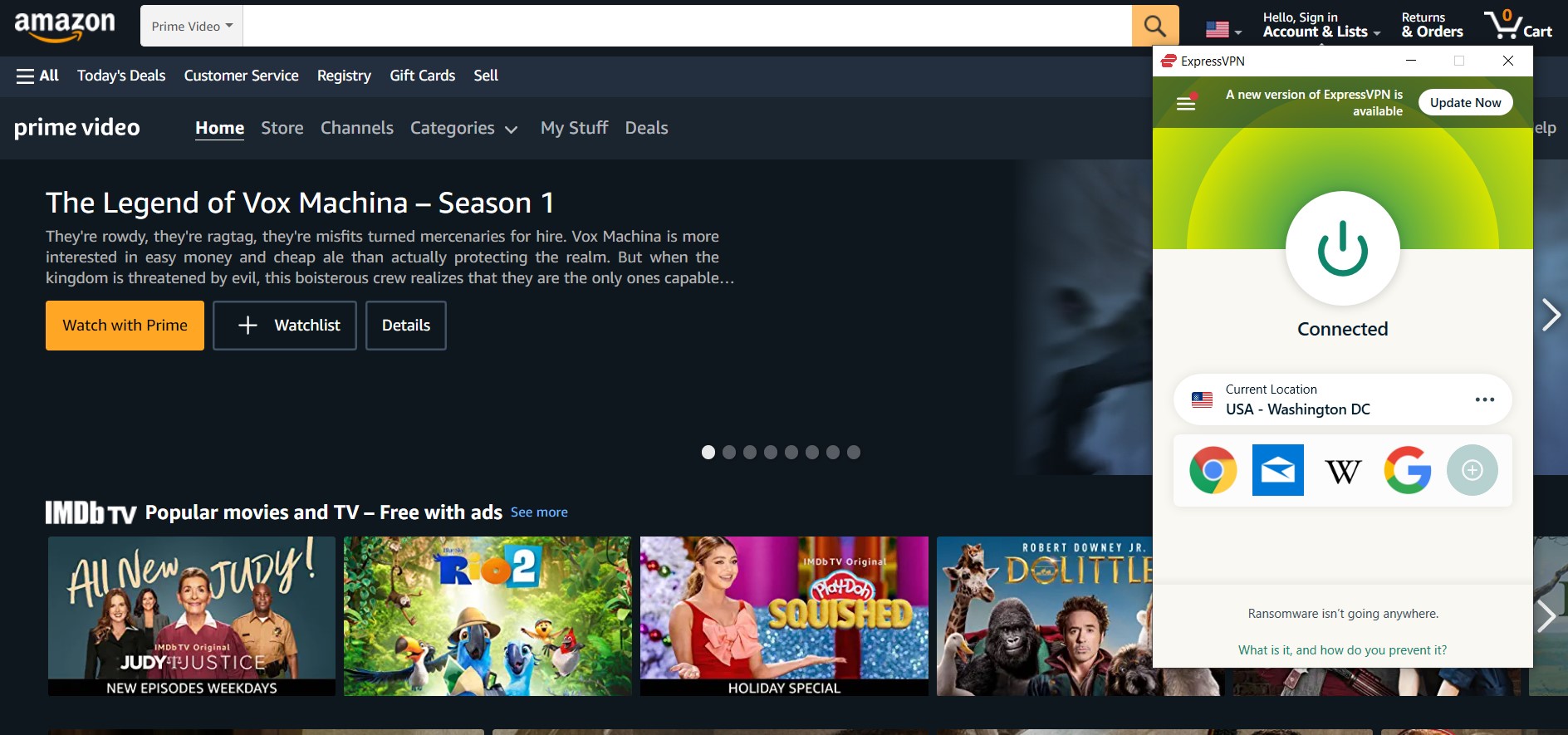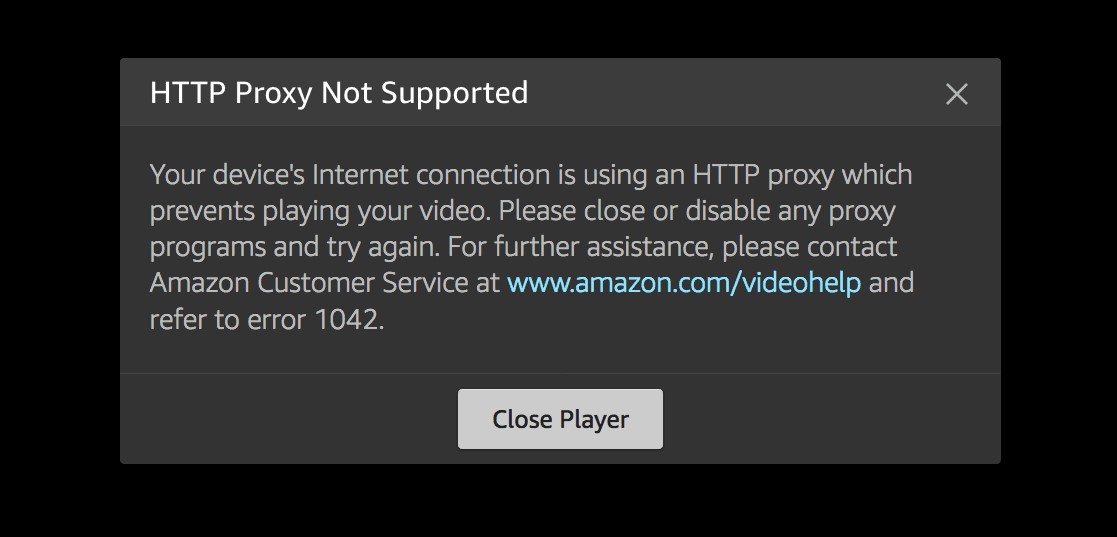Oh No…..Amazon Prime VPN not working in Canada again? Now what? Don’t worry! We’ve got you a perfect fix!
Amazon Prime is a subscription-based streaming service of the well-known shipping brand Amazon. Though it is available in most countries, including Canada, there is a significant difference in the library of each country.
So even after getting a subscription to Amazon Prime Free Trial, you still need the help of VPN services to watch the titles like The Terminal List, Outer Range, and The Lord of the Rings: The Rings of Power, exclusive to US Amazon Prime.
But sometimes, even after connecting to the VPN, you’ll see this message on your screen:
“Looks like you’re using a proxy!“.
This happens because your Amazon Prime VPN is not working in Canada anymore. But keep calm as we bring you effective tips and tricks to fix Amazon Prime VPN errors.
Why Amazon Prime VPN Not Working in Canada: General Troubleshooting Tips
Amazon Prime features content from a variety of studios and producers. These production studios have special agreements with streaming services stipulating where certain content may or may not be streamed.
To implement a curated content library, Amazon Prime Video imposed geo-restrictions and uses an IP detection mechanism to determine a user’s location when they visit the website. If multiple connections are identified from the same IP address, then it leads to Amazon Prime Video blocking VPN connections.
However, you can fix a lot of Amazon Prime blocking VPN errors with these general troubleshooting tips:
- Restart your Amazon Prime Video app.
- Restart your Wi-Fi router.
- Update your streaming device.
- Install VPN updates.
- Clear your Prime Video app cache, or reinstall the app if required.
- Switch to a different VPN server.
- Switch to a different network connection.
How To Get Around If Amazon Prime VPN Not Working In Canada?
First, you need to calm your nerves and find what is causing the Amazon problems. Is it your internet at fault or your VPN provider itself? Here’s what you can do when you encounter an Amazon Prime blocking VPN error:
Preparatory Checks
- Ensure you’re not connected to another VPN. Close all the apps running in the background.
- Check your internet connection is stable by disconnecting your VPN and running a speed test.
- Connect to the server location nearest to your home. This helps reduce the speed issue.
- Switch to a different network or change your DNS if required. If you’re using Wi-Fi, connect to ethernet to see if the connection problem is with your current internet provider.
Update your VPN app
An outdated VPN app might be causing your Amazon Video app to stop frequently. Ensure that your VPN app is updated to the latest version to solve this issue. And if not, here’s how you can update it:
- Visit the website of your VPN provider.
- Log in to your VPN account.
- Set up your VPN.
- Select the device platform you’re using, like Windows.
- Download the latest version of your VPN for Windows.
- Run the updates and connect to the VPN app.
- Open the Prime Video app and see if it starts working.
Change your VPN Protocol
There’s a possibility that your selected VPN protocol might be weak at encrypting your data, which in turn gives away your location to Amazon Prime Video servers. Choose the OpenVPN TCP first to ensure that your location is perfectly hidden. Here’s how you can change your VPN protocol:
- Go to your VPN settings while disconnected from the VPN.
- Under the protocol tab, select the protocol you want to use and click OK.
- For best performance, choose the Open TCP first.
- If the issue persists, switch to L2TP or PPTP protocols.
Please Note that the VPN connection works better when the TCP protocol comes into play instead of UDP. Usually, the default UDP protocol is blocked in certain regions like the Middle East.
Incorrect Date and Time in your system
If your Amazon Prime Video is not working with a VPN, check the Date and time of your system and ensure it is correct. If the Date is wrong, here’s how you can fix it:
- Right-click the Date and Time displayed on your taskbar.
- Click on “Adjust date and time settings.”
- Select the Date and time tab.
- Toggle off Set time automatically and click on Change under Change Date and Time.
- Set the current Date and time and click on Change Time Zone > OK.
- Restart your VPN and connect to the server location. Hopefully, your Amazon Prime Video will work now.
TLS Handshake and Network Connection Issue
If you’re getting Amazon Prime Video errors related to network connection and TLS handshake, reboot your device and restart your VPN connection.
If the problem persists, try the following solutions:
- Change the VPN protocol or switch off your firewall or antivirus programs.
- Restart your VPN app.
- Reinstall the VPN app and rerun the installation program.
- If your Amazon Prime Video is still not working, check if RasDialException shows up in your connection log. If it doesn’t, reset the Winsock.
IP or Host not found
If you get the error stating, “Requested name is valid but does not have an IP address” OR “Host not found,” it means something is wrong with your internet connection.
You might have to activate your DSL connection manually to resolve Prime Video internet connectivity problem. However, you can set it up by following your DSL instructions and then connecting to your VPN. Remember that your VPN is not a replacement for your internet connection.
If none of this works, there’s a possibility that your ISP might be blocking access to the VPN’s DNS server. If that’s the case, you might have to set up DNS servers manually. Here’s how you can do it:
- Open network connection settings by right-clicking the Start button.
- Select Run and type ncpa. cpl. After typing, click OK.
- Find your usual connection in the Network connections window.
- Right-click your internet connection and select Properties.
- Set the DNS server addresses by double-clicking Internet Protocol Version 4 (IP4) or Internet Protocol.
- Click on “Use the following DNS server addresses.”
- Once done, type these DNS server addresses: 8.8.8.8 for your preferred DNS server or 8.8.4.4 for an alternate DNS server.
- If Google DNS is blocked, type the following addresses: Neustar DNS Advantage (156.154.70.1 and 156.154.71.1), enter, and press OK.
- After configuring a VPN DNS of your computer, remove old DNS entries.
Get A Paid VPN Service
If none of the solutions work, it hints that your current VPN service is not competent enough to break through the strong geofences of Amazon Prime Video. In this case, switching to a better and more compatible streaming VPN would be the only option.
Our top recommended VPN is ExpressVPN which offers military-grade encryption. Moreover, your location and IP address will remain hidden, and you get guaranteed protection even if you’re torrenting and using public Wi-Fi.
Below are the steps to fix Amazon Prime VPN not working in Canada with a premium VPN service.
- Subscribe to ExpressVPN.
- Download the app on your device.
- Sign in using your ExpressVPN credentials.
- Go to the VPN location and connect to the country’s server whose Amazon Prime library you want to watch.
- Open Amazon Prime Video and login to your account.
- Enjoy watching Amazon Prime in Canada without any proxy error.
Clear Cache and Cookies
Sometimes, the cache and cookies stored in your browser can prevent badly affecting the VPN working. Go to your browser and click on Clear Browsing Data in the settings menu. You can also use the “CTRL + SHIFT + DEL” keyboard keys to clear all cookies and cache.
Flush DNS
Your ISP stores DNS records on your device, which can cause problems connecting to VPN servers. To remove these entries, you will need to flush your DNS using the following method:
- Press Window + “R” tab to open Run and write “cmd.”
- At the prompt, type the following query, “ipconfig/flushdns,” and press Enter.
- The following message will appear at the command prompt: “Successfully flushed the DNS resolver cache.”
- Now, reconnect to your VPN app to watch Amazon Prime in Canada.
Which are the Best VPNs to Fix Amazon Prime Proxy Error in Canada?
The following are the best VPNs to fix Amazon Prime Proxy Error in Canada. After evaluating 70+ VPN services, we’ve shortlisted them and assure you that you’ll never get across Amazon Prime VPN blocked-like situations with these services.
ExpressVPN: Fastest Amazon Prime VPN
ExpressVPN is the fastest VPN service to resolve Amazon VPN issues, with blazing-fast download and upload speeds of 87.78 Mbps and 42.22 Mbps. In addition, it has a strict no-log policy that doesn’t track your internet activity.
On top of all these, it helps you unblock US Amazon Prime in Canada. The subscription is available for only CA$ 9.14/mo (US$ 6.67/mo)(Save up to 49% with exclusive 1-year plans + 3 months free) with a 30-day money-back guarantee.
We’ve connected to the US-New York server to verify is Amazon Prime blocking VPN. As expected, ExpressVPN successfully tricked the IP tracking system of the streaming platform and unblocked US Amazon Prime in Canada.
The network of ExpressVPN carries 3000+ servers in over 94 countries, including the USA, UK, Canada, Japan, Germany, and Australia, where Amazon Prime is available. It means you can keep up with your favorite Amazon Prime shows, irrespective of location.
ExpressVPN works with robust security protocols to keep ensure your internet traffic anonymity. These protocols include military-grade 256-bit encryption, Advanced kill switch, Split tunneling, and Trusted Server technology.
The VPN is compatible with any streaming device, including PC/laptops, mobile phones/tablets, smart TV, gaming consoles, etc., and allows five simultaneous connections.
The resulting speed of ExpressVPN on our 100 Mbps internet connection left us speechless. It delivered an uber-fast download speed of 87.78 Mbps and an upload speed of 42.22 Mbps.
Not only speed, but ExpressVPN also offers excellent unblocking capabilities. By using its super-fast servers, you can easily watch Netflix, Hulu, Disney+ Hotstar India, Hayu Australia, BBC iPlayer UK, or streaming services of any country in Canada.
Recommended servers: Los Angeles, New York, Dallas, Miami, and New Jersey – 2.
If you want to learn more about ExpressVPN, check out our detailed review here.
Surfshark: Most Affordable Prime Video VPN
Surfshark is an affordable Amazon Prime Video VPN to fix Amazon VPN problems on a budget. It offers a fast speed of 87.78 Mbps, and 42.22 Mbps download and upload at a pocket-friendly price of only CA$ 3.41/mo (US$ 2.49/mo)- Save up to 77% with exclusive 2-year plan + 30-day money-back guarantee, including 30 days money guarantee.
There are 32000+ VPN servers of Surfshark located in 65+ countries all over the world. All servers are 100% RAM operated with AES 256 encryption so that your data is secured and private.
Surfshark does not keep records of your online activities and offers privacy features such as CleanWeb, Bypasser, Camfloug Mode, and VPN Kill Switch to protect your internet privacy.
But the most remarkable feature of Surfshark is no connection limit. Yes! with Surfshark, you can connect VPN on unlimited devices at a time. It will also help reduce spending by sharing one VPN account with all family members.
As far as unblocking and connectivity capabilities of Surfshark VPN are concerned, it works perfectly with all streaming platforms. On a 100 Mbps bandwidth, Surfshark recorded download and upload speeds of 87.78 Mbps and 42.22 Mbps. With such fast speed, you can enjoy buffer-free streaming of Amazon Prime Movies.
Recommended servers: Seattle, Buffalo, Dallas, Chicago, and New York.
NordVPN: Largest Server Network for Amazon Prime
NordVPN is the largest server network that helps you rectify Amazon VPN errors. It provides an extensive network of 5500+ servers in 59 different countries. Alone in the US, NordVPN has 1970+ servers in 15 multiple cities to unblock Amazon Prime VPN of the United States in Canada with an average speed of 87.78 Mbps, and 42.22 Mbps download and upload.
The subscription to NordVPN costs CA$ 5.47/mo (US$ 3.99/mo)- Save up to 63% with exclusive 2-year plan + 3 months free for a friend. This includes a money-back guarantee of 30 days and 24/7 customer support.
NordVPN is preeminent in the industry for its exceptional strong privacy policy and features, ensuring that all your activity remains anonymous. Obfuscated servers, Multi-factor authentication, AES 256 encryption, Onion Over VPN, and Private DNS are the high-end security protocols you can have with NordVPN only.
With one NordVPN account, you can secure your data on six devices simultaneously. The apps are available for any device you own, such as a smartphone, computer, router, or even Amazon Fire TV Stick.
By using NordVPN’s largest server network, you can watch HBO Max in Canada, get TSN outside Canada, or unblock Korean Netflix in Canada.
On a 100 Mbps internet connection, we got a download speed of 87.78 Mbps and an upload speed of 42.22 Mbps. The NordLynx feature of NordVPN protects your internet connection from throttling, so your ISP can’t slow you down.
Recommended servers: Las Vegas, Buffalo, Charlotte, Denver, and Atlanta.
Amazon Prime Video Error Code 4601 (Service Area Restriction)
This is the most common Amazon Prime error code that indicates that you’re accessing the streaming service from a geo-blocked region. The Amazon Prime Video geographical restrictions error reads,
“This video isn’t available due to geographical licensing restriction.”
How to Get Rid of Amazon Error 4601 on Amazon Prime?
You can only get around this error by connecting to the best VPNs for Amazon Prime Video. A VPN helps spoof your location by hiding your IP address and changing it to the one provided by a VPN server. Here’s how you can get rid of Error 4601 on Amazon Prime:
- Subscribe to a reliable VPN service. We strongly recommend ExpressVPN.
- Download the VPN app and run the installation process on your device.
- Log in with your credentials.
- Select your preferred server location from the list. To unblock American Amazon Prime Video, connect to a US server.
- Once your connection is established, head to the Amazon Prime Video website and start streaming!
Amazon Prime Video Error 1042 (HTTP Proxy Not Supported)
You encounter this error when accessing Amazon Prime Video with a VPN or proxy server. In case you don’t know, why does Amazon block VPN? It restricts its content to comply with licensing agreements, and you are violating the terms and conditions of your Amazon Prime contract by using a proxy tool.
Thus, your Amazon Prime VPN is blocked, and you will see a message reading,
“Your device’s Internet connection is using an HTTP proxy which prevents playing your video.”
How can You Fix Amazon Error 1042?
To fix Amazon Prime Video Error 1042, try the following solutions:
- Switch to a different server location.
- Change your VPN protocol.
- Restart your Wi-Fi router.
- Restart your VPN app.
- Disconnect and reconnect your VPN.
- Contact customer support and ask them for their best servers for unblocking Amazon Prime Video.
- Check for VPN updates and install them if required.
- Switch to a better VPN provider.
If you’re facing issues while playing Prime Video titles, refer to Amazon’s official guide.
FAQs
How does Amazon detect VPN?
Is Amazon Prime Video region-locked?
Is it legal to use a VPN for Amazon Prime?
Can you use a VPN with your Amazon account?
Conclusion: Amazon Prime VPN Not Working In Canada
A VPN tool acts like a magical cloak that hides your IP address and makes you appear like you’re from a country where Amazon Prime is available. Hence, you can make the most of your Amazon Prime Cost. Simple! Just connect to a VPN service to access the Prime Video library of any country.
And when you feel you’re exhausted, you can Cancel Amazon Prime Subscription anytime you want. However, if you run into a proxy error or two because your Amazon Prime VPN is not working in Canada, this guide has elaborated all the tips and tricks to resolve the issues.
Now, we’re sure that you can bypass the Amazon proxy errors and enjoy uninterrupted streaming of your Amazon TV shows and movie from any corner of the world.
Happy streaming!