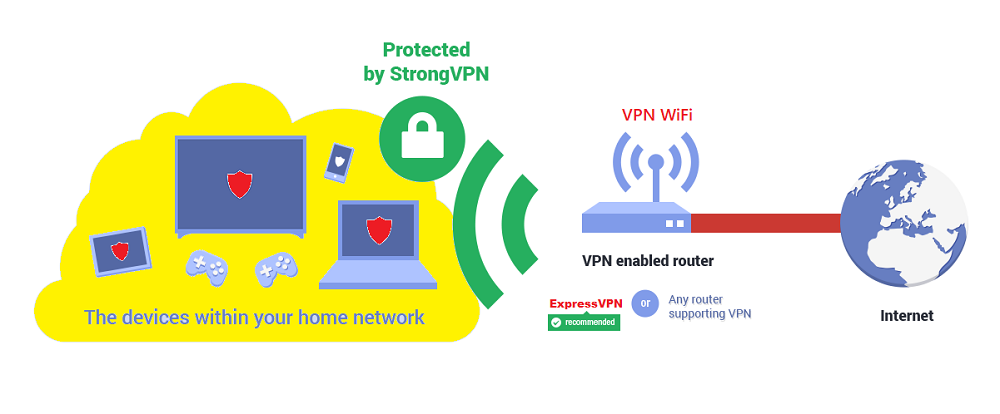Learn how to set up VPN on router with our comprehensible guide!
VPNs are nothing less than a miracle tool that gets you through geo-restrictions while also providing privacy and security over the internet.
Speaking of which, it’s better to have as much security as you can get over the internet, especially during times of rampant cyberattacks and data breaches. From scrolling through social feeds to simply watching a favorite show on a smart TV, the risk of being hacked today is three to four times higher than the times we used to have just one computer.
Besides, it’s no longer a concern anymore, but also a duty to have protective software installed on each of your devices. Since an average household has at least nine connected devices, it’s pretty difficult to ensure the same amount of safety across all the gadgets.
There’s where a VPN router comes in to make your job easier! We know, it’s quite tedious to install separate antivirus software on each device, but with a VPN router, you can skip this manual per-device-installation procedure by simply setting up a blanket VPN on your router. It’s convenient, swift, and lessens all the extra aggravation of some VPNs. Do you want to learn how to set up VPN on router? Here’s your guide. But first of all, get to learn about a VPN router!
What is a VPN router?
A VPN router acts like an umbrella under which all the connected devices are automatically routed through a VPN, providing network-wide online security to your entire household. It works the same way as a usual VPN client, providing access to geo-restricted websites, hiding your actual IP address, and encrypting your web traffic. The only difference is that instead of limiting the functionality to just one device, it covers your entire network.
A VPN router is especially useful for those having multiple gadgets in their homes. Most particularly, when some of those gadgets might be running connected software that starts before we get the chance to turn on our VPN. With a VPN installed on your router, anyone using your network to access the internet or watch the geo-restricted show will automatically be using the VPN.
How to set up VPN on Router? Step by Step Process
The process of setting up a router differs based on the brand and its configuration software. Wondering how to use a router with a VPN? Scroll down to find its answer.
Checklist for installing a VPN on Router
Before diving straight to the guide of how to setup VPN on router, you need to verify and check the following things:
- Your router should support a VPN client. You can visit the company’s website, look up to Google, or search through the configuration interface to find if your router supports VPN.
- In case your router doesn’t support a VPN client, you need to install external firmware. For a start, you can go with OpenWrt, a popular option offering plenty of handy features, including VPN support.
- And if your router doesn’t have a built-in VPN client support nor does it support any external firmware, your only option is to purchase a pre-configured router like the one provided by ExpressVPN.
- You also need to make sure that your router and VPN service uses the same type of protocol. For example, if your router follows OpenVPN protocol and your VPN doesn’t, then you need to look for another workaround.
- Only choose a VPN that doesn’t have any bandwidth limitation and can support multiple devices. Because if you’re looking for a VPN that can connect to multiple gadgets in your household, a VPN with a bandwidth cap won’t hold the water.
Installing a VPN on Router
Here’s how to install VPN on router. We recommend ExpressVPN as it provides pre-configured routers
Step 1: Open your web browser and go to your router’s configuration interface. You can easily find it at the first IP address in your internet network. To start, try common options 10.0.0.1 and 192.168.0.1.
Step 2: In case you don’t know your admin password; you might have to set it again. You can find default passwords for common home routers here: routerpasswords.com.
Step 3: In the settings, locate the VPN option. You may find it under advanced settings.
- If your VPN requires external firmware, you will need to install it first before proceeding. If your router already supports a VPN client or you have OpenWrt, continue following these steps.
- If you can’t find the VPN option but you know that your router has a default firmware, then you need to update your router’s software.
Step 4: Select the VPN client. Make sure you have selected a VPN client and not a VPN server. In this way, your VPN will connect to a third-party VPN service, instead of hosting its own.
Step 5: Incorporate the correct settings. Almost all major VPN providers usually offer a detailed guide to set up correct VPN settings on your router. If your VPN provides an OpenVPN config file, upload that instead of entering the settings manually.
Step 6: Complete the installation process. Finish any essential post-sept-up steps to begin using a VPN-enabled router. For example, you might have to tweak some options in your router’s firewall configuration.
Once done, ensure that all the websites are working on the devices connected to your router. You can now access geo-restricted websites without manually turning on the VPN on each of the devices.
Tips of using a VPN router to the fullest
Here are some tips to unleash the full potential of your router:
- Connect to the nearby VPN server. Connecting to a nearby server reduces the physical difference between the servers and computers, consequently improving your internet speed.
- Beware of free VPNs. Free VPNs are not as effective as premium ones. You will often find yourself battling excruciatingly low speed, substandard performance, annoying ads, and possibly even having your logs recorded and sold to third parties.
- Use the latest encryption protocols. The latest encryption protocols are more secure and faster than the old ones. Protocols like WireGuard, IKEv2, and OpenVPN are some of the fastest and safest out there. However, not all routers support these protocols. So, only install or purchase a competent VPN client that can support the latest encryption standards.
- Avoid doubling up unnecessary because it will reduce your internet speed. Instead, use your VPN-protected router that will be enough to cover your entire network.
- Bookmark the page of your router settings. In this way, it will be easier for you to access the VPN router settings when needed.
Pros and Cons of setting up a VPN on your router
here are some prominent Pros and Cons of a VPN router to help you understand it better.
Pros |
Cons |
| Securing your entire network | The installation process is a bit complicated |
| Constant security on a router connection | Harder to control settings |
| Saves time and effort for installing VPN on separate devices | Router-dependent capabilities like encryption and protocol type |
| Cover multiple devices | Traffic between device and router is not encrypted |
| Facilitates buffer-free and private streaming | |
| Protects the devices of your guests that come to visit you | |
| Also, cover VPN non-supported devices. |
Best VPNs for Routers
Setting up a VPN on a router doesn’t mean to install any VPN you get your hands on. In fact, you need to be pickier, especially when it comes to the security of your entire household. That’s why we have shortlisted the best VPNs for routers, detailing their features, performance, and other functionalities so you can make a more informed decision:
1. ExpressVPN – the best VPN router
ExpressVPN is considered the best router VPN because of its fastest speed among the competitors in the market, powerful unblocking capabilities, and extraordinary security! Unlike other VPN services that rely on third-party firmware, ExpressVPN has its own dedicated router app.
Once you install it, the experience is just as same as its desktop app. It also lets you switch between locations and protocols. All other configuration settings are constant, so you don’t need to strangle yourself with these compilations. ExpressVPN offers 3000+ fast VPN servers spread across 94 countries, providing top-class security and privacy features for just CA$ 3.42/mo (US$ 2.49/mo)- Save up to 77% with exclusive 2-year plan + 30-day money-back guarantee . You can learn in more detail about this VPN in our ExpressVPN review blog.
2. Surfshark – Affordable router with VPN
Another contender on the list is Surfshark, known for its low-cost and high-efficiency VPN services only in CA$ 3.42/mo (US$ 2.49/mo)- Save up to 77% with exclusive 2-year plan + 30-day money-back guarantee. Its impeccable speed makes it a perfect pick for home router VPN. Owners of Asus, DD-WRT, and Tomato routers can even get an easy setup guide to install Surfshark on their devices.
With Surfshark, you can unblock streaming sites with 3200 servers in 65 countries, and enjoy unlimited simultaneous connection, a-grade security, and much more. It’s undoubtedly one of the perfect VPNs for a home router. Readout more about Surfshark VPN review in this blog.
3. NordVPN – the largest server network for home router VPN
NordVPN is one of the popular VPN services, primarily known for its vast server network. It has around 5500+ servers in 59 countries. This means you can bypass any geo-restricted sites from anywhere around the world with a NordVPN router.
They even provide tutorials for setting up its app on Asus, Sinology, and QNAP models. NordVPN enables VPN configuration even if they aren’t natively supported. NordVPN provides high-tech security and privacy features with its easy-to-use VPN apps in just CA$ 5.49/mo (US$ 3.99/mo)- Save up to 63% with exclusive 2-year plan + 3 months free for a friend. Get to know more details in this NordVPN review guide.
How does a VPN work on your router?
If you already know the basics of how a VPN works, then it is quite easy for you to understand the working of a VPN over a router. A router VPN establishes an encrypted network between your device and the VPN server. It redirects all your device’s traffic through this encrypted tunnel, turning your comprehensible data into incomprehensible gibberish that can’t be decrypted or identified.
That’s easy to comprehend when you’re using a device with a user interface. Want to access the website? Easy, just go through the tunnel, and voila! Want to stream a video? Through the tunnel! But what happens on a device that has no user interface, like a router?
After setting up a router VPN, all the devices connected to your router will have their traffic directed through the encrypted tunnel. Your gaming console, Smart devices, phones, laptops, and even your smart IoT refrigerator!
How to check if your VPN is working on a router?
Try one of these methods to ensure if your traffic is actually being encrypted via VPN:
- Go to Google and search “what’s my IP.” If your actual IP address shows up in the search results, it means your VPN is not working on the router. And if it doesn’t, your VPN is working fine.
- Visit any geo-restricted website to see if you can access the service with a relevant VPN server.
- Run the traceroute command on your device to check the “hops” your connection takes before reaching its destination. This way, you can find out which intermediaries are involved between your device and your destination, including your VPN.
FAQs
Is it necessary to install a VPN on my router?
Do all routers support VPNs?
Are there any routers with built-in VPN?
Can VPN affect my router?
Conclusion
That’s a wrap on our guide on “how to set up VPN on router”. A quick rundown: installing a VPN router requires you to check if your router has a VPN client. An external firmware would be needed for unsupported router devices. With a VPN installed on your router, you can ensure network-wide security and privacy. You can also bring the VPN coverage to other devices that don’t have native support for VPN.