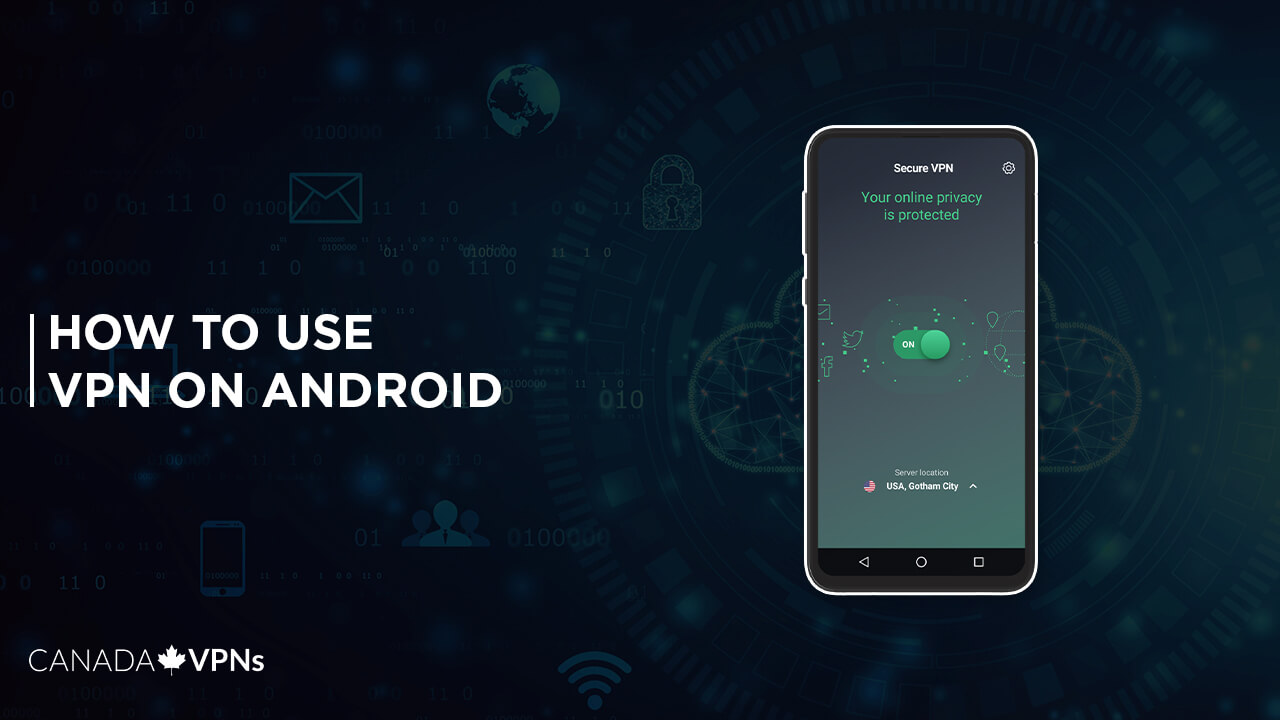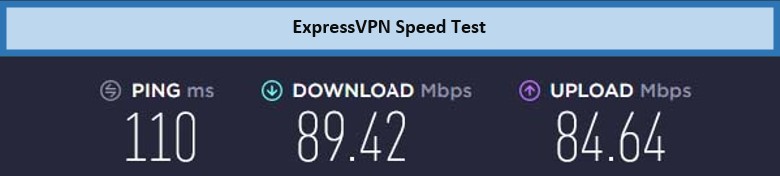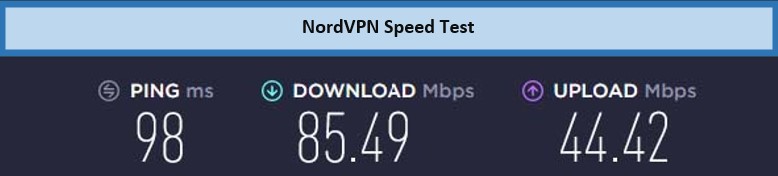How to use a VPN on Android? You can use a VPN on android by either downloading a VPN App or getting the VPN settings from your VPN provider to enter into your android mobile settings. This article will guide you on how to use a VPN on Android devices by using both methods. In addition to it, this article also features some of the best VPNs for Android devices in 2023.
In today’s world, there isn’t much we can’t do online, from banking transactions to streaming videos and even maintaining a private connection for your business network. It’s more important than ever to keep your online activities confidential and your information safe. That’s when a good VPN comes and makes the difference.
A VPN ( Virtual Private Network ) service provides you with online security and safety from malware and hackers. A reliable VPN (ExpressVPN) helps to disguise your IP address which helps to hide your identity from different sites and protect your credentials and data from leaking and tracking.
How To Use a VPN on Android Devices Using an App?
Looking for how to use VPN on Android free from any hustles. Given below are some easy steps for how to use a VPN on an android device.
- Go to your android browser and search for the ExpressVPN website.
- Look for the APK Download page. When viewed, click on the download option given.
- Once the downloading is finished, they will ask you to install the app. Click on the install button to install it.
- Click on the open option shown at the bottom after the installation is completed.
- Launch the ExpressVPN app and log in or create your VPN account by email and password.
- Click on the power button to connect to any VPN server as per your preferences to enjoy safe and secure web activities.
How To Use VPN on Android Device Without App?
Looking for how to use VPN on Android without the App. You will need to follow the easy steps given below
- Go to your settings of an android device.
- Navigate the “Network and Internet” option and select it.
- Go to the Advance setting, then select VPN from the options given below.
- If your VPN is not shown, then select the search option and search for it.
- Select ExpressVPN from the options and click on the Add VPN sign, present in the top right corner.
- A detailed box will appear asking you to fill out the necessary information about your VPN, complete the details and save them.
- ExpressVPN is now added to your device, and you can now use it for private and secure web surfing.
Note: The following steps will also work if you’re looking for how to install a VPN on Android TV without an app.
How To Connect to a VPN on Android?
Looking for a way to connect a VPN on an Android device, follow the steps given below,
- Launch your setting app on your Android device.
- Go on to the “Network and Internet” option and select advanced settings from it.
- Select “VPN” from advanced settings.
- Click on your VPN provider. If your VPN is not displayed, look for it in the search bar option.
- Select your VPN and enter your VPN account credentials, username, and password.
- Once you have given the account details, click on the “Connect” option.
- Your device is now connected to your VPN.
Note: Installing a VPN and connecting to it are two different things. Your VPN will not be able to provide your security and keep your data private until you are connected to it. Make sure to connect to your VPN server before you start using open WiFi or trying to keep hackers and spammers away from your personal data.
How to Disconnect VPN on Android?
If you are wondering how to turn off VPN on android? Well, it could be as easy as to connect to it all you have to do is follow these easy steps,
- Go to your Android device setting.
- Navigate ” Network and Internet” and click on it.
- Click on the advanced settings options and select “VPN” from it.
- Click on your VPN provider. If your VPN provider name is not displayed, search for it on the search option.
- Select your VPN, and click on the gear option on the right side of your VPN provider’s name.
- Click on the gear option if you wish to disconnect your VPN.
- Select ” Turn off VPN” to disconnect.
- Or click on ” Forget the Network” to delete your VPN settings.
- You are now disconnected from a VPN service connection.
Note: Sometimes a VPN doesn’t work for you, or it might be that you have no need for it on your devices. If that is the case, you can easily opt to turn off the VPN on android to save you from an extra load on your device. Disconnecting a VPN does not require much of your time or hustle. The guide steps above will be helpful to do so.
What are the Best VPNs for Android in 2023?
The best VPN will provide maximum speed, a wide server network, excellent security features, and tenable refund policies. Below is a list of some of the best VPNs for Android in Canada:
1.ExpressVPN– The Best for Android devices
Without a doubt, ExpressVPN offers the fastest streaming speeds across its servers, making it the best VPN for Android and other devices. ExpressVPN claims to be the fastest VPN for Android devices and iOS, offering download speeds of up to 89.42 Mbps.
With Lightway Protocol, its newest additional feature, you can stream at full speed and keep your connection steady.
With more than 3000 servers spread across 94 countries, ExpressVPN has one of the largest networks and provides the greatest mix of virtual and physical servers in most locations. One of the most frequently utilized and requested servers worldwide is their New York location.
It tested well and provided limitless bandwidth on a connection of 100 Mbps, with an upload speed of 84.64 Mbps and a download speed of 89.42 Mbps.
Express VPN enables direct streaming from Canada by unblocking various regionally restricted streaming sites. It is one of the best VPNs for HBO Max. Its extensive network of servers enabled by Trusted Server Technology is the most dependable for unlocking sites and resolving customers’ security concerns. ExpressVPN is also a reliable VPN for WhatsApp.
On each account, it can support a maximum of five connections at once. ExpressVPN offers AES-256 military-grade encryption, which can be used to hide your local IP address while displaying a false one.
ExpressVPN costs CA$ 9.12/mo (US$ 6.67/mo)(Save up to 49% with exclusive 1-year plans + 3 months free). ExpressVPN offers its customers a 30-day, risk-free money-back guarantee so they can test and verify the service for themselves, along with 24/7 live assistance.
As well to these game-changing features for security service, ExpressVPN also boasts L2TP-IPsec, a kill switch, excellent strength, Source Socket Tunneling Protocol, Point-to-Point Tunneling Protocol, disguised DNS, and an unlimited no-log policy that ensures your activity remains secret.
The compatibility of ExpressVPN is very well known with Android devices, iOS, Personal Computers, Xbox, Roku, and PlayStation. ExpressVPN provides the best VPN settings for Android devices, which are easy to operate and register. You can easily set up this VPN on your android for US Netflix library access within Canada.
2. Surfshark – Pocket-Friendly VPN for Android
Surfshark is one of the most efficacious VPNs in Canada for Android Devices on a customer-friendly budget. It is a wonderful option for high-quality streaming by providing good speed and limitless bandwidth.
Looking for how to use a VPN on android free, well, you cannot get a good free VPN for Android, but Surfshark does provide a very affordable subscription. The cost of a Surfshark subscription CA$ 3.4/mo (US$ 2.49/mo)- Save up to 77% with exclusive 2-year plan + 30-day money-back guarantee.
In order to ensure that its customers have quick access to the restricted material, Surfshark has over 3000 servers spread over 65 countries.
When tested on a connection of 100 Mbps, Surfshark displayed an average download speed of 87.18 Mbps and an upload speed of 52.13 Mbps. It is one of the best VPNs for Paramount Plus. Surfshark can also be considered as a reliable VPN for Snapchat.
AES-256 encryption of the highest military grade, strict no-log privacy, kill switch, NoBorders Mode, IKEv4, secret DNS, and leak prevention are just a few of the high-quality security features offered by Surfshark.
Surfshark enables your connection to change your local IP address and provides you with a fake one so you may browse the internet anonymously. Also considered the best VPN for Synology NAS. ExpressVPN can also unblock features related to messaging applications like you can use WeChat in Canada by connecting through it. Moreover, the VPN can also easy unblock ESPN+ in Canada.
3. NordVPN – Largest Server Network VPN for Android
It has a vast network of over 5,500 servers dispersed across 59 nations. There won’t be any issues with speed because of the availability of nearby servers. With this many NordVPN servers across the globe, it’s quick and easy to stream HD Quality movies and videos along with switching several sites.
The main reasons why NordVPN is considered the finest in Play Store because of its privacy and powerful encryption. Using “multi-hop” technology, it encrypts online traffic as it travels among several servers.
You can easily unblock American streaming services like Hulu, YouTube TV, ESPN Plus, Sling TV, HBO Max, and Fox Sports in Canada regionwith NordVPN because it has over 1970 servers in the US alone. Considered one of the best VPNs for Discord as well as top torrenting VPN.
NordVPN has several pricing plans to offer for its services. Get its subscriptions for CA$ 5.46/mo (US$ 3.99/mo)- Save up to 63% with exclusive 2-year plan + 3 months free for a friend. Along with that, NordVPN has a 30-day money-back policy so that you can test their services.
NordVPN provides unlimited bandwidth and also promises super-fast connections. This VPN achieved 85.49 Mbps download speed and 44.42 Mbps upload speed on a 100 Mbps connection.
It contains market-leading security and cutting-edge encryption techniques, including NordLynx protocol, Double VPN, AES 256-Bit Encryption, Automatic Kill Switch, Onion Over VPN, Smart Play, Threat Prevention, IKEv4, DNS Leak protection, and Obfuscated servers. You can use all of these features o up to six different devices simultaneously.
NordVPN is also known to be compatible with Android Devices, iOS, Roku, Firebox, Xbox, Playstation, Chromebook, and many more. It provides the best VPN settings for Android to connect to a nearby server quickly and easily.
FAQs
What can I do with a VPN on my phone?
Is it safe to use VPN on Android?
Why should I use VPN on my phone?
Conclusion
Using a VPN on your android devices has never been more critical than now. With evolving techniques and technologies, the risk of cyber-criminals using your data and credentials to use against you has never been greater.
That’s where a VPN makes the difference by providing you with a new layer of security and privacy. Our article on How to use VPN on Android devices will educate you on the best VPNs and how to set them up differently on your android devices.