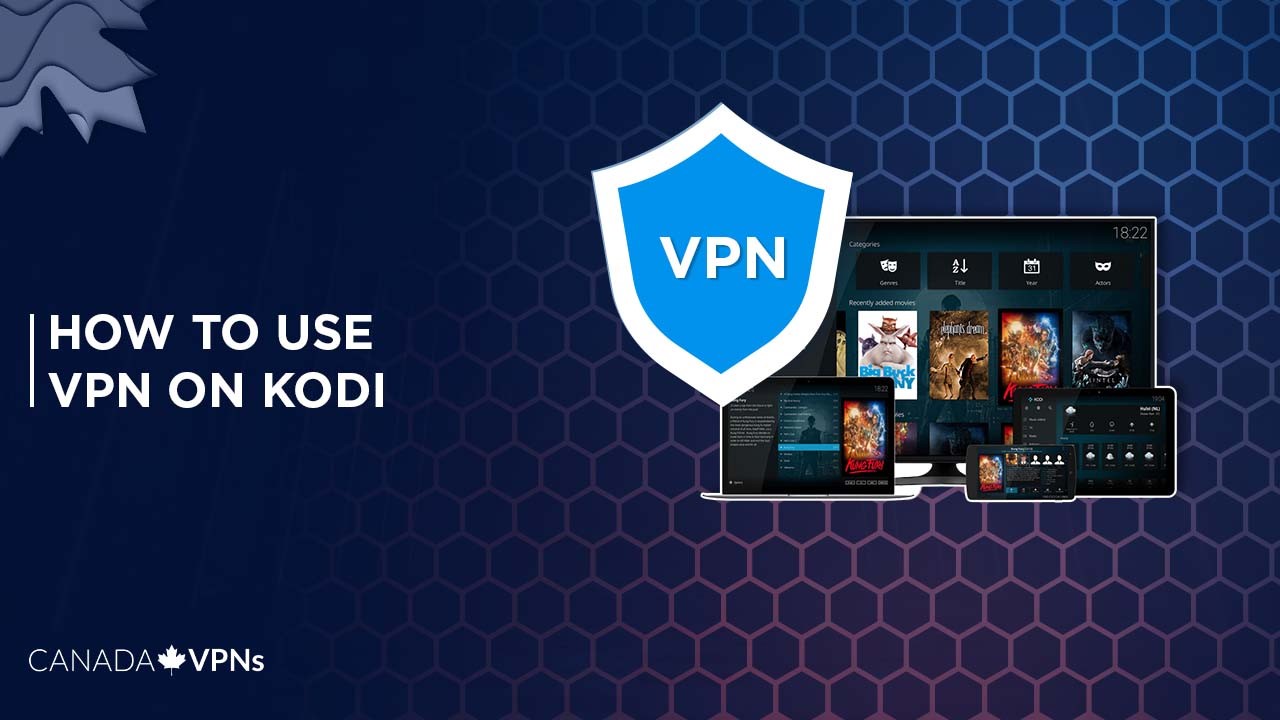Learn how to use VPN on Kodi with our ultimate guide!
Let’s talk about Kodi!
No, not the dog Kodi, a son of Balto and Jenna from Balto 3: Wings of Change. Not even Kodi Smit-McPhee, a 25-year-old Australian actor, who shocked the critics with his outstanding performance at The Power of the Dog.
The Kodi in question is not a movie character or an actor per se… It’s a free, open-source media platform that allows you to manage and stream your locally stored collection of content – including movies, music, and games – on almost any device (without any separate streaming subscription). It’s a perfect option for building your ultimate all-in-one entertainment center. But if you’re not using Kodi with a VPN… well, you should be!
Without a VPN, you will most likely encounter all sorts of problems like dangerous Kodi add-ons, geo-restrictions, blocked apps and content, privacy issues, and more. A VPN is literally a god-sent here! Wondering how to use VPN on Kodi? Here’s your guide!
Whether you’re using Kodi on your smartphone or a Smart TV, this guide has everything you need to know about how to set up a VPN on Kodi for different devices – even for devices without native Kodi support.
So, without further ado, let’s get straight into it:
How to use VPN on Kodi – with Three different ways!
With the best Kodi VPN, you can enjoy unlimited free movies, web series, music, podcasts, games, and other kinds of online content with utmost security. Fortunately, installing VPN on Kodi is quite easy.
See how to use VPN on Kodi in the following three ways:
- Installing a third-party VPN application: Subscribe to a reliable VPN provider, preferably ExpressVPN. Then, download the application, log in, connect to a preferred server location and start streaming.
- Using a Kodi add-on: Install a Kodi add-on that works with your VPN provider. Sign in with your credentials and start using a VPN on Kodi.
- Set up a VPN on your router: You will require a router that has a VPN client enabled. After setting up a VPN on your router, you can connect Kodi to your router directly.
How to Set up a VPN on Kodi
There are three ways to set up a VPN on Kodi:
1. Set up a VPN on Kodi using a third-party VPN app
Using a VPN on Kodi via a third-party application is the safest and the most recommended method. You just need to subscribe to a reliable VPN provider to stream Kodi content securely and anonymously. Here’s the step-by-step guide on how to set up a VPN on Kodi:
- Subscribe to a reliable VPN connection. We strongly recommend ExpressVPN.
- Install the VPN application for your device.
- Launch the app and sign in with your credentials.
- Select your preferred server location from the list and hit the connect button.
- You’re now connected to a VPN. This means you can use Kodi securely!
Note: With the reliable VPN app installed on your device, your entire device traffic will be encrypted, not just the Kodi application. You can also browse anonymously without any fear of being tracked online.
2. Setup a VPN with a Kodi add-on
You can also use a VPN by installing a built-in Kodi add-on. Here’s how you can do it:
- Open Kodi
- From the main menu, go to ‘Add-ons’ and select ‘Download’ and then ‘Program add-ons.’
- You will find a list of different kinds of add-ons. Choose an add-on that works with your VPN service.
- If you don’t want to install a separate Kodi add-on of the VPN provider, you can also download the Zomboided VPN for Kodi.
- Install the Kodi add-on or Zomboided VPN add-on for Kodi.
- Open the add-on and configure it with your VPN.
- Enter your credentials to log in and click on Activate. You can now use a VPN on Kodi for anonymous and secure streaming.
Note: You might not find a separate Kodi add-on for all VPN providers. In that case, you can install a Zomboided VPN add-on, which is an alternative to the Kodi add-on of your VPN provider.
3. Set up a VPN on a router for using Kodi
Another way to use a VPN on Kodi is by setting up a VPN on your router. Having a VPN installed on your router means all the devices connected to your network will be protected. But for that, you will need a suitable router that supports a VPN client. In this way, you will be able to use Kodi without installing a VPN app on each of your devices separately.
Refer to this guide on how to set up a VPN on a router.
Note: This method is technically complicated for novice VPN users.
Why should you use VPN for Kodi?
VPN is essential to use with Kodi for various reasons. For a start, while Kodi itself is legal to use, it’s often associated with piracy. And you wouldn’t want your identity to be out there while you stream pirated content. That’s where you will need a VPN to hide your IP address so no one can identify you.
Just to be clear, we don’t condone using a VPN to cover up something illegal. Yes, practically, it does hide your identity but if you are caught using a VPN for illegal purposes, you will be dealt with by the laws of your jurisdiction accordingly.
Using a VPN is crucial if you’re a frequent user of public Wi-Fi, dabble in torrenting and need to access geo-restricted content from different countries, or simply want to hide from the prying eyes of your Internet Service Provider (ISP).
For Kodi, however, you don’t need a VPN if you’re using the platform for its mere intended purpose (that is, as a media management tool) and not for using unofficial add-ons. But let’s face it, some of the best Kodi add-ons have been made by third-party developers, and since there aren’t many official Kodi add-ons (because of its limited repo), you’re bound to use one at some point.
That’s where a VPN comes in to hide your traffic from your ISP – who’s keeping an eye on your traffic and can throttle your bandwidth if they catch you using Kodi. A VPN also helps bypass geo-restriction on add-ons that are censored or unavailable in your region.
So, all in all, if you really want to use Kodi with its full potential, you have to use a VPN!
How to download Kodi and VPN on different devices?
Installing Kodi and VPN on your streaming device does not require any rocket engineering. In fact, it’s quite an easy process. Just follow our guide to install Kodi and VPN on your streaming devices:
Setup Kodi on PC
Here’s how you can install a Kodi with a VPN on your computer:
- Head to Kodi’s official website and click on download.
- Select your preferred device. In this case, the computer.
- Download the app, run it and follow all the prompts.
- Install VPN on Kodi. We strongly recommend ExpressVPN.
- Open the app and sign in with your credentials.
- Connect to your preferred VPN server and enjoy streaming.
Note: Windows users can also download Kodi from the Windows Store. There’s a 32-bit and 64-bit versions of the Kodi application available to download via the Windows Store. You can check the best VPN providers for Windows in this guide.
Set up Kodi on Raspberry Pi
Here’s how to add VPN to Kodi on your Raspberry Pi device:
- Open Kodi’s setting on your OpenELEC Krypton or your Isengard.
- Click on File Manager > Add Source and select None.
- Enter the URL of the Kodi VPN addon and click Done.
- Click Name Add-on, type in your preferred name, and click Done > OK.
- Once done, head to your Kodi home screen and click on Add-ons.
- Click Add-On Browser and install it from your zip file.
- Once done, click Program Add-ons > VPN > Add-on Settings.
- Sign in with your credentials and connect to your preferred VPN server.
Setup Kodi on your Smartphone (iOS and Android)
Here’s how you can set up VPN with Kodi on your iOS and Android devices:
For iOS:
For Kodi VPN setup on your iOS, you need to:
- Subscribe to a quality VPN service. We recommend ExpressVPN.
- Download the VPN app on your iPhone from the Apple Store.
- Enter credentials to log in.
- Connect to your preferred VPN server.
- Open Kodi and start streaming.
For Android:
Here’s how to setup Kodi on Android Phone along with a VPN:
- Subscribe to a reliable VPN service. We recommend ExpressVPN.
- Download the VPN app from the Google Play Store.
- Connect to a VPN server of your preferred region.
- Open the Kodi browser and enjoy streaming securely!
Have a look at our recommended VPNs for iPhone users and which ones are the top VPNs for Android users in Canada.
Setup Kodi on Roku
Unfortunately, Roku does not support Kodi as of now. However, you can still use Kodi on Roku via screen mirroring. Unfortunately, the facility is only available to Windows and Android users. But first, you need to check:
- Your Roku is updated to the 5.6 version and above.
- Screen mirroring is enabled in settings.
- Since Roku doesn’t support VPN either, you need to set up a VPN on your router first.
Once all of these prerequisites are met, you can screen mirror Kodi on Roku by the following process:
Via Windows:
- Go to settings and select devices.
- Click on Add Bluetooth or Other Devices, then select Wireless Display.
- Once your Roku device pops up, connect it and start streaming.
Via Android device:
- Go to settings and then Connections
- Tap on Screen mirroring > Add the Device
- Then, pair Roku with the device.
Set up Kodi on Smart TV (LG, Sony, Samsung, etc.)
Most of the Smart TVs are not compatible with Kodi. However, if your Smart TV has access to a Google Play Store, you can download Kodi from it. Here’s how:
- Go to Google Play Store and type “Kodi” in the search bar.
- Download Kodi from your apps menu.
- Launch Kodi.
- Download a VPN on your Smart TV. ExpressVPN has a dedicated app for various types of Smart TVs.
- Connect to a server of your preferred region, head to Kodi, and start streaming.
If your Smart TV doesn’t have access to Google Store, you can use Kodi by connecting your TV with an Amazon FireStick.
How to use Kodi on Amazon FireStick
To use Kodi with your Amazon FireStick, you need to:
- In the Settings, click on Device > Developer options.
- From Unknown Sources, enable ADB debugging and Apps.
- Install the free Downloaded app from the Amazon App Store and open it.
- Type http://kodi.tv/download.
- Select the Android Kodi app and install it.
- Once installed, download a VPN – we recommend ExpressVPN.
- Connect to a VPN server, and you’re all set to stream your favourite tiles on Kodi for free.
Here are some of our recommendations of VPN service provides for Firestick.
Setup Kodi on Apple TV
If you can’t find Kodi on the Apple TV store app, you can install it via Cydia Impactor. It’s a third-party application that lets you download apps that are not available in Native App Stores. But first, you need to download a reliable VPN app such as ExpressVPN on your Apple TV to begin the Kodi installation process. Here’s how:
- Connect your Apple TV to your computer with the USB C cable.
- Install Kodi and Cydia Impactor on your PC. Cydia Impactor will let you bypass Apple’s restrictions which inhibit devices from communicating with each other.
- Open Cydia Impactor and check if it has detected your Apple TV.
- Open the Kodi.zip with the Cydia Impactor.
- Follow the instructions, and you will see a Kodi app on your Apple TV.
Setup Kodi on Gaming Consoles (Xbox, Playstation)
Here’s how you use Kodi on your gaming console like Xbox:
- Open the Xbox store and search for the Kodi app.
- You will be directed to the Microsoft store.
- From there, install the Kodi app and run it.
- Make sure to install a VPN first to fully experience Kodi streaming.
Note: you might find your Xbox Kodi app empty at installation. But don’t be alarmed! You just need to install add-ons to start using it.
The Best VPN for Kodi
Well, there’s no doubt who provides the best VPN services for Kodi… It’s obviously ExpressVPN, the best in the industry, providing ultimate security and privacy for all Kodi users. In addition, it has around 3000+ servers across 90+ countries, allowing users to have access to unlimited geo-restricted content from around the globe.
With ExpressVPN, you can enjoy fast streaming with an average speed of 95.6 Mbps on a 100 Mbps connection. Just by the way, it has a reputation of being the fastest VPN in the market! In addition to streaming, ExpressVPN is home to some pretty incredible security features like Kill Switch, Split Tunneling, 256-bit encryption, strict no-log policy, and many more. So it’s the ultimate choice for a safe and restriction-free streaming experience on Kodi.
If you want to explore more options, check out our guide on the best VPN for Kodi 2022.
Can I get a free VPN for Kodi?
Absolutely not! Free VPN for Kodi doesn’t provide guaranteed protection against malicious third-party Kodi add-ons that could pose a serious threat to your security. Besides, most free VPN services usually have overcrowded servers, resulting in excruciatingly slow speed and poor video quality streaming. So then, what’s the point of using one, right?
So, instead of wrecking your brain over free VPN services’ nuisances, subscribe to a premium VPN service such as ExpressVPN. It is fast, secure, and provides a quality streaming experience unlike anyone else in the industry. Other than that there are some pocket-friendly VPN options if you are tight on budget. Honestly, you will come again to this blog only to thank us for this wonderful piece of advice.
FAQs
What difference does a VPN make on Kodi?
Do I need VPN for Kodi?
What is the best VPN for Kodi?
is using a VPN on Kodi legal?
Conclusion
To wrap up our guide on how to use VPN on Kodi, let’s have a quick recap of a few important things. First, given the kind of security threats present on Kodi, it’s incredibly essential to use a VPN on Kodi. And no, you can’t manage without it! To use a VPN on Kodi, you can either install a third-party VPN app or a Kodi add-on supported by your VPN provider.
Another way is to set up a VPN on your router that covers multiple devices connected to your home network (this process is pretty complicated, though). The most recommended way is to download a reliable VPN app such as ExpressVPN. It’s fast, affordable, secure, and easy to download.