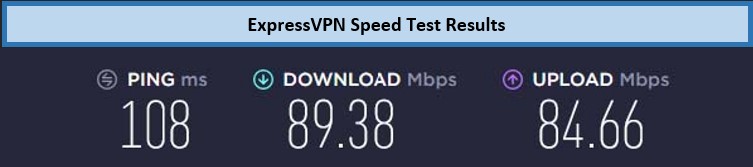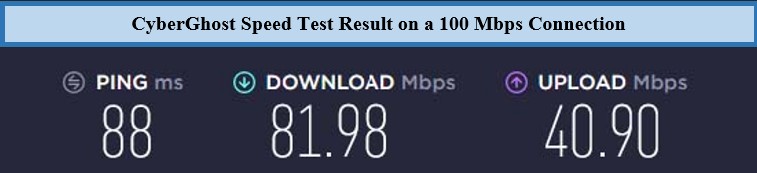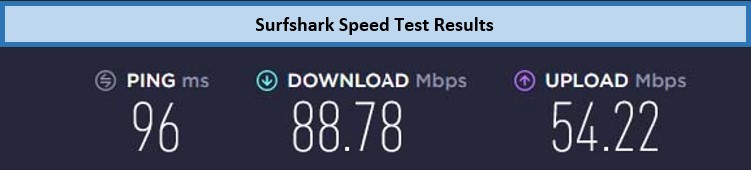So, you have the Amazon Fire TV Stick as a media streamer device. It is one of the most influential media streaming devices on the market. It even has a variant that allows you to stream 4K with Dolby Vision, which highlights its ability. And for its usage, the pricing is ridiculously cheap.
But now that you have it, you should be thinking about how to install VPN on Firestick. After all, security is paramount, and everyone should consider using a Virtual Private Network (VPN) to secure their digital presence. A VPN can also come in handy in other ways, such as helping you bypass regional restrictions to access the content. You must use a reliable VPN to access geo-restricted sites in Canada to ensure your online safety.
Amazon Firestick is one of the handiest media streamers out there. It is highly portable, and it allows you to access all mainstream streaming services from Amazon Prime Video to Netflix, HBO Max, Disney+, Hulu, and many more.
That said, we will talk about how to install VPN on Firestick free and which VPNs are the best option for you to do so.
How to Install VPN on Firestick? [Step by Step Guide]
So, the question of how to install VPN on Firestick free is easily answered.
Now, let’s take a look at the step-by-step guide:
- The first step you will take is signing up for a reliable VPN. We recommend going for ExpressVPN. It is the fastest VPN in the market and is also quite secure and easy to set up.
- Simply visit the Amazon App Store and search for ExpressVPN.
- Once you’ve found the dedicated ExpressVPN Firestick app, download and install it.
- Now that ExpressVPN is installed enter your login credentials.
- All that’s left to do is connect to your desired server. Once you have done that, you can now enjoy fast and secure streaming on your Amazon Fire TV Stick.
What Are The Best VPNs For Firestick? A Full Analysis
We’ve gone through the top 50 VPNs that the market has to offer in our search for the best VPNs to put together this guide on how to install VPN on Firestick. Out of all the names we tested, we came up with these three names. Take a look.
1. ExpressVPN
Arguably the best option for Firestick is ExpressVPN. It is one of the most versatile and secure VPNs, not to mention the fastest VPN for Firestick to boot. It has some brilliant characteristics that you can’t miss out on, including Spilt-tunneling and a MediaStreamer.
With ExpressVPN, you can expect internet speeds of almost 89.38 Mbps on the download and around 84.66 Mbps on the upload consistently on US servers, with similar rates on Canadian servers.
This kind of speed is facilitated by the global server network that ExpresVPN. Any subscriber has over 3500 servers at their disposal worldwide, with hundreds of servers spread throughout the US and Canada alone.
And if you want to share this brilliant VPN service with your friends or family members, you can do that too, as ExpressVPN offers the simultaneous connections feature. You can connect up to five different devices only for CA$ 9.12/mo (US$ 6.67/mo)(Save up to 49% with exclusive 1-year plans + 3 months free).
Furthermore, we wouldn’t suggest ExpressVPN if it wasn’t compatible with Amazon Fire TV Stick. ExpressVPN’s compatibility stretches beyond that to most popular platforms, such as Android, iOS, Windows, Linux, Apple TV, and more.
Additionally, if you are worried about customer support, you shouldn’t be, as ExpressVPN has a great customer service department that is available 24/7. They even provide a 30-days risk-free money-back guarantee, so if you aren’t satisfied with the experience, you can get your money back.
2. CyberGhost
If sheer server volume is what you want, then you should be considering CyberGhost. It has over 9200 servers in 90 countries. Yes, that number is real. Almost 10000 servers are available across the globe, with nearly 2000 of them in the North America region.
In terms of speed, CyberGhost is more than capable of holding its own against ExpressVPN, with consistent download speeds of nearly 81.98 Mbps in the Canada and US region. As for upload speeds, 40.90 Mbps speeds.
But it makes up for that by providing up to seven simultaneous connections. So, you can connect more people or devices and provide comprehensive security and VPN coverage however you see fit.
CyberGhost shares similar compatibility as ExpressVPN. So, being an Amazon Fire TV Stick user, you will not face any issues, and for any other devices you have, you will be easily able to connect them too. And just like ExpressVPN, CyberGhost also offers a 30-day risk-free money-back guarantee policy.
Pricing packages for CyberGhost are as follows:
- The monthly renewal plan is $17.72 CAD/$12.99 USD
- The 12-month plan is 5.85 CAD/$4.29 USD per month
- The 36-month plan is 3.12 CAD/$2.29 USD per month
3. Surfshark
Another one of the fastest VPN for Firestick is Surfshark. We’ve included this option because of the impressive security features it offers. It comes with the powerful 256-Bit AES encryption as standard, along with an audited no-logs policy and a kill switch only for CA$ 3.4/mo (US$ 2.49/mo)- Save up to 77% with exclusive 2-year plan + 30-day money-back guarantee.
Another reason Surfshark is so impressive is that it provides unlimited simultaneous connections. Gone are the limits of the other two VPNs on this feature. If you want to secure your entire family’s devices through a VPN, you can do just that.
Surfshark’s speeds are impressive, too, with consistent download speeds of up to 88.78 Mbps on both US and Canadian servers. Upload speeds are clocking in at around 54.22 Mbps. The disparity between the two types of speeds puts ExpressVPN ahead in the speed department.
Surfshark makes up for it by offering a similar server network to ExpressVPN, with 3000+ servers in 90+ countries. US and Canada have hundreds of Surfshark servers that you can easily access.
And just like the other two VPNs, you get a standard 30-day risk-free money-back guarantee policy.
How to Install a VPN on Fire Stick & Fire TV – Ultimate Guide
As long as you have chosen the right VPN for your Amazon Fire TV Stick, the installation steps are quite easy. There are different methods to install a VPN on your Fire TV Stick, and we have outlined them all below for your convenience.
- Install a VPN on Fire Stick through Amazon Appstore
- Install a VPN on Fire Stick through APK File
- Install a VPN on Fire Stick With your Router
- Install a VPN on Fire Stick Using a Hotspot
How to Install a VPN on Fire Stick Through Amazon Appstore?
- Click on the search bar on the device’s home screen.
- Now, search for a VPN (for example, ExpressVPN) and click on download.
- Once it has been downloaded, it will install automatically. Click on it and open it after the installation is done.
- Use your credentials and log into the ExpressVPN (or any other VPN) app.
- Choose a country that you want to spoof your IP through (for ex: the USA) and click on ‘connect’.
- You’re done. Enjoy a secure and safe Netflix streaming on Firestick.
How to Install a VPN on Fire Stick Through APK File?
This method is designed for people who can’t seem to find their preferred VPN through the files Amazon Appstore.
- First, you need to prime your Amazon Fire TV Stick. Go into settings.
- Click on “My Fire TV” and click on developer options. There, you will see an option for “Install unknown apps“, turn it on. You can deactivate this after you are done installing the VPN.
- Search for “Downloader” in the search bar. Download the “Downloader” app and open it.
- Copy the download link of your desiredVPN’s APK file and paste it into the search bar in the Downloader app. The app will search for and automatically download the APK file for you.
- Click on the APK and follow the installation steps. Since you installed the VPN through a third-party source, you must go to Settings > Applications > Manage Installed Applications.
- Launch the app. Sign into it and connect to your preferred server.
- Enjoy streaming.
How to Install a VPN on Fire Stick With your Router?
If for some reason, the VPN APK isn’t available either, you can install the VPN on your router instead. Let’s say you have a Linksys router and want to install ExpressVPN onto it; here’s the process.
- Go to ExpressVPN’s website and click on the Dashboard.
- There, click on “set up other devices” and click on routers. Select the router model you have and download the compatible firmware.
- Use the private IP address range assigned to your router. It should be something like 192.168.x.x.
- Sign in to the router and click on the “connectivity” panel. Click on the choose file button and select the firmware file you downloaded.
- Complete the steps to configure the VPN and you’re all set.
- Enjoy streaming.
How to Install a VPN on Fire Stick Using a Hotspot?
This setup method is a bit complicated and only required for VPNs that aren’t traditionally available on the Amazon Appstore or have APKs. We recommend that you only try this method as a last resort or switch to a VPN like ExpressVPN, where you don’t have to resort to it. Here’s how you can do it through Windows and macOS:
How to Install a VPN on Fire Stick on Windows?
- Connect your VPN on your Windows PC and choose your preferred server.
- Now navigate to network settings on your PC, click on the “mobile hotspot” option, and toggle it to “on”.
- Click on “related settings” at the bottom of the page. Then click on “adapter options”. In the window called “network connections,” you will see a network with the name “Local Area Connection #”.
- There will also be a VPN connection (for ex: ExpressVPN Wintun Driver). Right-click on it and open “Properties”.
- Allow the sharing option and then go to the “sharing” tab and enable the box that says “Allow other network users to connect through this computer’s Internet connection.”
- Now enter “Home Networking Connection” and select the mobile hotspot named “Local Area Connection” you located earlier and click OK.
- Now, it’s time to set up your Fire TV Stick connection. Go back to your Fire TV Stick and go to settings, then click on Network. Now, simply connect to the PC network you set up, and you are good to go. Happy streaming!
How to Install a VPN on Fire Stick on MacOS?
- On your Mac, go to “System Preferences” and click on “Sharing” there, click on “Internet Sharing”. There, under the “Share your connection from” heading, select the VPN you’ve installed. Now, choose WiFi under “To computers using”.
- Create credentials and choose a name for your connection. You might see a WiFi asking you to turn your WiFi on to share your internet connection. Turn it on.
- Now, if you see a pop-up asking to reconfirm internet sharing, click on “start”.
- Now, open up the VPN app on your Mac and connect to a server you prefer.
- Go to your Fire TV Stick and go to settings > network, and connect to the network you set up.
- You’re all done. Now, you canstart streaming securely.
Why Do You Need A VPN For Amazon Fire TV Stick?
Still, asking do you need a VPN on Firestick. If you want security and digital freedom, then yes, you do. Using a VPN will allow you to stream your favorite shows and movies for nothing. Most people use VPN to access region-locked content. Platforms like Netflix, Disney+, HBO Max, Hulu, and more have a lot of content only available in specific regions or countries. The best way to access it is to use a VPN like ExpressVPN.
A VPN spoofs your IP address and, therefore, your location. You can also use Kodi add-ons freely and even IPTV apps without much hassle. Firestick is compatible with various platforms. You can also watch bein Sports on Firestick if you’re a sports fanatic.
FAQ’s
How do I get free VPN on my Firestick?
How do I hide my IP Address on Firestick?
Can I use my Amazon Fire TV Stick in any country?
What if my VPN is not working with Amazon Fire TV Stick?
Is it legal to use a VPN on a jailbroken Fire Stick?
Conclusion
In summary, this has been the ultimate guide on how to install VPN on Firestick. Now, you can enjoy uninterrupted, consistent streaming and even access content that you couldn’t before. With that, you can feel free to choose whichever suits your preference.
We highly recommend that you install ExpressVPN as it is one of the best VPNs for Amazon Firestick.