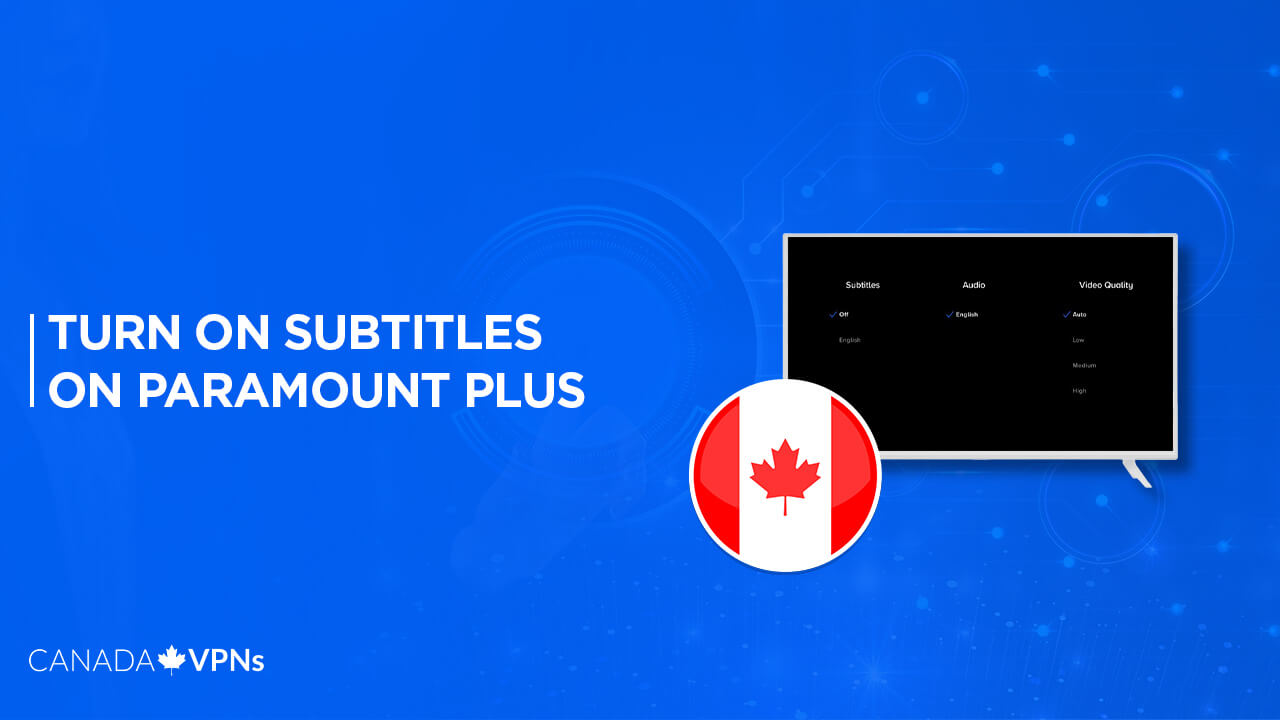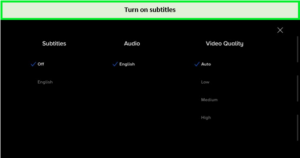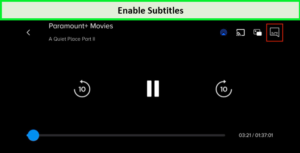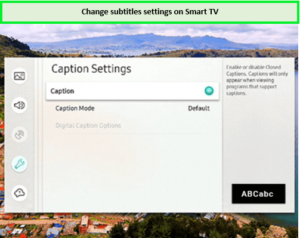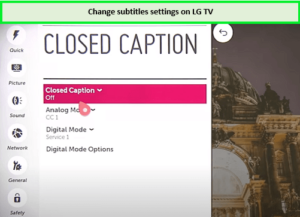Are you interested in discovering how to turn on subtitles on Paramount Plus? To activate subtitles on the Paramount Plus app, tap the hamburger icon displayed on the screen, then go to Options > Settings > Closed Captions within the Settings menu. Follow the provided instructions to change the subtitle settings.
Paramount Plus presents a captivating collection of content that guarantees hours of entertainment. From remarkable Paramount Plus shows to an impressive selection of movies, you’ll find everything you need in one place. Some noteworthy titles include I Love Lucy, Frasier, Why Women Kill and many more
But the excitement doesn’t end here. You can enhance your streaming experience by enjoying your favorite shows and movies with the convenience of subtitles. Even if you’re located in Canada, ExpressVPN has a solution for you. It is one of the best VPNs for Paramount Plus. By connecting to a reliable server, you can easily watch US Paramount Plus in Canada without any hassle.
Start your binge-watching journey with Paramount Plus subtitles by subscribing to ExpressVPN. No matter your location, you’ll be able to enjoy uninterrupted viewing sessions on Paramount Plus.
How to Turn On Subtitles on Paramount Plus [Quick Guide]
Some Paramount Plus users have reported issues with no subtitles on Paramount Plus on certain devices or having to manually enable them for each piece of content. Fortunately, these problems seem to have been resolved as of the time this information was written.
Paramount Plus offers a vast content library, so don’t worry about what to watch on Paramount Plus Canada, consider checking out the Showtime PPV event featuring the exciting match between Sevilla vs. Manchester United. Don’t miss the highly anticipated clash between Sevilla and Manchester United for a thrilling football experience.
Now you can enjoy Mike Judge’s Beavis and Butt-Head Season 2 with Paramount Plus on Cox Contour, and easily toggle subtitles on or off for an enhanced streaming experience. If you are experiencing difficulties, it is recommended to update your device first. To know more about how to turn on subtitles on Paramount Plus, please follow the guide.
Below are the steps to change (enable and disable) Paramount Plus subtitle settings on various streaming devices.
Turn Subtitles On/Off from a Fire TV Stick Device
If you are using a Firestick or Fire TV and experiencing issues with subtitles Paramount Plus, you can follow these steps to troubleshoot the problem. These steps will tell you how to turn on subtitles on Paramount Plus
- Launch the Paramount Plus app on your Fire TV Stick.
- Select the content you want to watch and start playing it.
- While the content is playing, press the menu button on your Fire TV Stick remote.
- This will bring up the playback menu. Navigate to the “Subtitles” option using the directional buttons on the remote.
- Press the select button to enter the Subtitles menu.
- From here, you can choose to enable or disable subtitles by selecting the desired option.
- Once you’ve made your selection, press the menu button again to exit the menu and resume playback.
Remember, if you are accessing Paramount Plus from Canada, you may need to use a VPN service like ExpressVPN to bypass geo-restrictions.
Turn Subtitles On/Off from a Roku Device
Would you like to know how to put subtitles on Paramount+ Plus Roku? If you are using a Roku device to stream Paramount Plus, you have the option to enhance your streaming experience with subtitles. By connecting your Roku device to a VPN-ready Wi-Fi, you can even access international libraries for additional content.
Here is a guide on how to enable subtitles on Paramount Plus using Roku. This guide will also tell you how to turn off subtitles on Paramount Plus Roku:
- Launch the Paramount Plus channel on your Roku device.
- Select the content you want to watch and start playing it.
- While the content is playing, press the * (star) button on your Roku remote.
- This will open the options menu. Navigate to the “Subtitles” option using the directional buttons on the remote.
- Press the OK button to enter the Subtitles menu.
- From here, you can choose to enable or disable subtitles by selecting the desired option.
- Once you’ve made your selection, press the * (star) button again to exit the menu and resume playback.
The above steps have given you a brief about how to turn off subtitles on Paramount Plus Roku. If you are accessing Paramount Plus from Canada, you may need to use a VPN service like ExpressVPN to bypass geo-restrictions.
Turn Subtitles On/Off from an Android or iPhone
The process of enabling subtitles on Paramount Plus is similar for Android and iOS devices, as the Paramount Plus app functions identically on both platforms.
Here is a guide on how to turn on subtitles Paramount Plus from your Android smartphone or iPhone:
- Open the Paramount Plus app on your Android or iPhone device.
- Find the content you want to watch and start playing it.
- While the content is playing, tap on the screen to bring up the playback controls.
- Look for the “CC” or “Subtitles” icon among the playback controls. It is usually represented by a speech bubble or text symbol.
- Tap on the “CC” or “Subtitles” icon to access the subtitle options.
- From the subtitle options, you can turn on the subtitles.
Turn on subtitles on your smartphone.
- Once you’ve made your selection, tap anywhere outside the subtitle options menu to exit and resume playback.
Note: If you are accessing Paramount Plus from Canada, you may need to use a VPN service like ExpressVPN to bypass geo-restrictions.
Turn Subtitles On/Off from a PC or Mac
Paramount Plus provides a seamless streaming experience on web browsers, whether you’re using a PC or Mac. The steps to enable subtitles on Paramount Plus remain the same for both devices.
Here is a guide on how to turn on subtitles on Paramount Plus on a PC or Mac:
- Open a web browser on your PC or Mac and go to the Paramount Plus website.
- Log in to your Paramount Plus account.
- Find the content you want to watch and start playing it.
- Once the video is playing, move your mouse cursor over the video player to reveal the playback controls.
- Look for the “CC” or “Subtitles” icon among the playback controls. It is usually represented by a speech bubble or text symbol.
- Click on the “CC” or “Subtitles” icon to access the subtitle options.
Enable subtitles on your Mac or Windows PC.
- From the subtitle options, you can choose to enable or disable subtitles by selecting the desired option.
- Once you’ve made your selection, click anywhere outside the subtitle options menu to exit and resume playback.
Note: If you are accessing Paramount Plus from Canada on your PC or Mac, you may need to use a VPN service like ExpressVPN to bypass geo-restrictions.
Turn Subtitles On/Off from a Smart TV (Samsung, LG, Panasonic, Sony, Vizio)
After installing the Paramount Plus app on your Smart TV, adjusting the subtitles settings is similar to doing it on the web client. When you pause playback while watching your favorite shows on Paramount Plus, you’ll see the CC symbol. Simply locate the symbol and click the caption button to activate it.
Subtitles are an essential aspect of the viewing experience and need to be enabled in your television settings.
Paramount+ Subtitles on Samsung Smart TVs
Follow these steps to know how to turn on subtitles on Paramount Plus on Samsung Smart TVs,
- Launch the Paramount+ app on your Samsung Smart TV.
- Find the content you want to watch and start playing it.
- While the content is playing, press the ‘Down’ button on your remote to bring up the playback controls.
- Navigate to the “CC” or “Subtitles” option using the directional buttons on your remote.
- Press the ‘Enter‘ or ‘Select’ buttons on your remote to access the subtitle options.
- From the closed caption options, you can choose to enable or disable subtitles by selecting the desired option.
Turn on subtitles on Smart TV.
- Once you’ve made your selection, press the ‘Back‘ or ‘Exit‘ button on your remote to exit the subtitle options menu and resume playback.
Please note that the exact steps may vary slightly depending on the model of your Samsung Smart TV and the version of the Paramount+ app.
By following these above-mentioned steps, you can easily enable subtitles on Paramount+ while using Samsung Smart TVs.
Paramount+ Subtitles on LG Smart TVs
To know how to turn on subtitles Paramount Plus on LG Smart TVs, you can follow these steps:
- Launch the Paramount+ app on your LG Smart TV.
- Find the content you want to watch and start playing it.
- While the content is playing, press the ‘Down‘ button on your remote to access the playback controls.
Turn on subtitles on LG TV.
- Navigate to the “CC” or “Subtitles” option using the directional buttons on your remote.
- Press the ‘Enter’ or ‘OK’ button on your remote to access the subtitle options.
- From the subtitle options, you can choose to enable or disable subtitles Paramount Plus by selecting the desired option.
- Once you’ve made your selection, press the ‘Back‘ or ‘Exit‘ button on your remote to exit the subtitle options menu and resume playback.
Please note that the exact steps may vary slightly depending on the model of your LG Smart TV and the version of the Paramount+ app.
FAQs
Can I change the subtitle language for Paramount+?
Paramount+ subtitles keep coming back on. What can I do?
Can the text size of Paramount+ subtitles be adjusted?
Can the font size of Paramount+ subtitles be changed?
Paramount+ subtitles aren’t syncing correctly. What can I do?
Conclusion
In conclusion, now you understand how to turn on subtitles on Paramount Plus. It is a straightforward process. Whether you’re using a Fire TV, Roku, Android or iPhone, PC or Mac, or even a Samsung or LG Smart TV, the steps remain consistent.
Simply access the settings or CC menu while watching your desired content and enable subtitles. Remember, if you’re located in Canada, using ExpressVPN can help you access Paramount Plus and enhance your streaming experience.
With a wide range of content and the convenience of subtitles, Paramount Plus offers an enjoyable streaming experience for all.