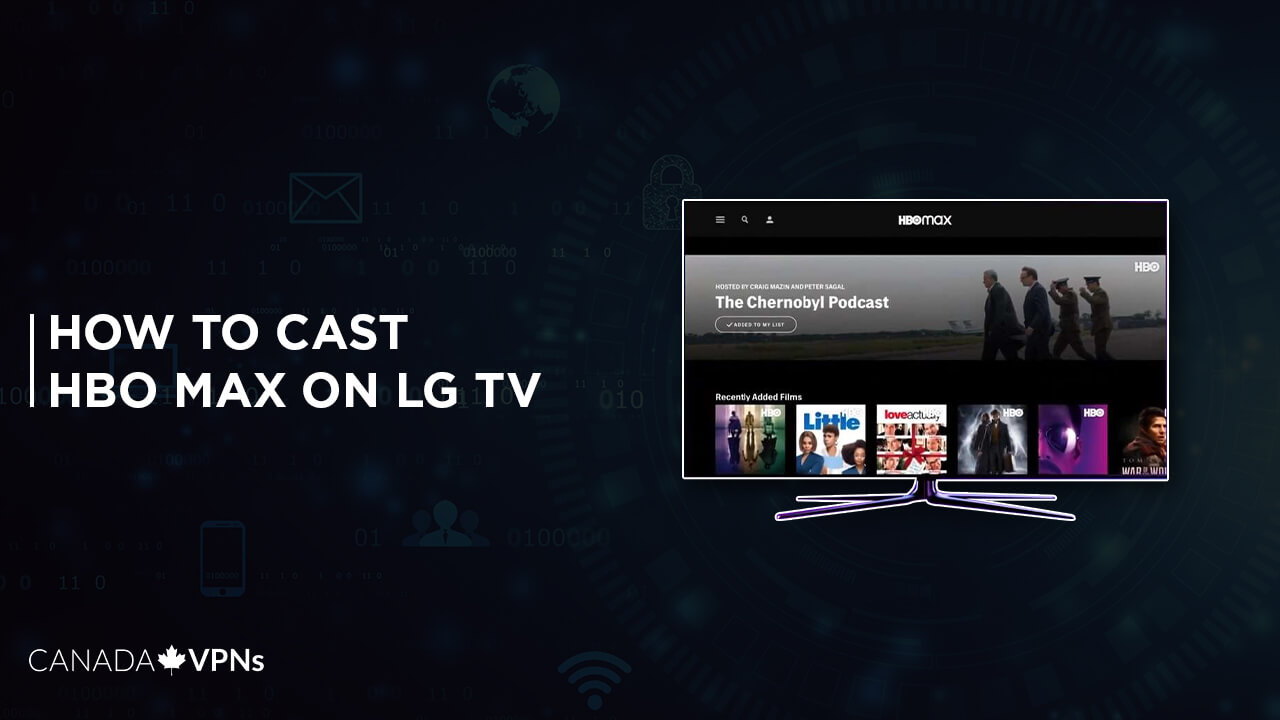Do you want to watch HBO Max on LG TV but don’t know how? Don’t get worried, as you have found the right article that will guide you on how to stream HBO Max on LG TV in Canada using a VPN.
HOB Max is one of the best streaming services for watching movies like Fantastic Beasts and The Secrets of Dumbledore, The Batman, web series, TV shows like The Climb Season 1, and HBO originals in 4K. These features, however, are limited to certain titles and devices. Besides, HBO Max and Discovery Plus are rebranding to Max, combining their expertise to provide viewers with an exceptional streaming experience.
You might be thinking, Can I get HBO Max on an LG TV? So the answer is ‘Yes.’ After a significant delay, the HBO Max app is now accessible on LG Smart TVs. LG users who wished to watch Max on LG TV in Canada had to screen share or Airplay from a smartphone, link a PC/ laptop to their television, or use another suitable streaming device until now.
You can also watch your favorite shows and action movies on HBO Max on Roku & Chromecast with recommended VPNs for HBO Max.
Users with older models of LG should utilize alternative means to stream HBO Max in Canada on LG TV since HBO Max is incompatible with older models of LG TV.
This article holds everything that you may want to know about HBO Max, like How to download HBO Max on LG TV? How to get HBO Max LG app 4K? So without any further delay, let’s get started and see how you can add HBO Max on LG TV in Canada.
How to add HBO Max on LG Smart TV in Canada? [Detailed Guide]
HBO Max contains everything that you may want to stream, but unfortunately, HBO Max is geo-restricted and unavailable in Canada, so if you want to watch Max on LG TV in Canada, you will have to select and subscribe to a reliable VPN for HBO Max.
Unfortunately, ExpressVPN cannot be installed directly on LG TVs. Instead, to use ExpressVPN on your LG TV, you must either install it on your actual or virtual network or install ExpressVPN’s MediaStreamer service… However, there is a catch. Every router is not compatible with ExpressVPN or any other VPN.
There are three ways to connect ExpressVPN on LG TV.
- MediaStreamer
- By establishing a VPN connection on the real router
- By setting up ExpressVPN on the virtual router
How to set up MediaStreamer on LG Smart TV for HBO Max?
MediaStreamer service enhances your streaming experience. Because LG TVs are not compatible with VPNs so you can use MediaStreamer for streaming.
Note: MediaStreamer is not a VPN, and it also doesn’t work like a VPN which means it does not provide the security and privacy features that a VPN delivers. MediaStreamer lacks a graphical user interface. MediaStreamer does not allow you to change locations.
Follow the below-mentioned steps to set up MediaStreamer on LG Smart TV for HBO Max:
- Navigate to the setting page of ExpressVPN. If required, enter your login information and click on the Sign In button.
- Enter the authentication code that you received via email.
- Click Register my IP address under IP address registration. There is no need to pick this option again if it already says “registered” next to your IP address.
- Switch on “Automatically register my IP address.”
- You will find the IP addresses of the MediaStreamer DNS server on the right.
- Click the Settings icon on the LG Smart TV remote.
- On the screen, click the Advanced button.
- Navigate to Network.
- Depending on your current Smart TV configuration, choose Wired Connection or Wi-Fi Connection.
- Select Edit.
- Uncheck the “Set Automatically” option.
- Enter your found MediaStreamer address, then click the ‘Connect’ option.
- Congrats! You have now set up ExpressVPN’s MediaStreamer on your LG Smart TV.
How to set up VPN on LG TV via physical router?
First, determine whether ExpressVPN supports your router. Check out ExpressVPN’s list of supported routers for more information. After that, follow the below-mentioned steps to install the VPN on your physical router.
- Access your ExpressVPN account. When you’re finished, go to the dashboard and choose ‘Set up More Devices.’ ExpressVPN firmware is required for your router.
- Navigate to the router, choose your router from the drop-down menu, and then click on ‘Download Firmware.’ Connect the router to your computer or laptop via an Ethernet connection. Remember to connect to the blue port rather than the yellow port. If you’re using a Mac, connect the Ethernet adapter through USB-C.
- You should have access to the internet. Visit this page and check the options that say: ‘I have read’ and ‘I want to contribute.’ Then, select ‘Manual Configuration’ after that. After the website loads, you will get a message that says, “Internet Connection is down.” Click the Login button.
- Sign in with Admin and click on ‘Sign In.’
- On the Smart Wi-Fi page, after choosing a connection, click on ‘Choose File.’
- After choosing ExpressVPN, click on ‘Start.’
- Click on ‘Yes’ when a message appears on your screen alerting you that you should reboot your router because it could not identify the software.
- Once the firmware has been installed, click OK and wait until your router is rebooted.
- You will then be taken to the expressvpnrouter.com website.
- Press the ‘Get Started button. If you know your ISP’s login and password, you must enter them. If not, state, “My IP has no login.” After that, click ‘Connect.’
- After entering the account code activation, click ‘Sign In.’
- Configure your Wi-Fi network’s details. Enter the name and password of your Wi-Fi, then click ‘Continue.’
- Next, configure the router’s Admin Password. This will be needed to connect to ExpressVPN’s router dashboard. After that, click ‘Done.’
- Now your LG TV is connected to your physical router.
How to set VPN on LG TV via virtual router?
This installation manual is only for Windows users. Users with Windows 10 can skip the first few steps and start from step 7.
- Press Windows + S. When the search bar is no longer visible, type cmd. Select ‘Command Prompt’ then click ‘Run as Administrator’ from the menu.
- In the command prompt, type ‘netsch wlan show drivers’ and press Enter.
- If your PC displays the message ‘Hosted Network Supported,’ your network adapter is prepared to establish a virtual router.
- Copy and paste ‘netsh wlan set hostednetwork mode=allow ssid=NETWORKNAME key=PASSWORD’ into the command prompt. Remember to use your own name and password instead of the name and password of the network. When you’re finished, you’ll notice messages like:
- The hosted network mode has been set to allow.
- The SSID of the hosted network has been successfully changed.
- The user key passphrase of the hosted network has been successfully changed.
- Copy and paste the phrase ‘netsh wlan start hostednetwork’ into your virtual router. After that, press Enter. When your virtual router boots up, you will see a notification that says The hosted network has begun.
- To share your VPN over your Mobile Hotspot, go to Settings, then click on ‘Network & Internet.’ After that, click ‘Mobile Hotspot.’
- In Settings, click on Network & Internet and then Change Adapter Options. Select ExpressVPN Tap Adapter, then Properties.
- Navigate to the Sharing tab. Tick the box next to ‘Allow other network users to connect through this computer’s internet connection.’ Click OK after selecting the hotspot you generated.
Note: Users having Windows 10 can skip further steps and proceed directly to step 13.
- To launch the run prompt and share the virtual router, use Windows Logo Key + R or click the Start button. Enter ncpa.cpl and press OK.
- Your new wireless connection should be displayed in the Network connection box, with the SSID name you set to it shown.
- Right-click on the ExpressVPN connection. Tap Adapter, then Properties.
- Navigate to Sharing and check the box next to ‘Allow other network users to connect through this computer’s internet connection.’ Select your virtual router from the Home Networking Connection option. Select OK.
- After that, open the app of ExpressVPN and connect to a server using the OpenVPN protocol.
- Now you can connect your virtual router to your LG TV.
How can I watch HBO Max on my older LG TV?
If the app of HBO Max is not working with your older LG smart TV, you still have several choices. If your LG TV has an HDMI connection and Wi-Fi, you may utilize a streaming device such as a Roku or stream to an Amazon Fire TV Stick. You might also use an HDMI cable to connect your smartphone or computer to your LG TV.
You can choose any of the below-mentioned methods to watch Max on LG TV in Canada:
- Stream HBO Max on LG TV Via Android
- Stream HBO Max on LG TV Via IOS
- Stream HBO Max on LG TV Via PC/HDMI Cable
- Stream HBO Max on LG TV Via YouTube TV
How to Get HBO Max on LG TV via Android in Canada
To stream HBO Max on LG TV from an Android device, follow these steps:
- Connect to a reputable VPN service, such asExpressVPN.
- Download the VPN app and install it on your Android device.
- Connect to a server in the United States.
- Ensure that your Chromecast and Android smartphone share the same Wi-Fi network.
- Start the Google Home app on your phone or tablet.
- Click on your preferred device for casting.
- Click on the ‘Cast my screen’ option, and now select ‘Cast screen.’
- When you’re finished, the screen of your Android device will show on your LG TV.
- Now you can watch HBO Max on LG TV by launching the HBO Max app!
How to Watch HBO Max on LG TV via iOS in Canada
Here’s how you can stream HBO Max on LG TV via iOS in Canada:
- Connect to a reputable VPN service, such as ExpressVPN.
- Download the VPN app and install it on your iOS device.
- Connect to a server in the United States.
- Join the same network like your iPhone or any other iOS device and LG TV.
- Check that your LG TV has AirPlay enabled.
- Launch the HBO Max app on your iOS smartphone and watch a video.
- Then, in the upper-right corner, press the AirPlay button.
- Choose your LG TV.
- Now you may view the screen of your iOS smartphone on your LG TV!
Note: This technique will operate if your iOS devices have the most recent firmware and the model of your LG TV is listed as an AirPlay 2 supported device.
How to Watch HBO Max on LG TV by Connecting a Laptop?
Another option for watching HBO Max on LG TV is using a laptop and an HDMI connector. Connect your laptop to your LG TV using an HDMI wire to watch the screen of your laptop.
To stream HBO Max on LG TV using a laptop, simply follow these steps:
- Connect to a reputable VPN service, such as ExpressVPN.
- Download the VPN app and install it on your device.
- Connect to a server in the United States.
- Connect your laptop’s HDMI connector to the HDMI ports that are available on LG TVs.
- Choose the HDMI port you recently connected to using your LG TV remote.
- The screen of your laptop should now be displayed on the LG TV. Visit the official website of HBO Max, log in to your account, and then enjoy watching HBO Max on LG TV.
How to Watch HBO Max via YouTube TV on LG TV
One more option to stream HBO Max on LG TV is via YouTube TV. Link HBO Max with your YouTube TV subscription and use the HBO Max app to stream HBO Max on LG TV.
After linking HBO Max with your YouTube TV subscription, follow the steps below to proceed:
- Connect to a reputable VPN service, such as ExpressVPN.
- Download the VPN app and install it on your device.
- Connect to a server in the United States.
- Launch the app of HBO Max and select Sign In.
- Click on ‘Sign in with a Provider.’
- Choose YouTube TV from the available options.
- Select the account having a YouTube TV membership and tap the ‘Allow’ option.
- Now you can watch HBO Max on LG TV via YouTube TV!
Which LG TV models are Compatible to watch HBO Max?
HBO Max supports LG TVs webOS 4.0 and above (models from 2018 and later).
You can now enjoy HBO Max originals, as well as some of the top HBO Max movies and TV shows on your LG TV by downloading HBO Max on LG TV.
The LG TVs that are supported by HBO Max are as follows:
| OLED | |||
| OLED65R1PUA | OLED77ZXPUA | OLED65G1PUA | OLED83C1PUA |
| OLED88ZXPUA | OLED77G1PUA | OLED55G1PUA | OLED77C1PUB |
| OLED65C1PUB | OLED48C1PUB | OLED77C1AUB | OLED55C1AUB |
| OLED55C1PUB | OLED83C1AUA | OLED65C1AUB | OLED77B1PUA |
| OLED55B1PUA | OLED65A1PUA | OLED48A1PUA | OLED65A1AUA |
| OLED77A1PUA | OLED55A1PUA | OLED77A1AUA | OLED55A1AUA |
| 4K UHD | |||
| 86QNED99UPA | 65QNED99UPA | 75QNED90UPA | 86NANO99UPA |
| 75QNED99UPA | 86QNED90UPA | 65QNED90UPA | 75NANO99UPA |
| 86NANO90UPA | 65NANO90UPA | 86NANO85APA | 65NANO85APA |
| 75NANO90UPA | 55NANO90UPA | 75NANO85APA | 55NANO85APA |
| 75NANO80UPA | 55NANO80UPA | 65NANO77ZPA | 50NANO77ZPA |
| 65NANO80UPA | 50NANO80UPA | 55NANO77ZPA | 86NANO75UPA |
| 75NANO75UPA | 65NANO75UPA | 70NANO75UPA | 50NANO75UPA |
| 55NANO75UPA | 43NANO75UPA | 75UN9070AUD | 86UP8770PUA |
| 65UN9000AUJ | 86UN9070AUD | 75UP8070PUA | 65UP8000PUA |
| 55UP8000PUA | 43UP8000PUA | 70UP8070PU | 70UP8070PUA |
| 60UP8000PUA | 50UP8000PUA | 75UP8070PUR | 65UP8000PUR |
| 55UP8000PUR | 43UP8000PUR | 70UP7570AUD | 55UP7560AUD |
| 60UP8000PUR | 50UP8000PUR | 75UP7570AUE | 65UP7560AUD |
| 50UP7560AUD | 75UP7670PUB | 65UP7670PUC | 50UP7670PUC |
| 43UP7560AUD | 70UP7670PUB | 55UP7670PUC | 43UP7670PUC |
| 70UN6955ZUC | 55UN6955ZUF | 65UN6955ZUF | 75UN6955ZUD |
| 50UN6955ZUF | 75UP7070PUD | 65UP7000PUA | 50UP7000PUA |
| 43UP7000PUA | 55UP7000PUA | 0UP7070PUE | 43UN6955ZUF |
Other Compatible Models
| WebOS Version | Model | Year |
| webOS 5.0 | OLEDZX, OLEDGX, OLEDBX, OLEDWX, UN7000, OLEDCX, NANO99, NANO90, NANO85, NANO97, UN6950, NANO80, UN8570, NANO91, UN7370, NANO81, UN8500, UN7300, UN7070 | 2020 |
| WebOS 4.5 | OLEDZ9, OLEDE9, OLEDC9, OLEDW9, OLEDB9, SM9970, SM9000, SM8670, UM7100, SM8100, UM6950, SM8600, UM8070, SM9070, UM7370, UM7570, UM7170, UM7300, UM6970, UM6910, UM6900, | 2019 |
| WebOS 4.0 | OLEDW8, UK6190, OLEDC8, UK7570, OLEDE8, UK6200SK9500, SK8070, SK8000, UK7700, UK6570, OLEDB8, UK6300, SK9000, UK6500, UK6090, | 2018 |
Is Max replacing HBO Max?
Yes, Max is taking over as the new name for HBO Max, representing the merger with Discovery Plus and introducing a unified platform with a wider range of content and enhanced features.
FAQs – HBO Max on LG TV
Can you upgrade webOS on LG TV?
How do I Chromecast HBO Max on my LG TV?
Why doesn't my LG TV have HBO Max?
Is HBO Max available on LG Smart TV in Canada?
Why is HBO Max now called Max?
Wrapping up!
We hope that you now know how to stream HBO Max on LG TV. HBO Max is compatible with LG TV models manufactured between 2018 and 2021.
If you have a Smart model of LG from the year 2018 to the year 2021 and you still cannot access the HBO Max app, we recommend you reset the TV by unplugging it for half a minute and then reconnecting it. It’s possible that the set’s software will need to be upgraded.
It’s a simple process, and the unavailability of HBO Max on LG TV does not affect your streaming high-definition quality because casting and connecting additional speedy streaming devices offer equivalent results as in-store applications.