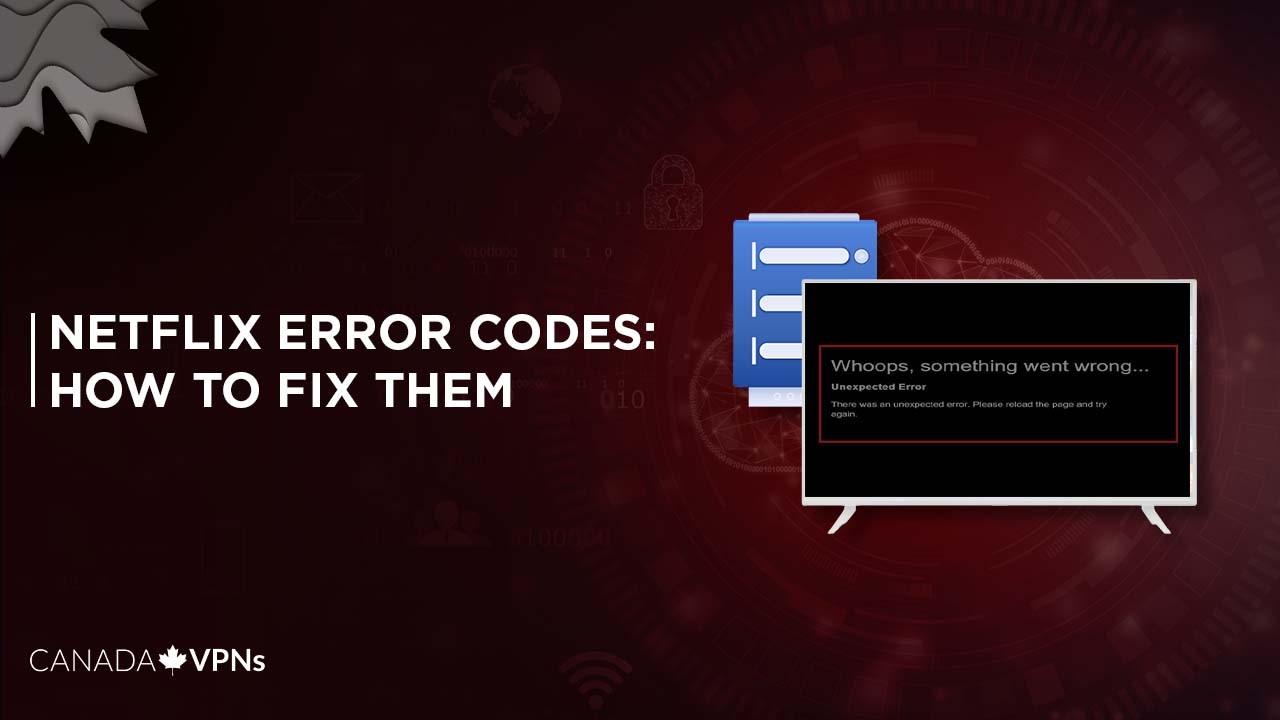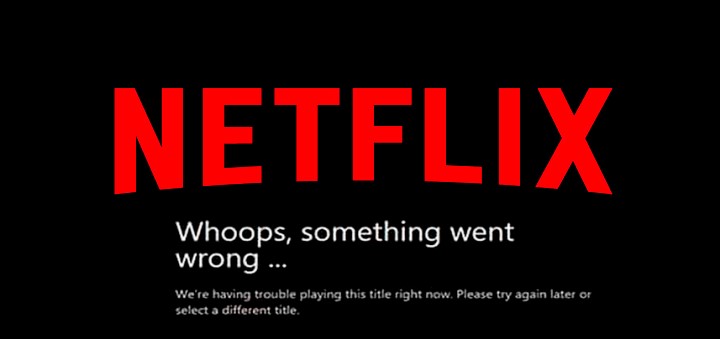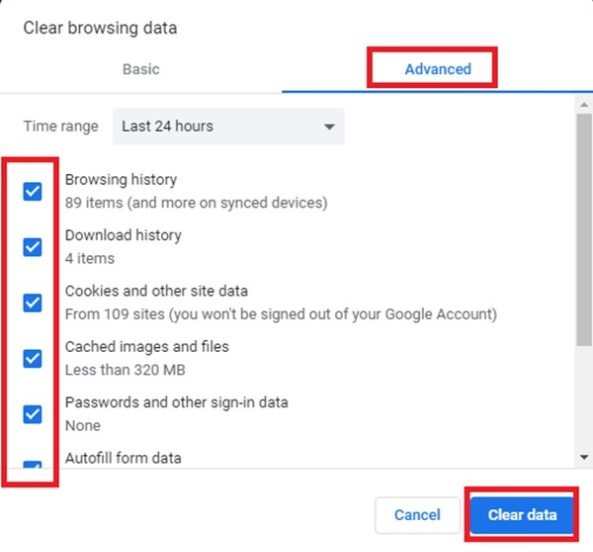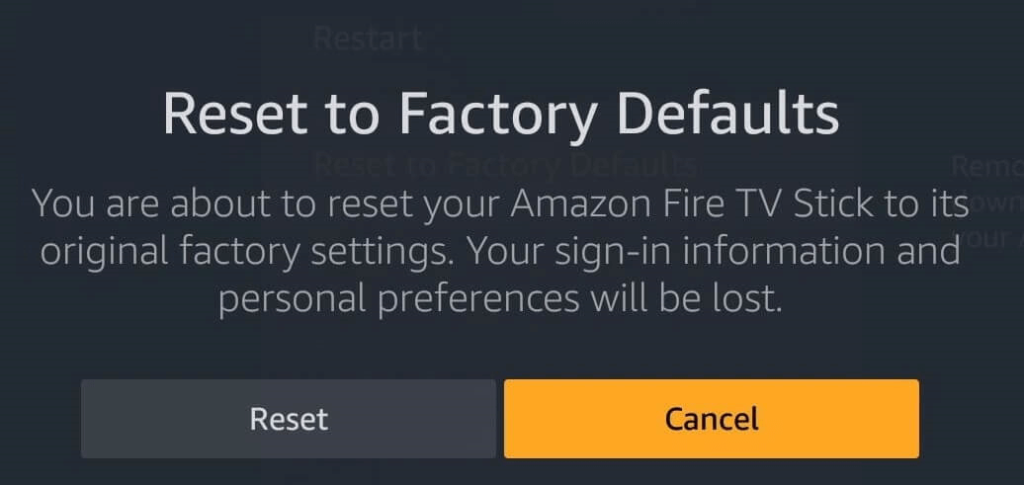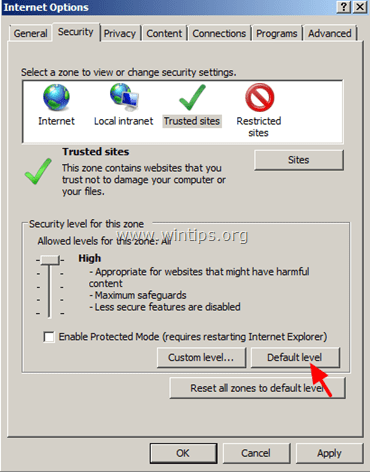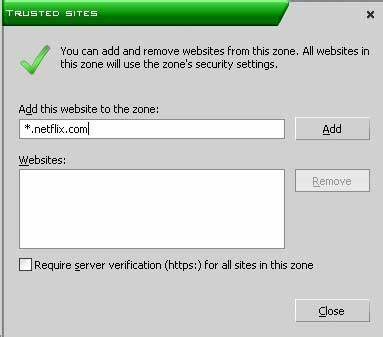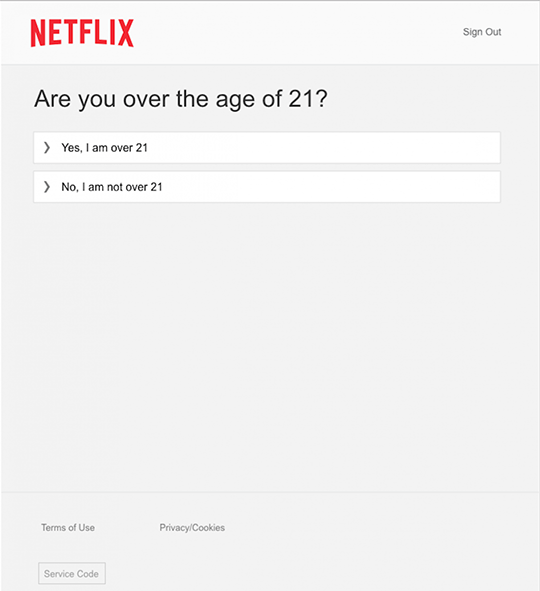Find how to fix your Netflix error here!
Gone are the days when Netflix used to be just an ordinary streaming site, but now it’s a freaking necessity! It’s not me saying, but the millions of people who are literally smoking Netflix content like a pot. Yes, Netflix addiction is a thing!
Netflix is so ingrained in our lives that even a minor disruption feels like the end of the world. Okay, maybe not, but you got the point, right? Since you’re here, we assume you’re also facing one of those dreadful Netflix errors. Don’t fret! This guide has all the possible fixes for even the most confusing Netflix error codes. So whether you can’t connect to Netflix or your Netflix keeps stopping, get it fixed right now with our comprehensive guide.
Common Netflix Error Codes
Here’s the list of common Netflix error you might have encountered while streaming:
- Netflix Error Code NW 2-5
- Netflix Error Code UI-800-3
- Netflix Error Code UI- 113
- Netflix Error Code 100
- Netflix Error Code H7361-1253-80070006
- Netflix Error Code S7111-1101
- Netflix Error Code 10013
- Netflix Error Code 10008
- Netflix Error Code U7111-5070
- Netflix Error TVP-832
- Netflix Unexpected Error
- Netflix Error Code 11800
- Netflix Error Code M7111-1331
- Netflix Error Code F7111-5059
- Netflix Error (AVF:11800; OS:42800;)
Netflix Troubleshooting Tips
Netflix is plagued with so many bugs and glitches that we can’t really cover them all in one blog. But the good news is, a lot of them are similar! So, if you have encountered a general Netflix error and can’t find its solution anywhere, you can fix it by deploying the following troubleshooting tips:
- Check if your internet connection is fast enough to stream videos. Sometimes a low internet speed can’t load high-quality videos. Try accessing the Netflix website from your browser to verify that your internet connection is actually working. You can verify internet speed via this website to see if it meets Netflix’s recommended limit of 0.5 Mbps to load videos, i.e., 3.0 Mbps for standard definition video and 5.0 Mbps for high definition.
- Check if your network supports Netflix streaming. For example, some schools, hostels, universities, and even offices restrict access to Netflix on their network. If you see Netflix Site Error on the Netflix landing page, then it’s likely that your network provider has blocked the service. You will have to request them to unblock it, or you can simply use the best VPN service in Canada to break it through.
- Try accessing Netflix via computer. If you’re facing problems with your device besides a computer, visit Netflix.com on a laptop or desktop PC.
- Disable your Virtual Private Network (VPN) software or unblocker. Netflix is getting smarter and can easily detect if someone is using an unblocker or proxy tool. So, if you’re using one, disabling it might fix the error. Or, if you’re using a VPN to access geo-restricted Netflix content, consider switching your VPN provider since it clearly couldn’t spoof your location. Instead, try a reliable VPN service such as ExpressVPN.
- Restart your devices like your streaming device, modem, and router. Sometimes even the biggest error can be fixed simply by rebooting your device. For example, you can try these options:
- Shut down the device and plug them out for a minute or two.
- Plugin the devices again and turn them on.
- Make sure you actually shut your devices instead of putting on a sleeping mode.
- Sign out of your Netflix account and sign back in again.
- Check if your Netflix app is updated. An outdated app might restrict you from using certain features.
- Have a quick visit to your Netflix account settings. For example, you might not have renewed your payment, or your filter is on… a quick visit to the settings can fix your issue at hand.
Checking on the Netflix Down Status
Is it just me, or is Netflix down? If you often find yourself contemplating, “is Netflix down right now,” then let us tell you that it’s definitely not “YOU” who is causing this. In Fact, Netflix does go down sometimes, but it happens very rarely. In case of a breakdown, you will always certainly see reports on Google from various news sources explaining what is actually happening and why you cannot access Netflix.
It’s quite normal and happens with almost every social site like Facebook, Twitter, and Gmail. So, before you go on shutting down your devices, uninstalling and reinstalling Netflix, just check first if the problem is from the streaming service’s end.
Pro Tip:
Here is the link to the website to check whether Netflix is up and running. Another thing to note here is that if there’s an extremely hyped show or movie on Netflix (looking at you, Squid Game), there’s a possibility that everyone with a Netflix subscription might be watching it as you would.
So, if you’re unable to stream a video, then it may be because of overloaded servers. The best fix for you is to calm your nerves and wait for a little while or try accessing it when not many people are watching, like in the daytime (coz some people have work, you know).
Common Netflix Error Codes and Fixes
Here, we have listed down the most common Netflix errors and their fixes. If you’re facing a specific Netflix error code, you will most likely find its solution here. So, without any further delay, let’s get into it:
1. Netflix Error Code NW 2-5
Upon encountering this error, you will see a message like this
“Netflix has encountered an error. Retrying in X seconds.”
What does the code indicate?
This code typically indicates a problem with your internet connection.
How to fix it?
To fix this error, make sure that your device is connected to the internet. If you’re using Wi-Fi, try restarting your router or keep it close to your device. If the issue still persists, consider switching to ethernet.
Pro Tip: errors that start with NW usually indicate network connectivity issues such as NWWW-2-5, NW-1-19, NW 3-3, and others.
2. Netflix Error Code UI-800-3
When you encounter the UI-800-3 error, a message pops on your screen reading,
“Couldn’t connect to Netflix. Please try again or restart your home network and a streaming device.”
What does this code indicate?
This code points towards the problem with your Netflix data stored on your device. Sometimes the data stored in your Netflix app gets corrupted, which prevents the app from loading the Netflix servers properly.
How to fix it?
- Clear the cache and cookies from your device.
- Uninstall and reinstall the Netflix app.
- Restart your device
- Sign out of your Netflix account and sign back in again.
3. Netflix Error Code UI-113
When you encounter the UI-113 error, a message pops on your screen reading,
“we’re having a problem starting Netflix.”
What does this code indicate?
This code usually represents that your device has outdated information about the Netflix app, which needs to be refreshed. This code most commonly occurs on different devices like game consoles, smart televisions, and smartphones.
How to fix it?
- Check if your Netflix is working by visiting Netflix.com on your computer browser.
- Refresh the data on your device and try again.
- Restart your device
- Sign out of Netflix on your device and sign in again.
- Restart your router
- Switch to ethernet
- Try connecting directly to your modem to check if there’s nothing wrong with your router.
4. Netflix Error Code 100
When this error occurs, you will see a message like this:
“Sorry, we could not reach the Netflix service (-100).”
What does this code indicate?
This error code points to the issue with your Netflix app, most primarily on devices like Apple TV, iPhone, iPad, and iPod Touches. However, you may also encounter this error on Amazon Fire Sticks and Amazon TVs.
How to fix it?
- Sign out of your Netflix account and then log in again.
- Reinstall the app
- Restart your iOS device.
- If the error is on Amazon Fire TV, try restarting your device or connecting to a different internet connection if available.
- Restore your Amazon Fire TV’s default settings
5. Netflix Error Code H7361-1253-80070006
Upon encountering this error code, you will receive a message like this:
“Oops, something went wrong. An unexpected error has occurred. Please reload the page and try again.”
What does this code indicate?
This code typically means that your browser is outdated and doesn’t support Netflix streaming.
How to fix it?
- Refresh your page to see if the video is loading. If it doesn’t, update your browser.
- Try accessing Netflix via a different browser.
If you face this error while using Internet Explorer, add Netflix to a trusted site list. Here’s how you can do it:
- Open Internet Explorer and click on the Tools icon.
- Go to Internet Options > Security > Trusted Sites > Sites.
- Uncheck Requires server verification.
- In the Websites, delete anything related to Netflix.
- Select “Add this website to the zone, and type *.netflix.com.
- Click Add and then close. You’re done.
6. Netflix Error Code S7111-1101
When this Netflix error occurs, a message will display on your screen like this:
“Whoops, something went wrong… Unexpected error. Please reload the page and try again.”
What does this code indicate?
This code usually means that something is wrong with the cookie in your Safari or Mac computers.
How to fix it?
- Clear Netflix cookies by visiting Netflix.com/clearcookies.
- Try using another browser.
Netflix error codes start with S7111, such as S7111-1101, S7111-1957-205040, S7111-1957-205002, and others are associated with cookie problems on Macs. Based on the specific code, you may require to remove Netflix data from your Mac manually. Here’s how you can do it:
- Launch Safari
- Click on the Safari menu
- Go to Preference > Privacy > Cookies and Website data
- Click on Details or Manage Website Data
- Search for Netflix
- Click Remove and then Remove Now
- Force close Safari and try Netflix again.
Note: If you encounter a Netflix error code S7111-1331-5005, it means you need to update your payment method. Also, S7111-1331-5059 occurs when you’re using an unblocker or a VPN.
7. Netflix Error Code 10013
This Netflix error displays a message like this:
“Sorry, we could not reach the Netflix service. Please try again later. If the problem persists, please visit the Netflix website (0013).”
What does this code indicate?
This code represents that there is an issue with the Netflix data on your Android device.
How to fix it?
- Switch to a different network or Wi-Fi.
- Reinstall the app
- Clear the Netflix app data
- Try streaming another movie or show
- Restart your device
- Clear the Netflix app data
- Delete the app and reinstall it.
Note: If the error code 0013 still persists, you will need to contact your device manufacturer since it’s the device that doesn’t support the network.
8. Netflix Error Code 10008
When this error code occurs, a message will display on your screen:
“A problem occurred while playing this item. Please try again, or select a different item.”
What does this code indicate?
This code indicated network issues with Apple devices. It’s mostly associated with devices like Apple TV, iPhone, or iPod Touch. Luckily, you can fix this error with a few general steps.
How to fix it?
- Restart your device
- Sign out of your Netflix account and sign back in again.
- Try connecting to a different Wi-Fi network if available.
9. Netflix Error Code U7111-5070
When this error occurs, you will see a message like this:
“You must verify your age at Netflix.com/verifyage to access mature content.”
What does this code indicate?
You must have encountered this message while streaming Black Mirror or 365 Days. This error means that your Netflix account was created in a country that requires your age to be verified to stream adult content.
How to fix it?
- Verify your age from Netflix.com/verifyage to confirm that you’re not too young to stream mature content.
10. Netflix Error TVP-832
“It’s a connectivity issue.”
What does this code indicate?
If you encounter this error code TVP-832, it typically means there is a network connectivity issue preventing your device from accessing the Netflix service.
How to fix it?
-
- Disable your security tools such as VPN
- Restart your device
- Sign out of your Netflix account, then sign in again.
- Restore your default connectivity setting.
- Connect your device directly to your modem.
- Check your internet connection
- Restart your modem or router.
11. Netflix Unexpected Error
This is the common Netflix error that usually occurs like this:
“Whoops, something went wrong… Unexpected Error”
What does this code indicate?
This code indicates that there’s something wrong with your browser.
How to fix it?
- Per the error instructions, refresh the page, and check if that fixes it.
- Try switching browsers.
12. Netflix Error Code 11800
When this error occurs, you will see a message like this on your screen:
“A problem occurred while playing this item. Try again later or select a different item.”
OR
“Cannot play the title. Please try again later.”
What does this code indicate?
This Netflix error indicates that the information stored in your device is outdated or needs to be refreshed. Typically, this message occurs on iOS devices like an iPhone, iPad, or Apple TV.
How to fix it?
- Restart your device. This will clear outdated information used by Netflix and allow you to stream your content.
- If the above solution doesn’t work, updating your Netflix app via the Apple store might fix the error.
13. Netflix Error Code M7111-1331
This error usually occurs when you access Netflix via an outdated Google Chrome browser.
What does this code indicate?
If you experience this error M7111-1331, it means the information stored in your browser is outdated and needs to be refreshed. It may also indicate you’re using a link to a page that no longer exists (like a bookmark to Netflix).
How to fix it?
- Visit Netflix.com directly.
- Update your bookmark URL to ww.Netflix.com
- Turn off Chrome extensions
14. Netflix Error Code F7111-5059
If you see this error on your screen, it means you’re in trouble. No, seriously! It means Netflix has caught you red-handed for using an unblocker or a Virtual Private Network (VPN).
What does this code indicate?
This error indicates that you’re trying to access Netflix from a browser while using a VPN or proxy. Unfortunately, Netflix has become a bit aggressive when it comes to detecting and blocking VPN services. It has literally put many VPN services on its block list and even blocked some legitimate Residential IP addresses. As a result, some users still face proxy errors even when they are not using a VPN.
How to fix it?
- Try switching your VPN service with a reliable one such as ExpressVPN.
- Turn off your proxy and refresh the page.
- Consider connecting to a different server
- Get in touch with your VPN provider and ask them for the best Netflix VPN server for unblocking the service (they don’t usually advertise this publicly, but do tell when you ask them privately).
- Clear your browsing history and caches
You may encounter a similar Netflix NSES-404 error, typically when a certain title is unavailable in your region. You can fix this error by connecting to a reliable VPN service. For example, to get American Netflix in Canada, you need to connect to a US server; it will spoof your location and make it seem you’re accessing from the US.
15. Netflix Error (AVF: 11800; OS:42800;)
When you experience this error, you will see a message like this:
“This title can no longer be watched offline.”
What does this Code AVF: 11800; OS:42800 indicate?
This error typically indicates that the downloaded file you’re trying to watch has become outdated and needs to be installed again. This error usually occurs when you download episodes and movies to watch offline.
How to fix it?
- Refresh your app
Download the title again. Here’s how you can do it:
- Tap a download icon (
)
- If you don’t see a Downloads icon, tap the More icon (
), then My Downloads.
- Tap Edit at the upper right.
- Tap the X icon to remove the title from your device.
- Download the title again.
A Roundup of all the Netflix errors and their fixes
| Netflix Error Code | Possible Causes | Quick Fixes |
| NW 2-5 | Connectivity issue | Check internet connection, sign out and sign back in, reinstall the app |
| UI-800-3 | Stored Netflix app data gets corrupted | Clear the cache, reinstall the app |
| UI- 113 | Outdated information on the device | Restart your device, visit Netflix.com directly via browser |
| 100 | Issues with Netflix app | Sign out of your Netflix account and sign back in |
| H7361-1253-80070006 | Outdated browser | Try with another browser |
| S7111-1101 | Cookies problem on Safari and Mac computers | Clear cookies and cache |
| 10013 | Problem with Netflix data on your Android device | Reinstall the Netflix app |
| 10008 | Network issue with Apple devices | Restart your device, switch to another internet connection |
| U7111-5070 | Age error | Verify your age via Netflix.com/verifyage |
| TVP-832 | Connectivity issue | Restart your device, check your internet connection |
| Unexpected Error | Problem with your browser | Refresh the page |
| 11800 | Outdated ios information | Refresh your device |
| M7111-1331 | Outdated Google Chrome bookmark | Visit Netflix.com directly |
| F7111-5059 | Using unblocker, VPN | Disable proxy, or switch to the best VPN service |
| AVF:11800; OS:42800 | Outdated downloaded file | Refresh your app, reinstall the file |
Final Thoughts
Phewww, finally, we’re wrapping up this Netflix error guide – it took a lot of effort and a Tylenol seriously… I am going to watch Hellbound now, apparently, it’s a new Korean show breaking the internet currently. So if you haven’t seen it, do add this to your watch list– unless, of course, when you’re not facing any Netflix error. BTW Netflix, your platform needs some serious fixing…
Here’s the ending note: we extracted most of the information from Netflix’s help center to put together this guide. So, in case we missed something, you know where to look. Or even better, just drop your error in the comment section below, and we will get back to you. Happy streaming!