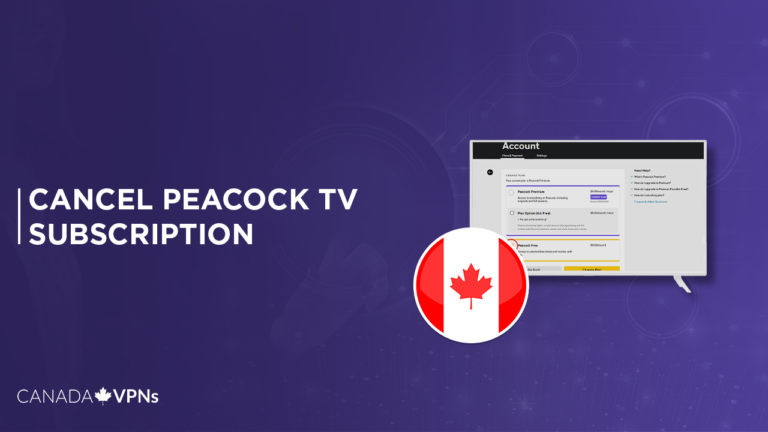Curious about how to cancel Peacock TV subscription in Canada? You’ve come to the right place for a comprehensive guide on the process.
Peacock TV, launched on April 15, 2020, is now a prominent US OTT service known for its extensive content library.
You can cancel your Peacock TV subscription if dissatisfied. Peacock TV offers two tiers: Premium (8.01 CAD or $5.99/month) – full access, limited ads. Premium Plus (14.71 CAD or $10.99/month) – ad-free, offline downloads.
However, Peacock TV is geographically restricted to the USA. To access Peacock TV in Canada, you’ll need a VPN such as ExpressVPN, which allows you to bypass these restrictions and enjoy Peacock TV’s content.
Curious, how do I cancel my Peacock subscription in Canada? This guide provides insights into canceling your Peacock TV subscription. Let’s get started!
How to Cancel Peacock TV Subscription in Canada [Easy Steps]
If you wonder how to cancel a Peacock TV subscription in Canada, then the below guidelines are for you.
- Visit the Peacock TV website.
- Login using your credentials.
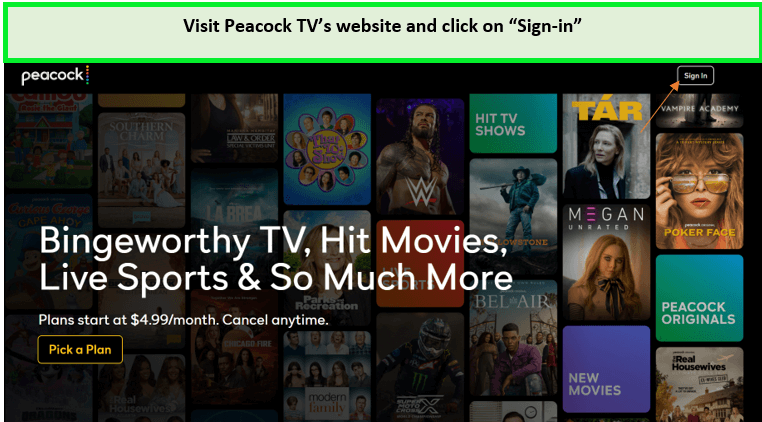
Visit the Peacock TV website and click on “Sign In.”
- Click on your account to complete the Peacock account login.
- Go to Peacock Account Settings.
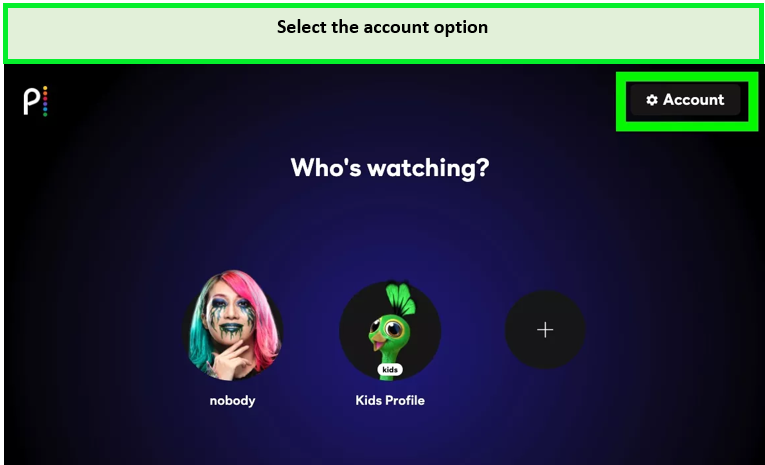
Select the account option.
- Select Plans & Payments.
- Choose the option to change plans.
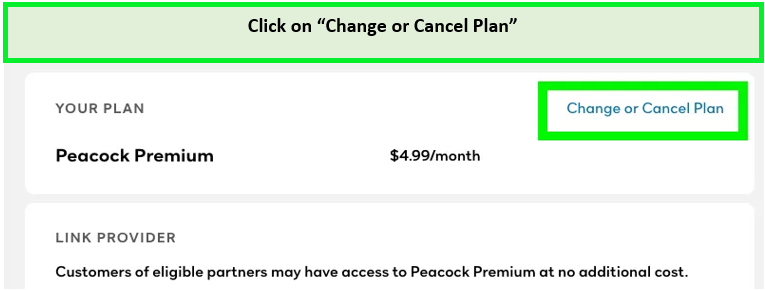
Click “Change or Cancel Plan
- Select the free plan if you want to quit paying.
- Confirm the change of plan.
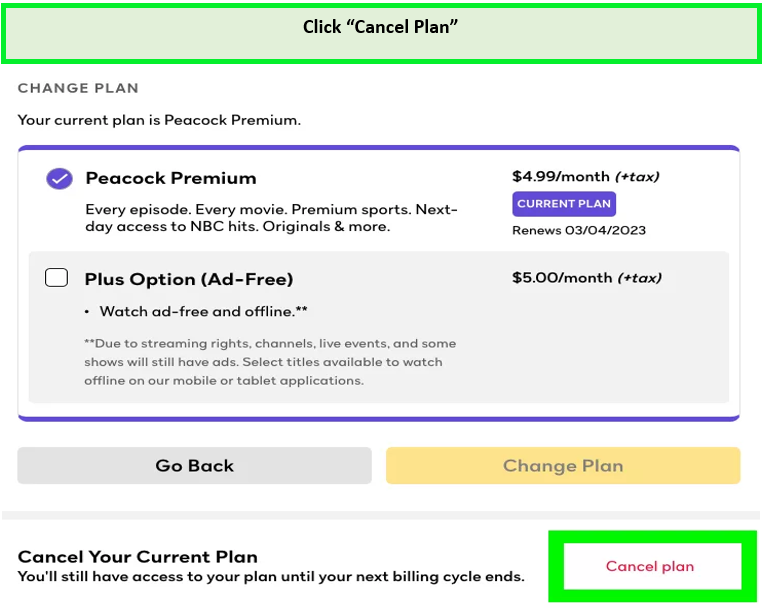
Click Cancel plan
- Confirm your action by selecting “Continue.”
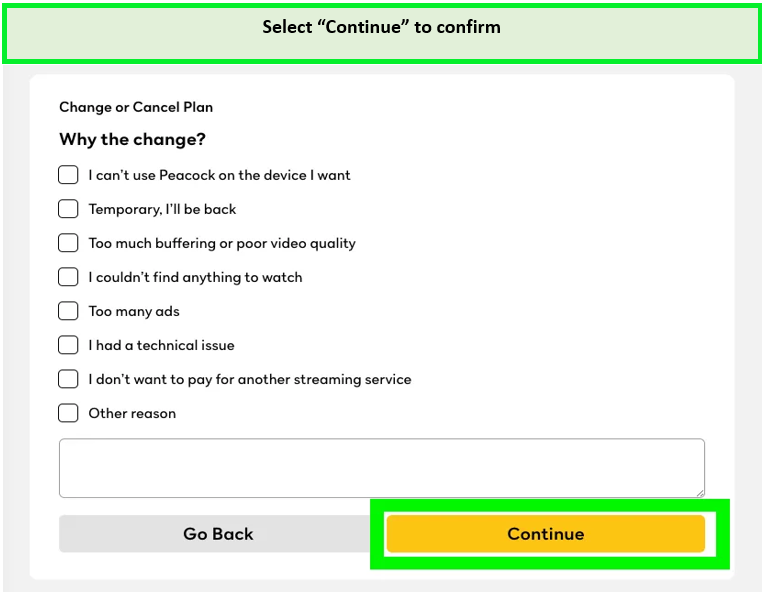
Select “Continue”
Continue reading to learn how to cancel your Peacock TV subscription on an iPhone.
Note: After cancellation, you will still have an option to rejoin Peacock. You may choose from different Peacock TV subscription plans and choose the best one as per your budget.
How To Cancel My Peacock Subscription on iPhone/iPad in Canada?
Here’s how to cancel Peacock subscription on iPhone in Canada:
- Open App settings.
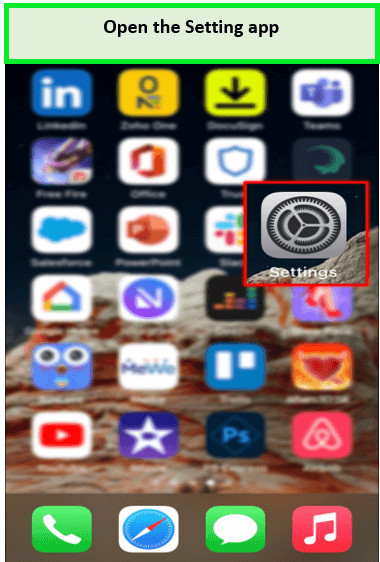
Click on the “Setting” app.
- Find your Apple ID and click it.
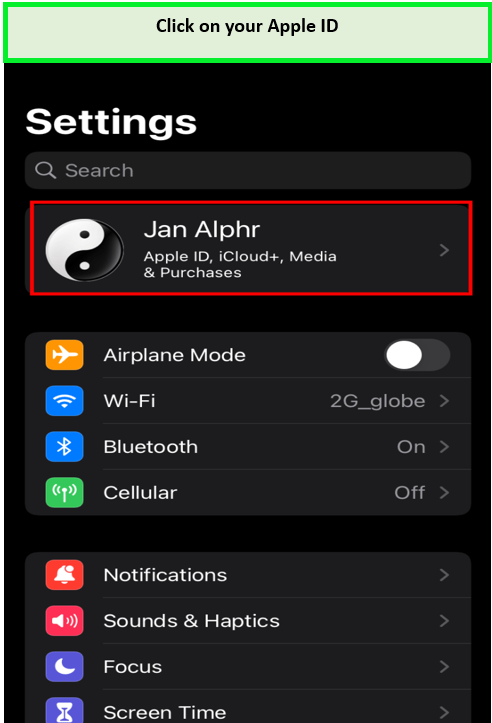
Click on your Apple ID.
- Below Payment & Shipping, you will see “Subscriptions” tap on it.
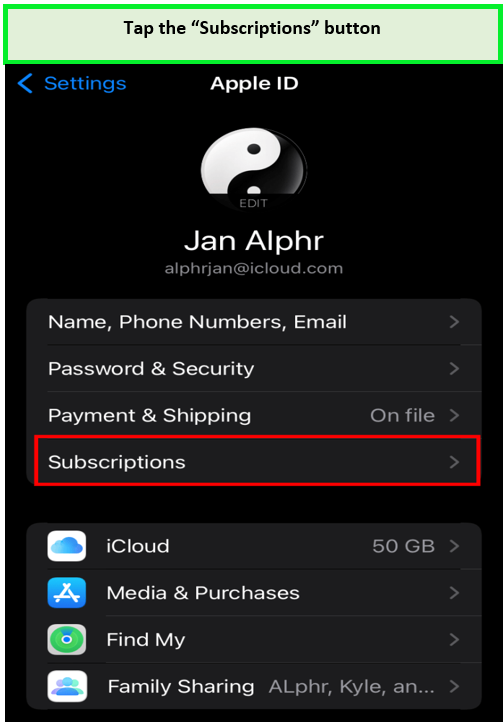
Click on the subscriptions button.
- Under Subscription, scroll down you will see an option to cancel the subscription. If it’s not visible, that means the subscription is already canceled.
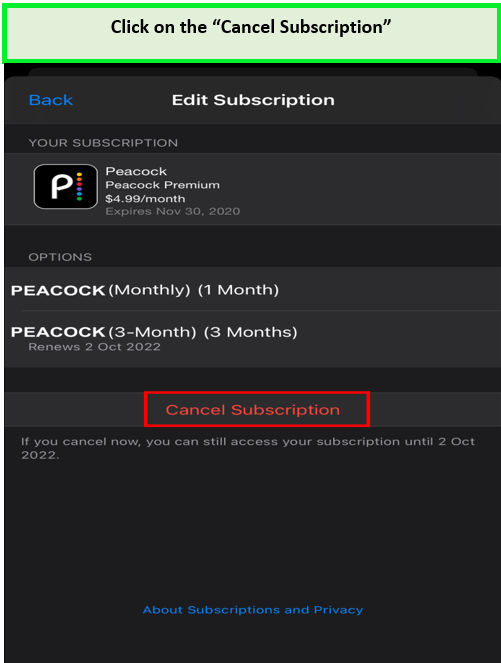
Tap on “Cancel.”
- Confirm your selection to unsubscribe to Peacock TV successfully.
How Do I Cancel Peacock Subscription via Android in Canada?
You must have been searching about “how to cancel Peacock TV subscription in Canada on Android” The Peacock TV cancel process can also be performed on Android devices; just follow these simple steps.
Sure, here’s a concise version of the steps to cancel your Peacock subscription via Android in Canada:
- Open Peacock App: Launch the Peacock app.
- Log In: Sign in.
- Access Account: Go to Peacock TV account settings.
- Manage Subscriptions: Find “Subscriptions” or “Billing.”
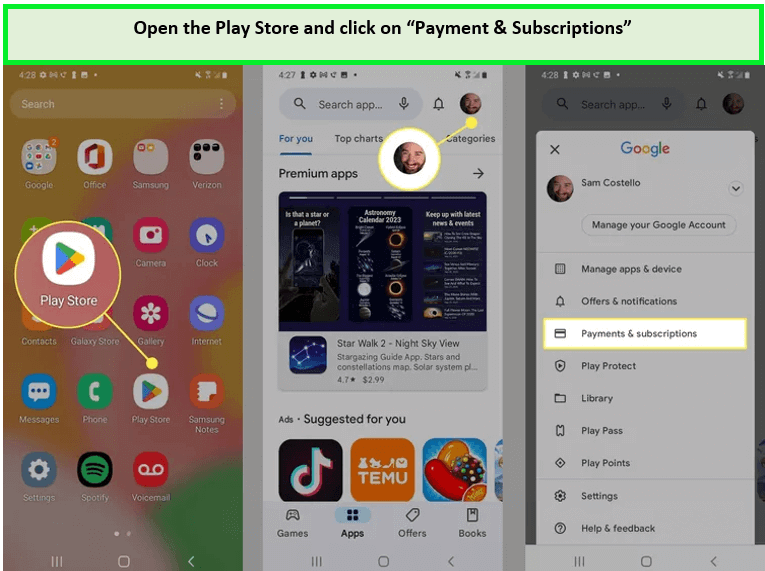
Click on the “Payment & Subscriptions” button.
- Select Peacock TV: Choose your Peacock TV subscription.
- Cancel and Confirm: Tap “Cancel Subscription” and confirm.
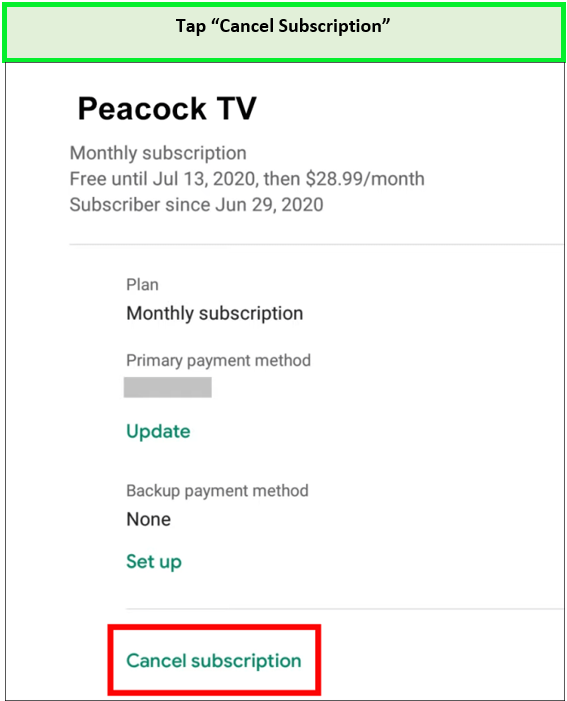
Tap “Cancel subscription” in the bottom right corner.
Remember that uninstalling the Peacock TV app doesn’t mean that you have canceled the subscription. Therefore, you must follow the steps above to cancel your Peacock TV subscription on Android devices.
How to Cancel Peacock Subscription on Website in Canada?
After a family party, Val Ahern’s husband is found dead at the foot of a cliff in the morning. The matriarch believes it’s an inside job and decides to investigate the matter digging deep into the family’s secrets.
Will the matriarch find out who was responsible? That’s the storyline of one of the best shows on Peacock TV, known as Smother.
You could have enjoyed watching the story unfold, but unfortunately, you have already decided to end the subscription.
Here is how to cancel the Peacock TV subscription on the website:
- Go to the Peacock TV website and log in to your account.
- Click on the cancelation screen located in the top right corner.
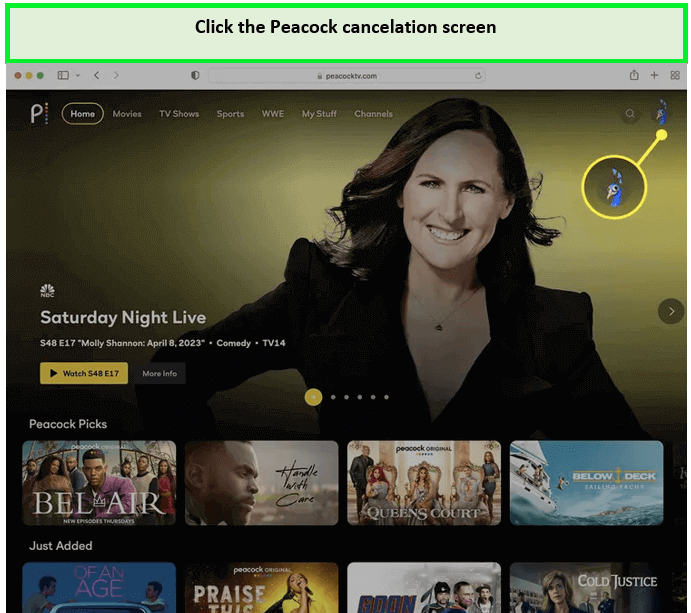
Click the Peacock cancelation screen.
- Select the “Account” option.
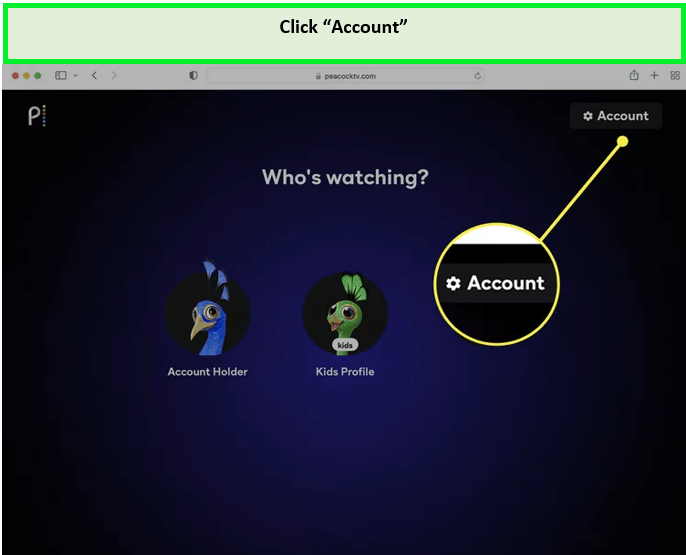
Click Account.
- Click on “Change or Cancel Plan.”
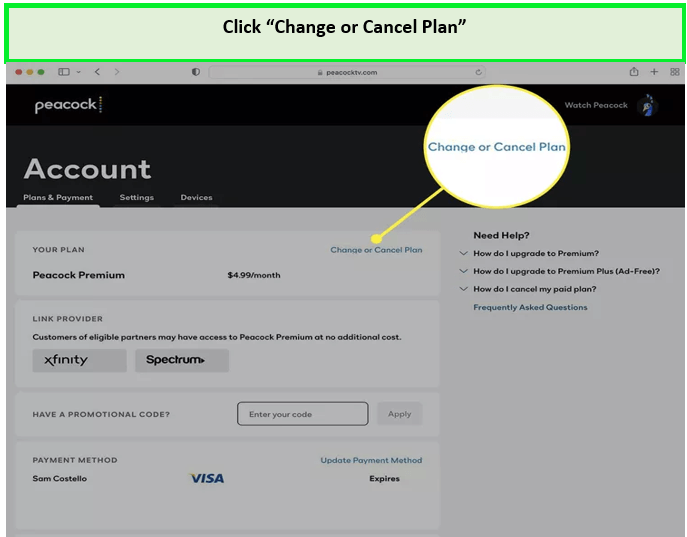
Click Change or Cancel Plan.
- Choose “Cancel Plan.”
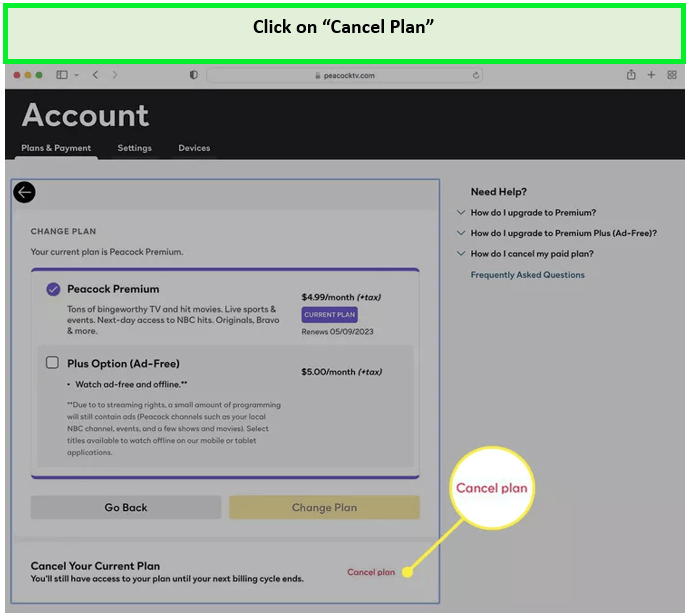
Click Cancel Plan.
- Answer the provided cancelation questionnaire.
Note: Can Peacock be Cancelled anytime? Yes. If you’re curious about the flexibility of canceling your Peacock subscription, the answer is “yes.
How To Cancel Peacock Account on a Mac in Canada?
To end your subscription to Peacock TV on a Mac computer, you must do the following:
- Open the Mac App Store.
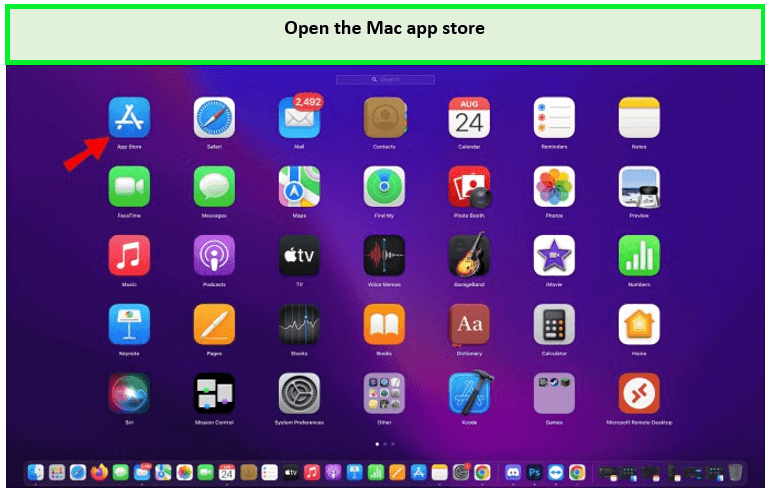
Open the Mac app store.
- At the bottom of the sidebar, click on your name.
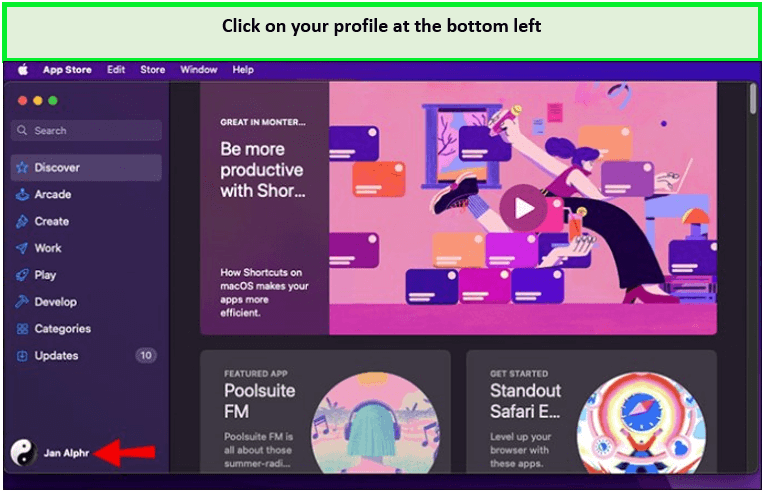
Click on your name at the bottom left of the screen.
- At the top of the window, select “view information.” Login if you are required to do so.
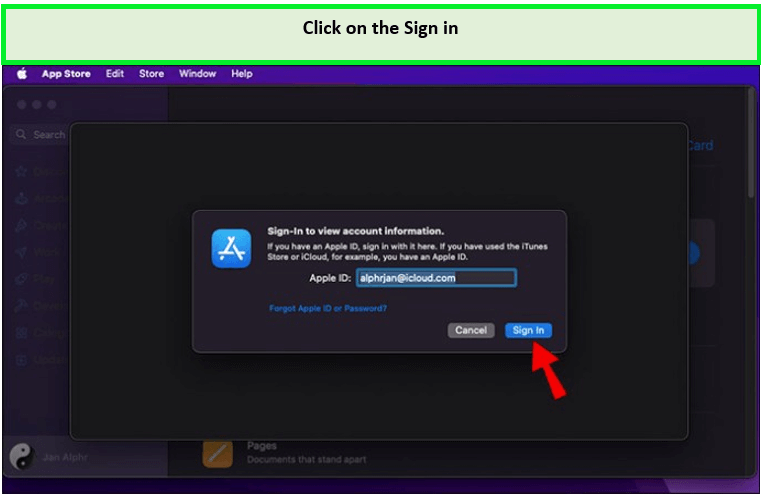
Select the “View Information” tab. You may be asked to sign in.
- On the next page, scroll until you see the subscription option.
- On the subscriptions, click Manage.
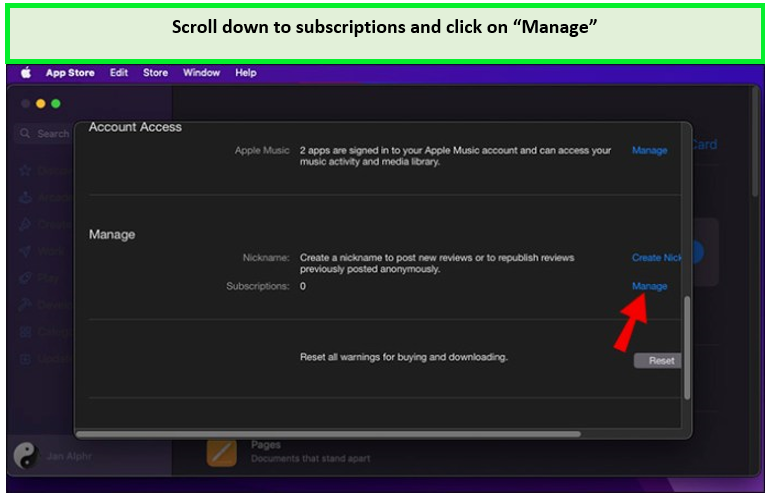
Scroll down to “Subscriptions” and then click “Manage.”
- Select the Cancel Subscription option.
Tip: Make sure to use the best VPN for Peacock TV accounts when accessing and canceling Peacock TV in Canada for seamless access.
How to Cancel Peacock TV Subscription on Roku in Canada?
Here are the steps on how to cancel your Peacock subscription on Roku:
- Press Home on your Roku remote.
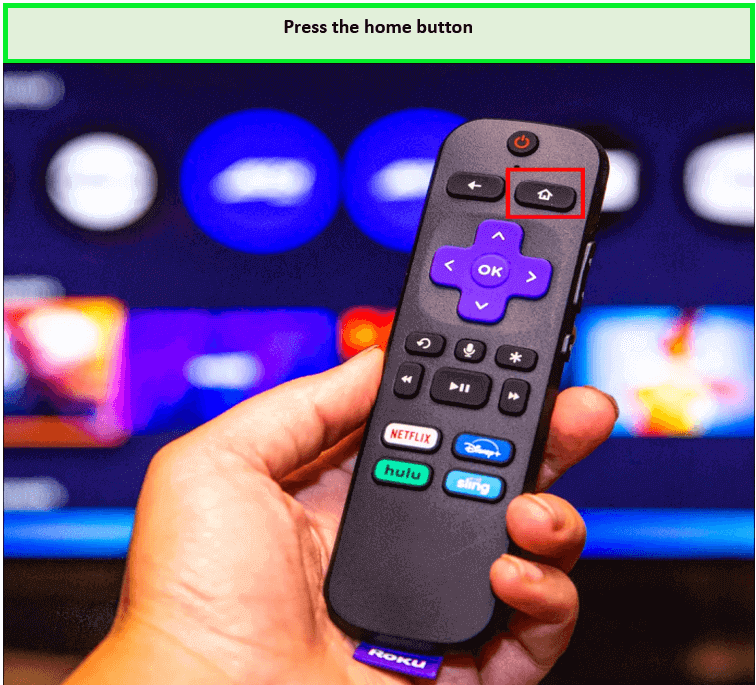
Press the Home button on your Roku remote.
- Highlight Peacock TV, press star.
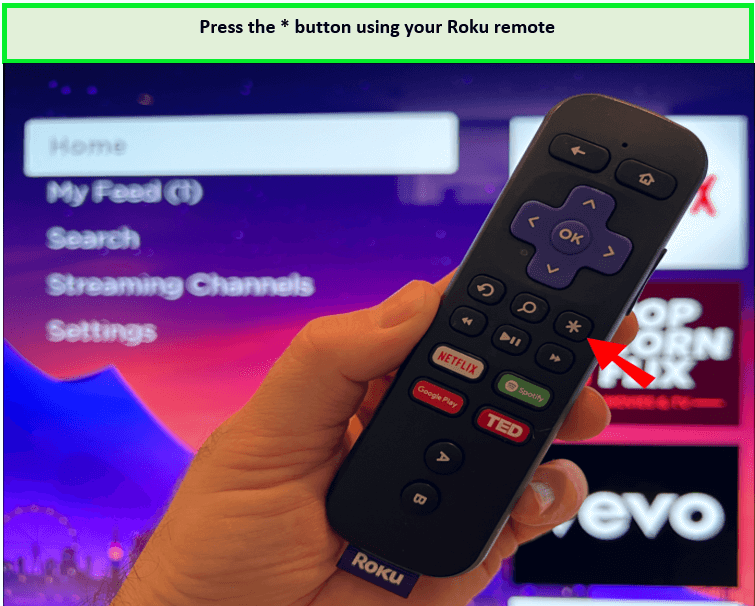
Highlight the Peacock TV channel and press the start button.
- Click “Manage subscription.”
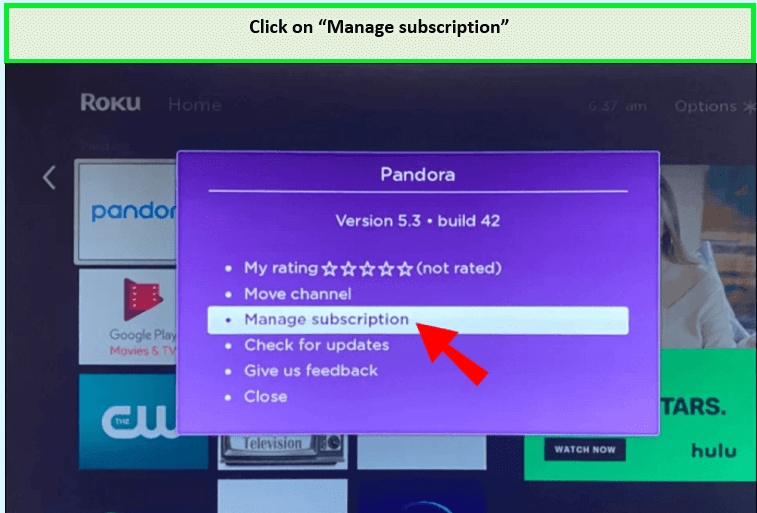
Click on “Manage subscription.”
- Select “Cancel subscription,” confirm.
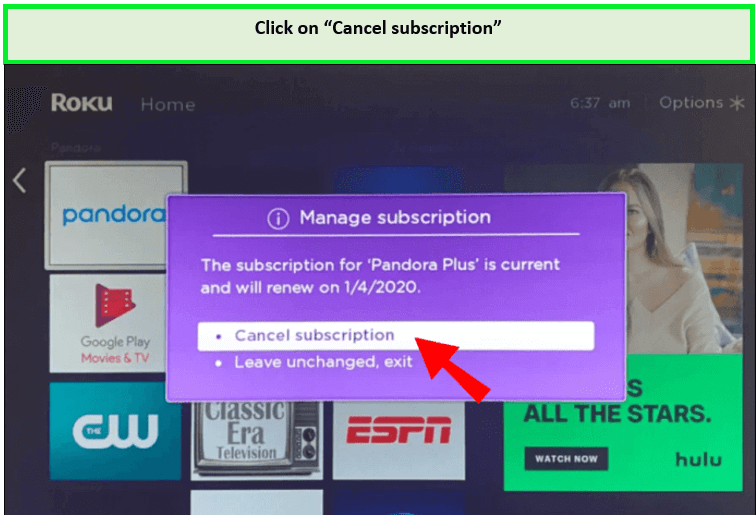
Select “Cancel subscription.”
- Click “Done.”
- Receive cancellation confirmation email.
How Do I Cancel Peacock Premium on Google Play in Canada?
Here is how do I cancel Peacock on my phone through Google Play in Canada:
- Launch the Google Play app.
- Tap your profile icon located at the top right corner.
Tap your profile icon in the top right corner.
- Choose “Manage Your Google Account” under your email.
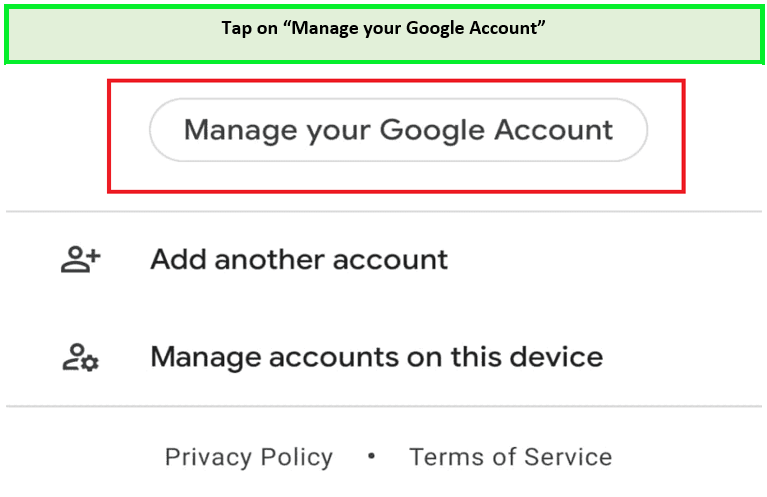
Tap “manage your Google account” under your email address.
- Scroll down to find “Payments and Subscriptions.”
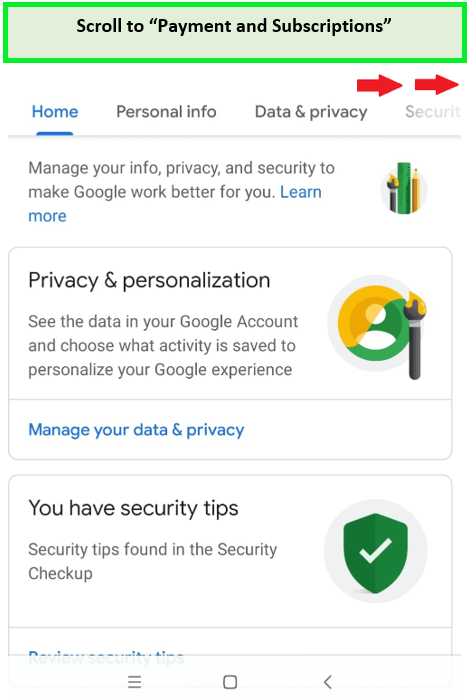
Scroll across until you get to “payments and subscriptions.”
- Tap on “Subscriptions.”
- Find the Peacock subscription and select “cancel subscription.”
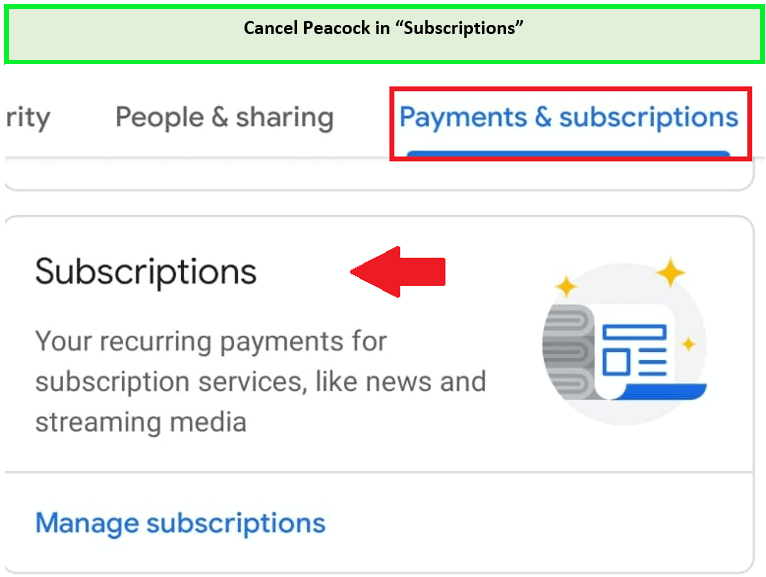
Cancel Peacock in “Subscriptions”
Note: Remember that the Peacock free trial in Canada is discontinued for new users of Peacock TV in Canada.
You can opt for Peacock promo codes or budget-friendly premium subscriptions allows you to indulge in uninterrupted streaming of Peacock TV shows without breaking the bank.
How Do I Cancel Peacock on Prime in Canada?
Following are the steps about how to cancel Peacock on Amazon in Canada:
- Open the Settings menu from the upper right gear icon.
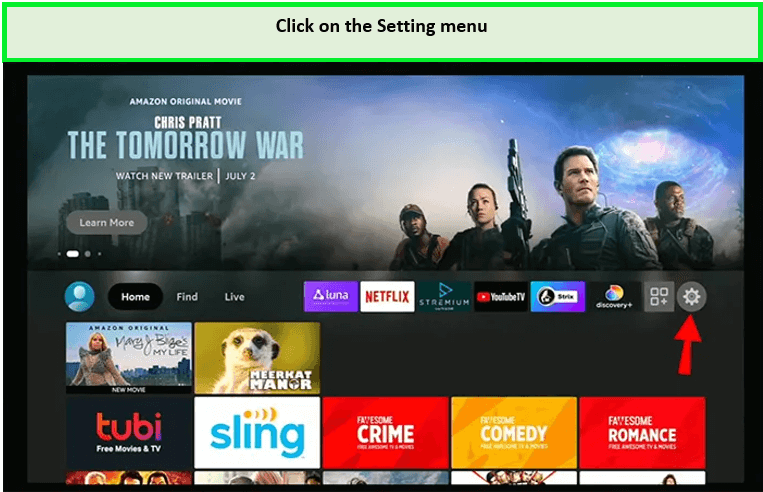
You can go to the Settings menu via the gear icon in the upper right corner.
- Choose “Peacock TV account settings” from the menu.
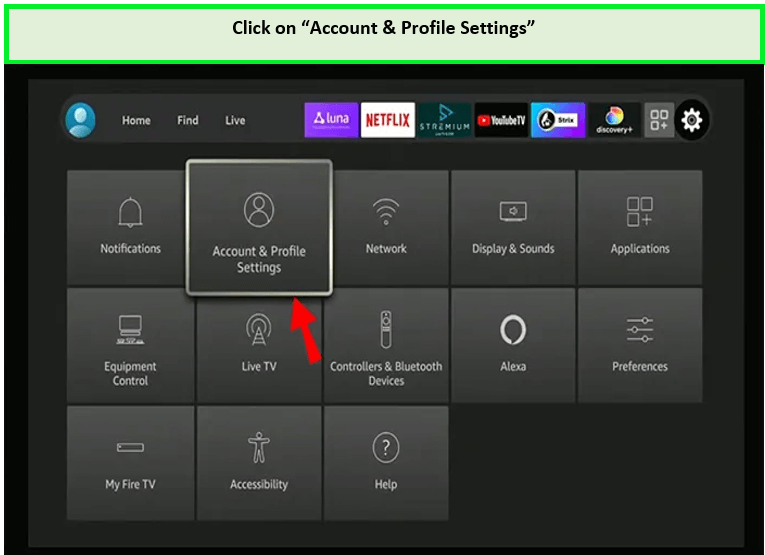
Tap on “Account & Profile Settings.”
- Scroll and choose “Prime Video.”
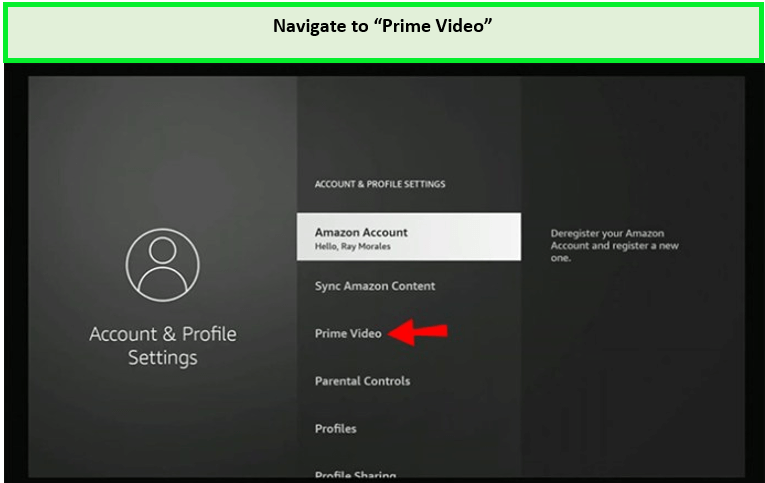
Navigate to “Prime Video.”
- Click on “Prime Video Channel Subscriptions.”
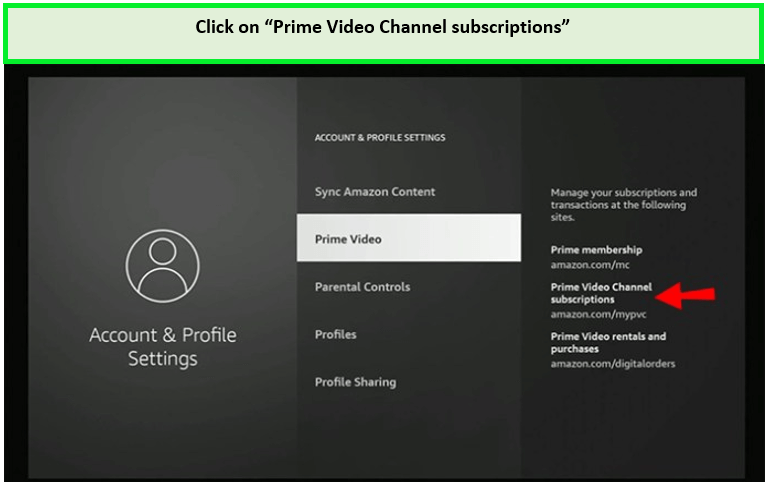
Click “Prime Video Channel Subscriptions.”
- Locate Peacock TV, then select “Cancel Channels.”
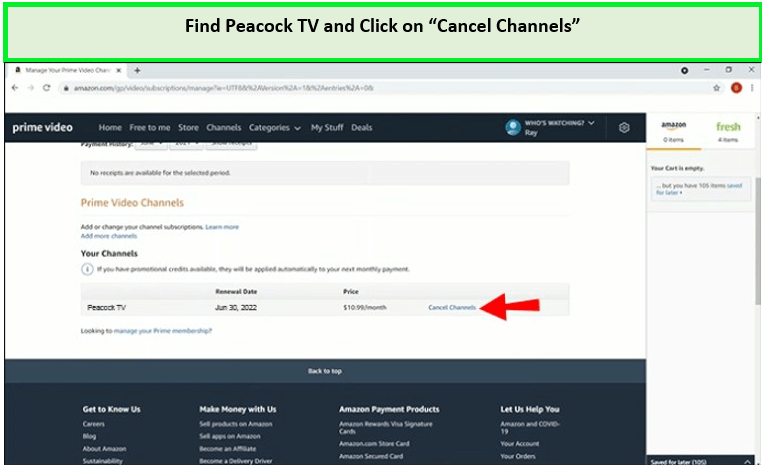
Find Peacock TV and click on “Cancel Channels.”
- Turn off auto-renew and confirm the last day of your subscription.
- After cancellation, a confirmation email will be sent to your account’s registered email address.
How Do I Contact Peacock to Cancel My Subscription?
For hassle-free cancellation of your Peacock subscription, navigate to Plans & Payments, opt for Change or Cancel Plan, and then select Cancel Plan. An on-screen confirmation message will appear, and an email confirming the cancellation will follow (processing time may vary).
How to Downgrade or Upgrade Your Premium Plan in Canada?
Peacock TV is one of the cheapest streaming platforms. You can watch some of the shows on free plan, but sometimes, you may be on a budget and decide to downgrade to save a few bucks.
So, if you are stuck wondering how you can downgrade (Peacock premium cancel) or update your subscription, below is how it’s done:
- Visit the Peacock website and perform a Peacock account login.
- Click on the Profile icon.
- Go to My Account.
- Select Payment & Plans.
- Choose the option to Change the Plan.
- You will have the option to choose either the Free plan or the Premium plan.
- Select the one you want and confirm.
Note – Before canceling, your device should be connected to a reliable VPN to avoid any VPN-related errors on Peacock. Don’t hesitate to reach out to Peacock customer service for any unresolved issues.
What New Can You Watch on Peacock in 2024 in Canada?
The listed below are the movies, and shows on Peacock in 2024:
| 2024 Royal Rumble | NFL Divisional Round 2024 |
| Breeders Cup Horse Racing | NY Jets Games |
| Rockefeller Center Christmas Tree Lighting Ceremony | English Premier League matches |
Discover Additional Peacock Streaming Guides On CanadaVPNs
- Watch Poker Face Season 1 in Canada on Peacock TV: High stakes, hidden motives, and a game of deception – where every move could be your last. Are you ready to bluff?
- Watch American Auto Seasons in Canada on Peacock TV: Rev up your laughter engines with the hilarious misadventures of the American Auto team as they navigate the automotive world.
- Watch The Makery Season 1 in Canada on Peacock TV: Unleash your creativity and witness extraordinary transformations in the world of craft, design, and innovation.
- Watch Night Court Season 1 in Canada on Peacock TV: Justice after Hours! Join the quirky Night Court team as they dispense laughter and justice under the neon lights.
- Watch UEFA Champions League in Canada on Peacock TV: Where legends are born, and dreams are realized. The world’s greatest football competition unfolds with passion, skill, and glory.
FAQs
How do I cancel Peacock TV from Canada?
Why doesn't Peacock let me cancel my subscription in Canada?
Can you cancel Peacock TV subscription anytime in Canada?
How do I cancel my Peacock free trial on my TV in Canada?
How do I remove my credit card info from Peacock in Canada?
Conclusion
If you’re in Canada and wondering how to cancel Peacock TV subscription in Canada, Peacock TV stands out as a top-tier streaming service, boasting affordability and an enticing ad-supported free plan. If your subscription hasn’t met your entertainment expectations, this article provides clear guidance on cancelling Peacock TV across various devices.
Remember, Peacock operates within geo-restrictions, necessitating a reliable VPN like ExpressVPN for seamless access, streaming, and subscription cancellation.
For any lingering questions about how to cancel Peacock TV subscription in Canada, feel free to drop a comment below.