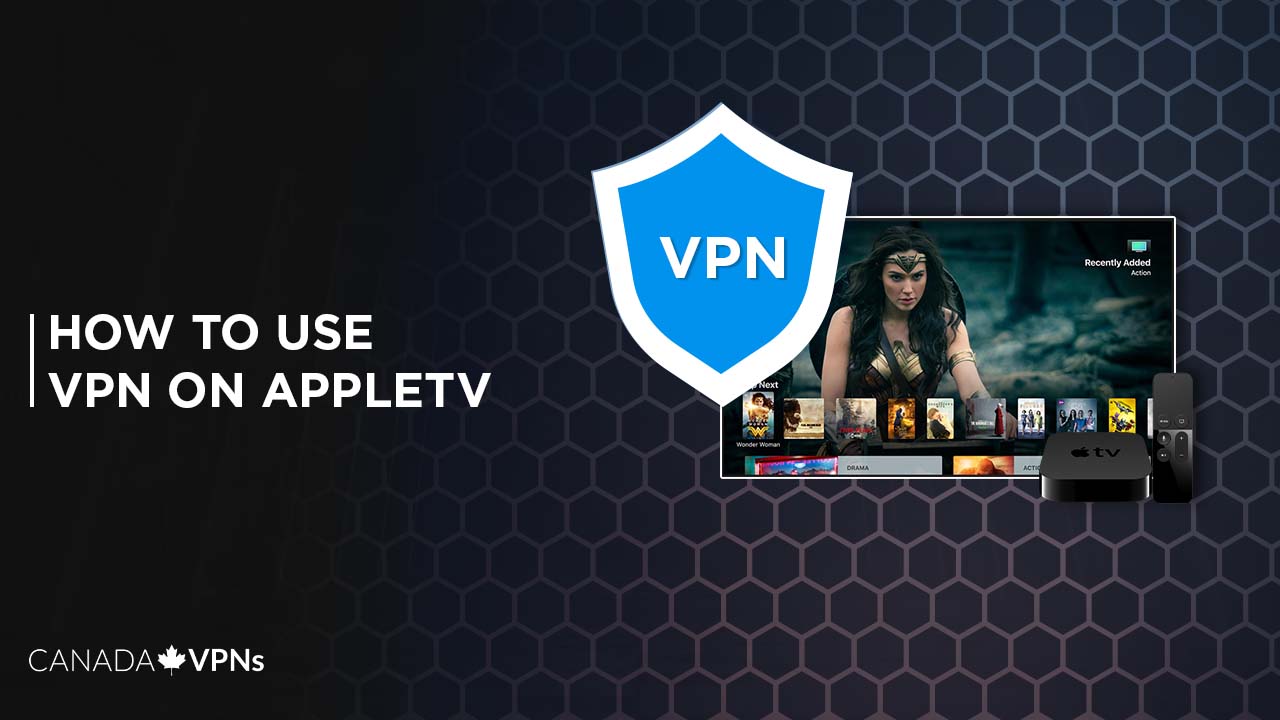Wondering How to use VPN on Apple TV? Here’s the detailed guide for you!
Rewind back to 6 years ago, we almost thought that the television was dying. The rise of streaming services and on-demand content almost tried to push TV sets to their death dead… But not any longer… Cue the arrival of the Smart TV!
2009 was the year when the world embraced the first-ever Smart TV. With new technology and a push towards new forms of entertainment, Smart TV instantly became the gatekeeper of entertainment.
The demand rose again, and the market saw an influx of these amazing gadgets, with better quality, designs, and pre-installed apps for streaming content into our living rooms. Apple also wanted to do something big with TV, so they launched their own TV and separate streaming service (Apple TV+ Canada) a decade later.
But geo-restrictions, regional blockages, and ISP monitoring are still there to hinder our streaming experience. And that’s when we need the best Apple TV VPNs. If you’re looking to set up compatible and reliable VPNs in Canada for your Apple TV, it means you’re smart and know exactly how you can fully utilize your investment.
Here we’ve detailed all the methods to set up a VPN on your Apple TV:
How to use VPN on Apple TV in Canada – 4 Methods
Since Apple TV does not have native VPN support, you’ll have to rely on other alternatives for using VPN on Apple TV in Canada. You will not directly install the VPN on Apple TV but instead on other devices.
Here’s how to use VPN on Apple TV:
- Set up VPN on Apple TV using Smart DNS
- Set up a VPN on Apple TV using your router
- Establish a virtual router with a VPN for your Apple TV
- Airplay content from your VPN-connected iOS device
Note: all of these methods are applicable on all Apple TV versions, including Apple TV 4K, Apple TV 2nd generation, Apple and TV 3rd gen.
Method 1: Set up VPN on Apple TV using Smart DNS
Here’s how to get VPN on Apple TV using Smart DNS:
- Subscribe to a reliable VPN service. We strongly recommend ExpressVPN.
- After subscribing, register your IP address on ExpressVPN. To do so, go to the ExpressVPN DNS settings page, enter your credentials and sign in.
- You’ll receive a verification code on your email; enter it.
- Under IP address registration, select Register my IP address and toggle on the “Automatically register my IP address.
- Now get your ExpressVPN MediaStreamer IP address by visiting the ExpressVPN setup page. After signing in, you will find the ExpressVPN MediaStreamer server IP address. Note it down.
- Open your Apple TV, go to Settings > Network, and select your current active Wi-Fi connection.
- Open your Wi-Fi menu to access its setting, scroll down a bit and select Configure DNS > Manual.
- In the Manual DNS setting on your Apple TV, enter the IP address of MediaStreamer you noted earlier and restart the device.
- Voila, you can use a VPN on your Apple TV.
Note: SmartDNS doesn’t give you other VPN features like privacy and security. It just makes your DNS requests appear like it’s coming from somewhere else and not from your actual location. In this way, streaming servers will not know where your device is actually located.
Method 2: How to use VPN on Apple TV with your Wi-Fi router
Another way to use a VPN on your Apple TV is by setting a VPN for your router. A router VPN helps extend the VPN protection to any connected devices, including Apple TV.
Fortunately, ExpressVPN is compatible with DD-WRT routers and several models of ASUS. You can find detailed instructions for setting up the VPN on the router here.
However, the installation process is quite complicated, so it’s not recommended to do it yourself, especially when you’re unfamiliar with technicalities and router interfaces.
In this case, you can opt for a pre-configured router with ExpressVPN already installed on it. You don’t have to make any effort; the router will be pre-configured with VPN and cover all the devices connected to it, including your Apple TV. You can purchase these from FlashRouter.com. However, it will be a bit more costly than a standard router.
Method 3: How to install VPN on Apple TV using a virtual connection?
Establishing a virtual connection is another way to use a VPN on your Apple TV device. To connect it to your Apple TV, you just have to establish a new VPN-hotspot connection via PC. Here’s how you can do it:
- Subscribe to the best Apple TV VPN such as ExpressVPN and download its Windows app.
- Go to your PC Settings and Navigate to the TAP adapter setting in your Network & Internet section.
- From there, configure your VPN adapter and allow sharing.
- Turn your VPN on and then your Wi-Fi hotspot.
- You can now connect your Apple TV to the hotspot.
Note: This method will only work on Windows computers.
Method 4: Airplay content from your VPN-connected iOS device
If none of the above-mentioned criteria work for you, you can simply try to mirror your VPN-connected iOS device to your Apple TV. There’s no manual setup required, just a few tweaks here and there. Here’s how you can do it:
- Subscribe to a reliable VPN service. We recommend ExpressVPN.
- Download the VPN app on your iOS device that you will use to mirror.
- Enter your credentials to sign in and connect to your preferred server.
- Once done, connect your Apple TV to the same network as your iOS device. Please note that the mirroring option will only work if your Apple TV connection shares the same Wi-Fi network as your casting device.
- Find the “Screen Mirroring” option on your device. Turn it on.
- You will see your Apple TV on the network and connect to it.
- You can now cast to Apple TV with your VPN-connected device.
Note: This method doesn’t extend VPN protection to your Apple TV. Your Apple TV traffic will still be under your IPS surveillance. You might even encounter a proxy error on Netflix or YouTube TV proxy error while streaming on Apple TV.
Do I Need a VPN for Kodi on Apple TV?
Yes! If you plan to use Kodi on Apple TV, you should definitely use a VPN with it! Kodi is home to numerous third-party add-ons, which can be infected or dangerous to your online security. Even so, many Kodi-addons are subjected to geo-restriction and can only be accessed through a VPN.
A Kodi VPN is needed to use Kodi on Apple TV in both of these scenarios. Since Apple doesn’t allow VPN configuration on any of its Apple TV versions, using a VPN on your router is the best way to encrypt and anonymize your traffic while using Kodi on Apple TV. In this way, your ISP or any nefarious entity won’t be able to see your activity.
However, we do not recommend using Smart DNS with Kodi, as it won’t do anything to hide your identity. Therefore, the router method is the only way to use a VPN on Kodi. Also, Kodi is not available on the Apple Store, but you can still download it on Apple TV via ‘jailbreak’.
Which VPN works on Apple TV?
Here’s a brief overview of all our top-picked VPNs that work with Apple TV i.e ExpressVPN, Surfshark VPN and NordVPN
| ExpressVPN | Surfshark | NordVPN | |
|
Smart DNS |
✔ | ✔ |
✔ |
|
Router Support |
✔ | ✔ | ✔ |
| Speed | Very Fast | Fast |
Fast |
|
Router app |
✔ | ✔ | ✔ |
| Price |
CA$ 9.12/mo (US$ 6.67/mo)(Save up to 49% with exclusive 1-year plans + 3 months free) |
CA$ 3.4/mo (US$ 2.49/mo)- Save up to 77% with exclusive 2-year plan + 30-day money-back guarantee |
CA$ 5.46/mo (US$ 3.99/mo)- Save up to 63% with exclusive 2-year plan + 3 months free for a friend |
| Money-back-guarantee | ✔ | ✔ |
✔ |
| Military-grade encryption | ✔ | ✔ |
✔ |
How to get VPN on Apple TV: Roundup table
Here’s the gist of all the methods used to set up VPN on Apple TV:
| Smart DNS | VPN Router | Virtual Wi-Fi | Airplay | |
| Setup difficulty | Easy | Hard | Easy | Easy |
| US Netflix | Yes | Yes | Yes | No |
| Hides your IP | No | Yes | No | No |
| Level of protection | Weak | Strong | Weak | Weak |
| Speed | Very fast | Very fast | fast | fast |
| Additional cost | No | Yes | No | No |
FAQs: VPN on Apple TV
Can I use a VPN for Apple TV?
Does ExpressVPN work on all generations of Apple TV?
Can you use NordVPN with Apple TV?
Will Surfshark work on Apple TV?
Is it legal to use a VPN with Apple TV?
Does MediaStreamer offer the same protections as VPN?
Can I use Airplay with a VPN on my Apple TV?
How do I tell which generation of Apple TV I have?
Conclusion
That wraps on our guide on “how to use VPN on Apple TV”. So, it’s has been established that Apple doesn’t support VPN configuration on Apple TV, and you will have to look for other means to use VPN on Apple TV. The most efficient way to use VPN on Apple TV is by setting up a VPN-configured router.
We found ExpressVPN as the most efficient VPN for streaming, designed to bypass restrictions and bring access to all content on Apple TV.