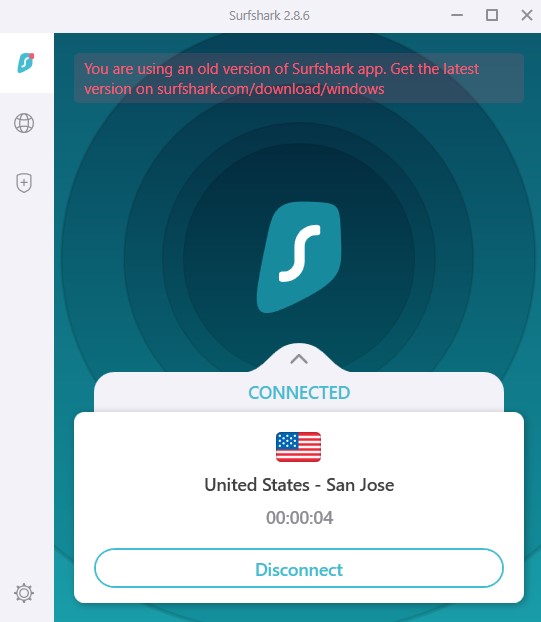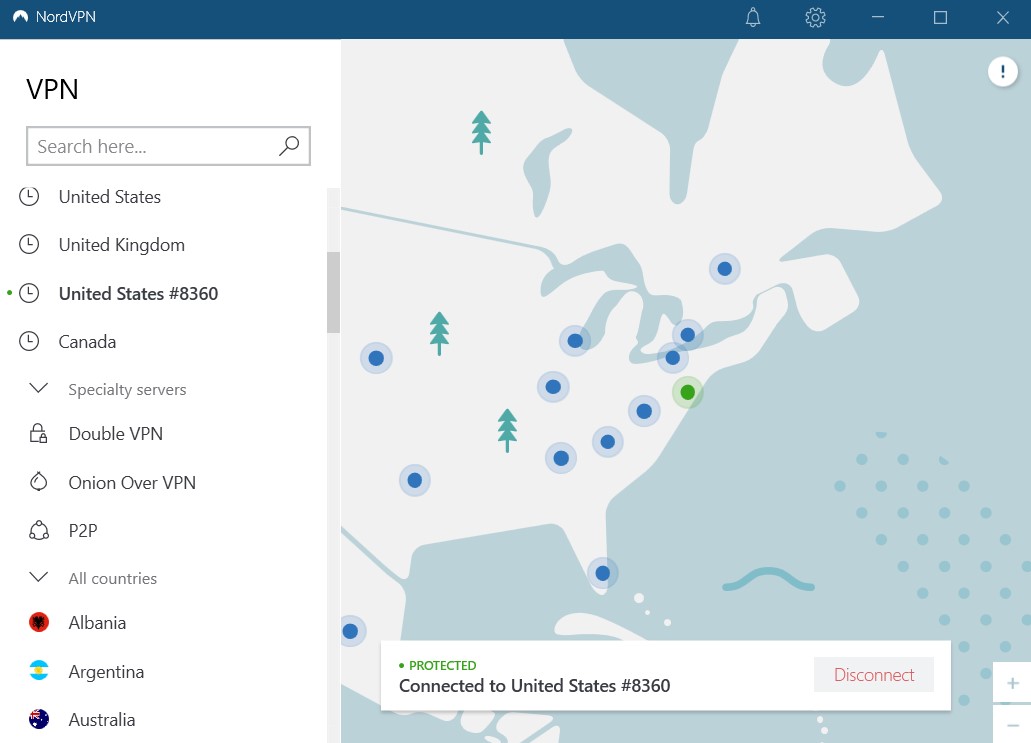Wondering how to check if your VPN is working properly? Here’s your guide to finding it out!
All those hours you’ve spent searching for the perfect Office reaction GIF or drooling over BTS on YouTube seem unimportant in the grand chaos of everything – but your browsing history is a valuable commodity to snoopers, government entities, hackers, and even your Internet Service Provider (ISP).
And guess what? They’re probably tracking and recording your every digital move. Like, even right now while you’re reading this blog. That’s why even MJ recommends Spider-Man to download a VPN so that the government couldn’t track them on their trip abroad… See, even superheroes consider this tool of such great importance.
We’ve dedicated tens of thousands of pages detailing how VPN works and why you need it, but for the novice user, here’s a quick explainer: “A VPN is a device that hides your location and makes your digital presence unidentifiable. And if someone couldn’t decipher what you have been doing over the internet, they can’t collect your personal data or use it against you – like selling to advertisers or blackmailing you.
But you know what? Downloading a VPN is not enough either. You need to make sure it’s working fine… how to check if VPN is working properly? For doing that, we have compiled this guide for you! In this blog, we have detailed every possible way to cross-check your VPN and see whether it is really protecting you.
How to check if VPN is working – Four Simple Ways
To check if VPN is working or not, there are four ways:
1. VPN DNS Leak Test
To test your VPN working for DNS leaks, you first need to understand what a DNS leak really is.
What is DNS Leak, and how does it affect your anonymity?
DNS Leak is a security flaw that can expose your location and identity (even when you’re connected to a VPN).
DNS or Domain Name Servers are the name of the websites you visit. They stand for IP addresses, which represent the actual location of the website. DNS acts as a correspondent between your device and the internet.
In a default DNS setting, your ISP or anyone who has access to DNS servers can see your online activities. That’s where a VPN comes in to help create a safe and virtual connection over the internet. Once you’re connected to the internet, it pushes all the DNS requests and data through a VPN tunnel, thereby preventing your identity from getting exposed.
Unfortunately, not all VPN servers are 100% secure; they could leak DNS requests. If your VPN leaks DNS, then anyone who is snooping on your online traffic will be able to access your private information. Therefore, it is important to run a DNS leak test before investing in a VPN service.
How to Test for a DNS Leak?
Here’s how you can test your VPN for DNS leaks:
- With your VPN disconnected, go to DNSLeakTest to see your IP address and other general information. Here’s my IP Actual IP address without VPN.
- Now open your VPN app and connect to any server. Here we are conducted a DNS Leak Test on ExpressVPN.
- Head back to the DNSLeakTest page and see if your IP address has changed to the VPN-provided address. (We tested ExpressVPN for DNS Leaks, and found it leak-protected!)
- If your IP address remains the same as your actual address, it means your VPN does not have DNS Leaks protection. And if you see an IP Address other than your own, it means your VPN is working fine and worth investing in.
How to fix a DNS Leak of VPN?
If you find your VPN leaking DNS requests, try contacting their customer support. They may fix this issue or direct you to a potential solution.
If you couldn’t find a probable solution to fix DNS Leaks, switch to a more reliable VPN service with its own encrypted DNS servers – like ExpressVPN.
2. IP Address Leak Test
Every device connected to the internet has a specific digital address, which we call an IP address. These addresses represent your geographical location, so anyone who can see your IP address will know your country, city, or town.
They are often used for tracking and monitoring your online activities. For example, Netflix servers filter out content from their library based on the location your IP address displays.
One of the primary jobs of a VPN service is to conceal your IP address. It is basically made for this purpose. If it’s unable to do this one BASIC job, then it’s worth nothing!
How to Test for IP Address Leaks
Checking for IP address leaks is similar to testing your VPN for DNS leaks. Here’s how you can check your VPN for IP address leaks:
- First, check your actual IP address. Turn off your VPN, and open your web browser. Google “What is my IP address” and check a number of sites that will quickly show you. The numbers you will see are either IPV6 or IPv4. Some websites even display both. Note down this number to verify it later.
- Launch your VPN app and connect to any of your preferred servers. Here, we have connected ExpressVPN’s France server.
- Search “My IP Address” again or head to whatismyIPaddress.com to check your IP address again.
- Match the address with the one that you noted earlier. If you see the same IP address again, change your VPN now! and if it won’t, stick with your VPN provider.
How to fix an IP Address Leak?
If your VPN test showed your actual IP address, this means you need to change your VPN. There’s no fix, except to abandon the service and opt for a new one. As I said earlier, Hiding your IP address is one of the PRIMARY responsibilities of a VPN, and if it is unable to do so, take your business elsewhere.
ExpressVPN uses 256-bit encryption and industry-standard VPN protocols to hide your IP address and keep you anonymous wherever you connect.
3. WebRTC Leak Test
WebRTC, or Web Real-Time Communications, is a technology that facilitates web browsers to communicate with each other directly. It is responsible for streamlining video chatting, streaming, and file transfer without the intervention of an intermediary. It makes for less bandwidth and, therefore, higher speeds. However, the only downside of WebRTC is that it shares IP addresses with web browsers.
A WebRTC leak takes place when you’re trying to establish an audio or video call with another person via a web browser that uses WebRTC technology. If your VPN doesn’t have a mechanism to prevent WebRTC leaks, then it’s a major red flag.
How to test for WebRTC Leak
Here’s how you can check your VPN for WebRTC leaks:
- Disconnect your VPN and head to a website that checks your VPN for WebRTC issues. We are using BroswerLeaks for this test. Note your IP actually IP address to verify it later.
- Open your VPN app and connect to your preferred server. Here, I am testing ExpressVPN by connecting to its UK server.
- If your VPN is protecting you against WebRTC leaks, you will see your VPN-provided IP address instead of your own. The below screenshot indicates that ExpressVPN is WebRTC-leak protected.
How to fix WebRTC Leaks?
You might find several ways to fix WebRTC leaks, but the safest and the most convenient one is to switch to a VPN that protects against WebRTC leaks. As we can see above, ExpressVPN is pretty great at hiding your IP address that even forces web browsers to use their provided IP address for communication. I can blindly rely on ExpressVPN when communicating with my colleagues via web browser because I know ExpressVPN will do its best to conceal my identity.
4. Streaming Test – testing VPN if it can bypass geo-restrictions
Another most important test you need to run for checking the effectiveness of your VPN is the streaming test. Let’s face it: most of us use VPNs for streaming purposes. The best streaming VPN ensures accessibility to content that is otherwise not accessible in your region. These VPNs come in handy for streaming geo-restricted titles Peacock TV in Canada or getting around Hulu geo-blocks from Canada.
If your reason for purchasing a VPN is to bypass censorship or geo-restrictions, then you should definitely consider running this test.
How to check if your VPN can bypass geo-restrictions
Here’s how to check if your VPN is working and providing you access to geo-restricted content:
- Pick a streaming service that is inaccessible in your region. I’m going with HBO Max as it is a US-based service and geo-restricted in Canada.
- Launch your VPN app and connect to a server where your chosen streaming service is based. Here I am connecting to ExpressVPN’s US server.
- Once the connection is established, head to your streaming service website and try to log in again. If you can successfully get in without any error, it means your VPN is effective against geo-restriction and if you still can’t access your desired site, it’s time to change your VPN service.
I could successfully unblock HBO Max in Canada with ExpressVPN for streaming Harry Potter’s reunion. Don’t believe me? Check out the video below:
Note: Sometimes a VPN can bypass geo-restrictions but is unable to dodge VPN proxy errors. Once I tried accessing sports on ESPN+ and Live tv on YouTube TV in Canada with a free VPN service and was instantly displayed with a YouTube TV proxy error. So, it’s better to check your VPN with other streaming sites before committing to it for a longer time.
Why is my VPN connected but not working?
A VPN might not work for several reasons. Some of the most common ones are listed below:
- Weak internet connection: Try restarting your router or sit close by for better signals. You can switch to ethernet if the issue still persists.
- Nonfunctional server: The VPN server you’re connecting to may be offline or nonfunctional. Try switching to a different server.
- Issues with protocols: If you have the option, try changing your port or internet protocol.
- Incorrect login credentials: A VPN might not work because of incorrect credentials. Reset your password and try again.
- Outdated VPN app: An outdated VPN app might be a cause for its ineffectiveness. Check for updates and update your VPN app if required.
- Issues with firewalls or antivirus: Sometimes, firewalls and VPNs don’t work together. Try disabling your antivirus program, and then try again.
- An incompetent VPN: If it’s none of the above, maybe it’s your chosen VPN that is really at fault. Try contacting their customer support or switch to a better service.
What to do if my VPN isn’t working?
Here are the potential solutions you can try if your VPN isn’t working:
- Switch between servers: A slow connection might suggest that something is wrong with your connected server. Switching to a different server might fix the issue.
- Change VPN protocol: If you’re facing connectivity issues, try switching to a protocol that is fast (TCP or WireGuard).
- Restart your VPN app: It might sound like an old-book trick, but sometimes it works! Switch off the app, using the Force Stop option on your phone, and then relaunch it.
- Check your internet connection: Weak Wi-Fi signals might also be a reason that your VPN is not working. Try switch to ethernet or sit closer to your router.
- Reach out to technical support: If you’re still experiencing the issue, try contacting customer support. They will help you resolve your issue.
VPNs with Excellent Protections
Has your VPN failed any of the tests mentioned above? If so, switching to a better VPN service is the only option. Here, we have listed down the top 3 VPN services that provide excellent protection against all leaks and ensures 100% anonymity:
1. ExpressVPN – the best VPN that works!
ExpressVPN is the best VPN that actually works against all leaks, including DNS, WebRTC, and IP leaks. We run it through several tests and found it perfectly leak-proof. With a network of 3000+ servers in 90+ countries, we could easily get through popular geo-restricted streaming sites and stream content without any interruptions.
I would definitely recommend ExpressVPN to anyone who wants to have 100% privacy online. The subscription is available for CA$ 9.13/mo (US$ 6.67/mo)(Save up to 49% with exclusive 1-year plans + 3 months free) that comes with a 30-day money-back guarantee. You can also get 2 months of free services if you opt for a 12-month plan.
2. Surfshark – Affordable VPN that cares about your privacy
If you’re unwilling to shell out extra cash for a VPN subscription, go for a cheaper option like Surfshark. Just because it is affordable doesn’t mean it is any less than a premium VPN service. In fact, it is one of the best VPNs that delivers high speeds, excellent security, and impenetrable privacy.
We tested Surfshark and couldn’t find any leaks. We also tested it with torrenting, and streaming services and found it highly compatible. I have binged an entire Disney+ Hotstar web series without facing any Hotstar VPN detected error – not even once.
Surfshark is available for CA$ 3.41/mo (US$ 2.49/mo)- Save up to 77% with exclusive 2-year plan + 30-day money-back guarantee. It also supports a 30-day money-back guarantee for those wanting to try it before committing for a longer time.
3. NordVPN – a VPN with the largest server network for your security!
NordVPN is a reliable VPN that cares about your security more than anything. It is popular for providing the largest network of 5500+ servers in 59 countries, allowing you to access numerous streaming sites from around the globe.
Its reliable Kill switch ensures your data remains hidden during temporary connection drops. We check NordVPN for DNS/IP leaks, and couldn’t find any. With NordVPN, unblocking American Netflix in Canada was smooth sailing, as we didn’t face any Netflix error.
You can get NordVPN for CA$ 5.46/mo (US$ 3.99/mo)- Save up to 63% with exclusive 2-year plan + 3 months free for a friend with a 30-day money-back guarantee.
FAQs: How to check if VPN is working
How do I test a VPN on my Network?
How to Check My IP address?
Should I leave VPN on all the time?
Conclusion
Here we conclude our guide on How to check if VPN is working, All you need to run some tests such as DNS Leak test, WebRTC, IP leak test, or streaming test to ensure if it’s really worth investing in. While your VPN app may say you’re connected, that doesn’t guarantee your tunnel isn’t leaking out your personal information. Therefore, cross-examine your VPN by running these tests and make sure if it’s really worth your consideration.
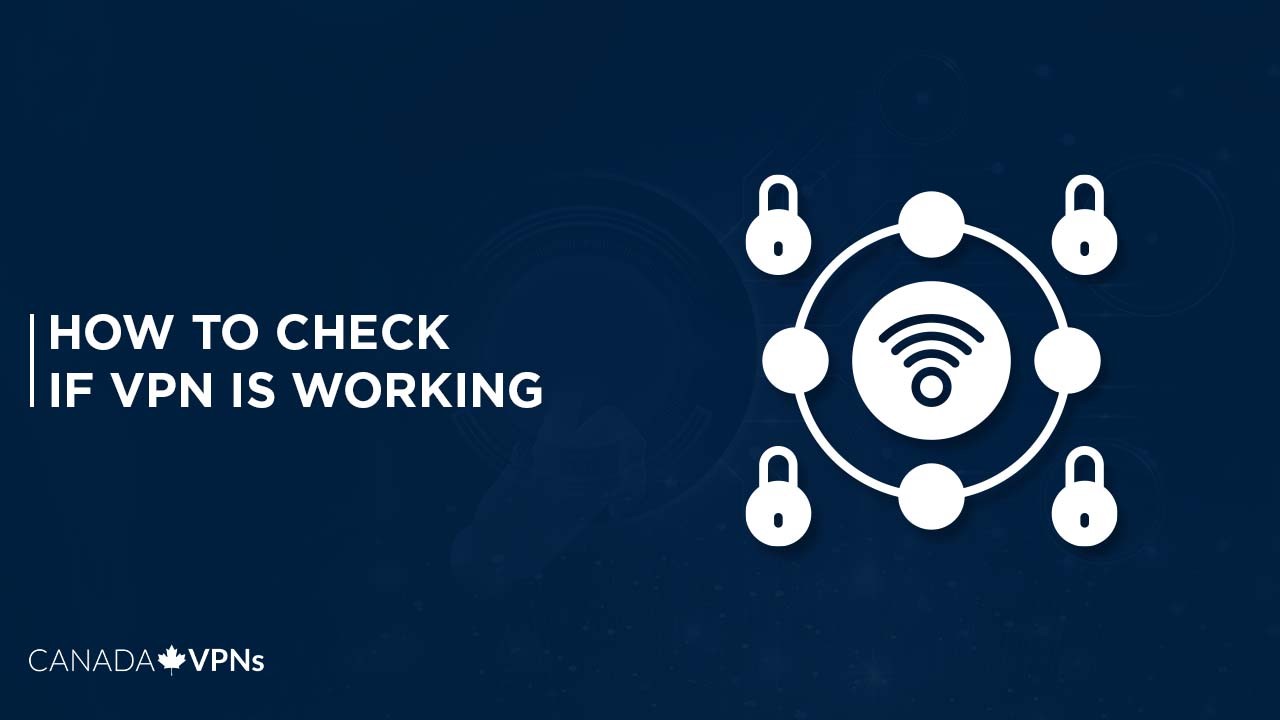

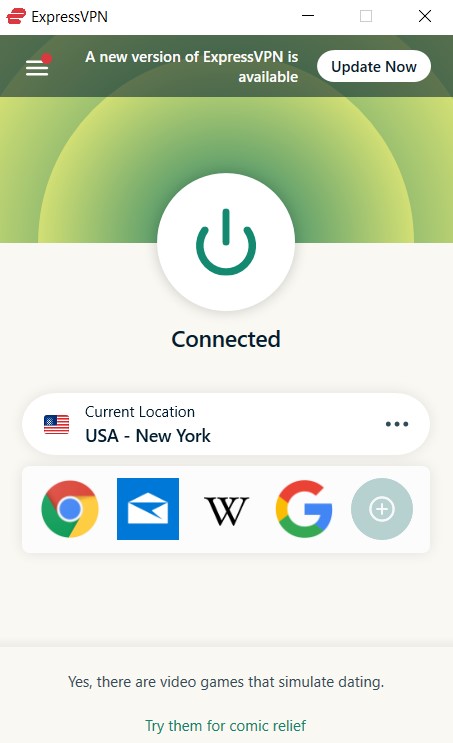
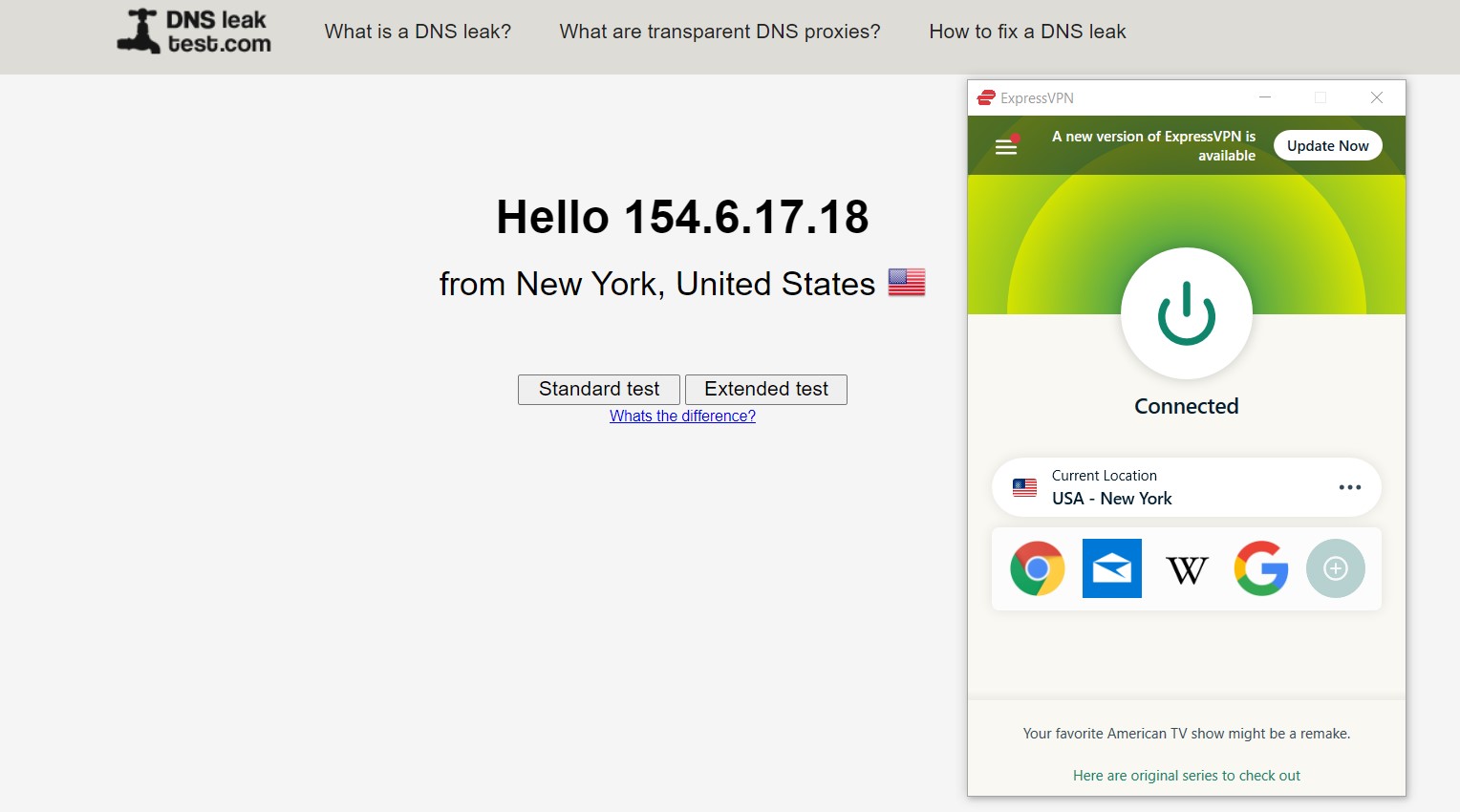
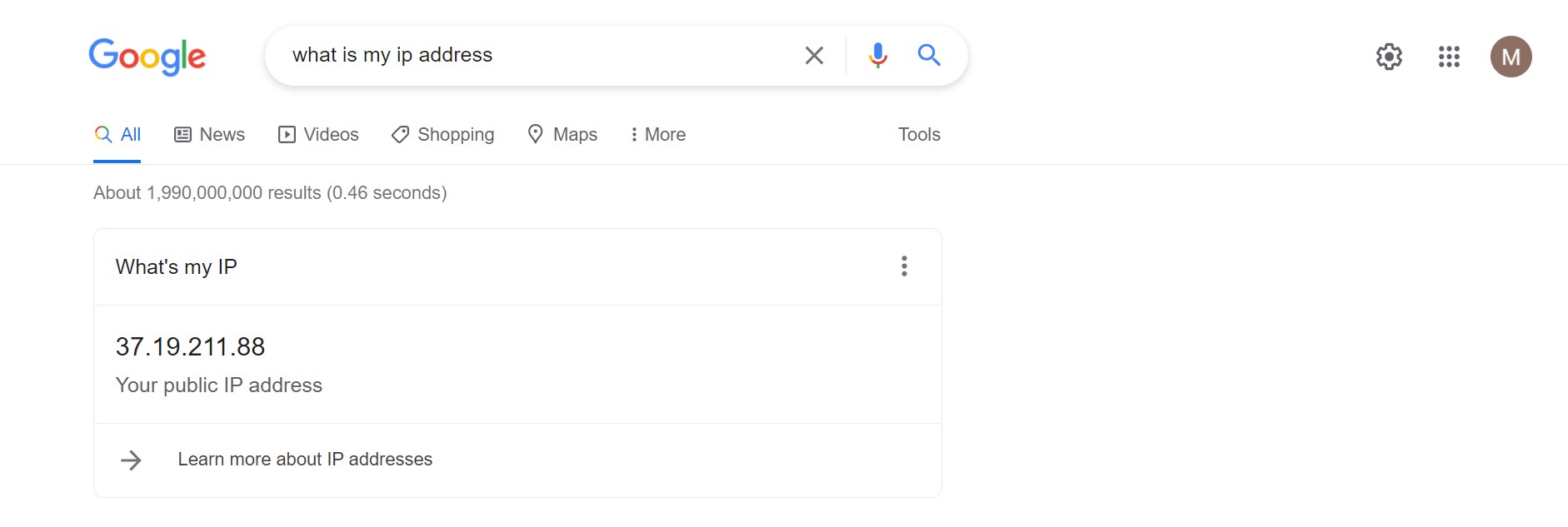
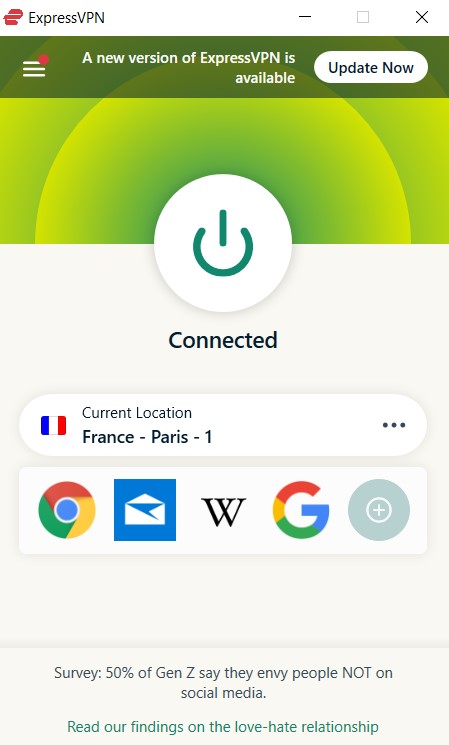
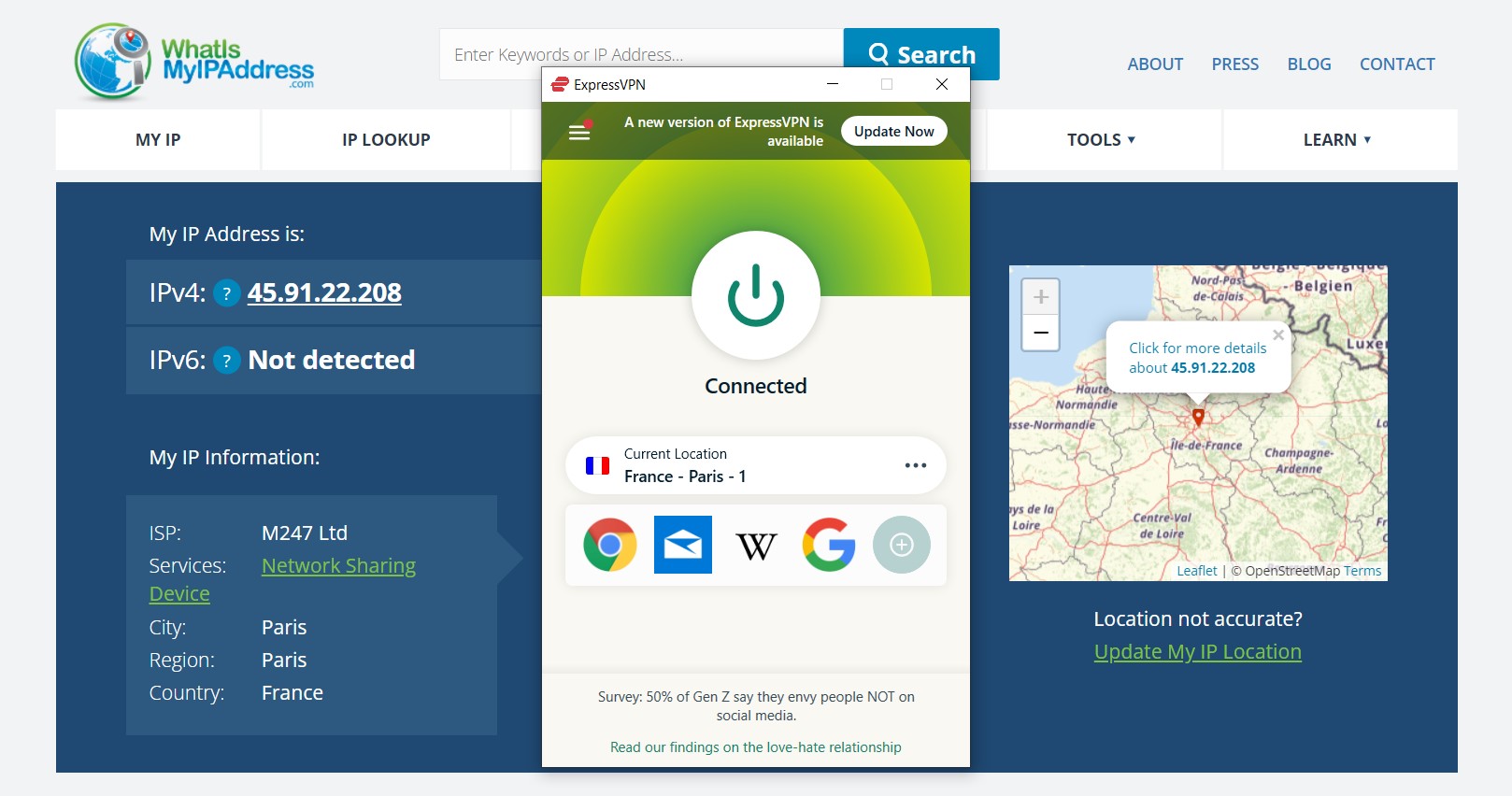
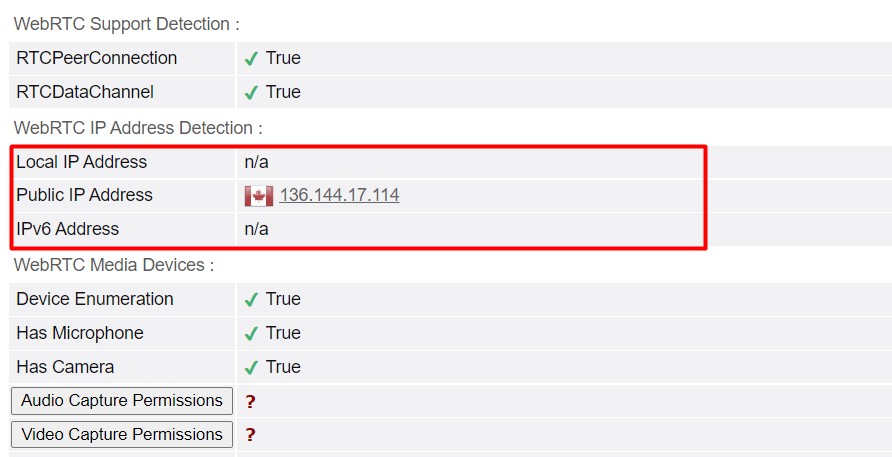
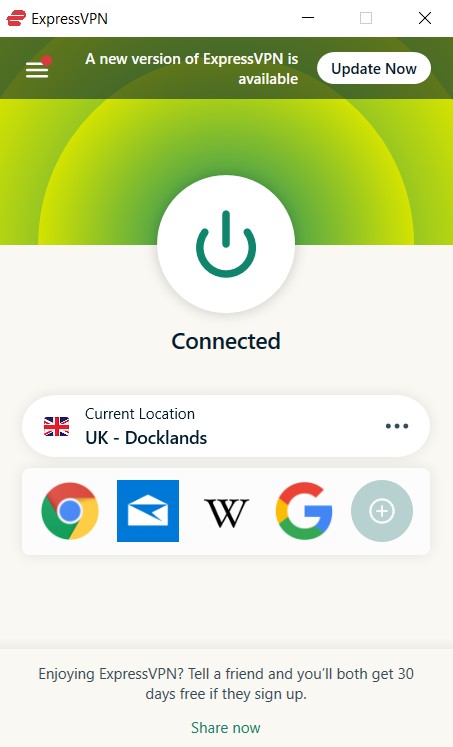
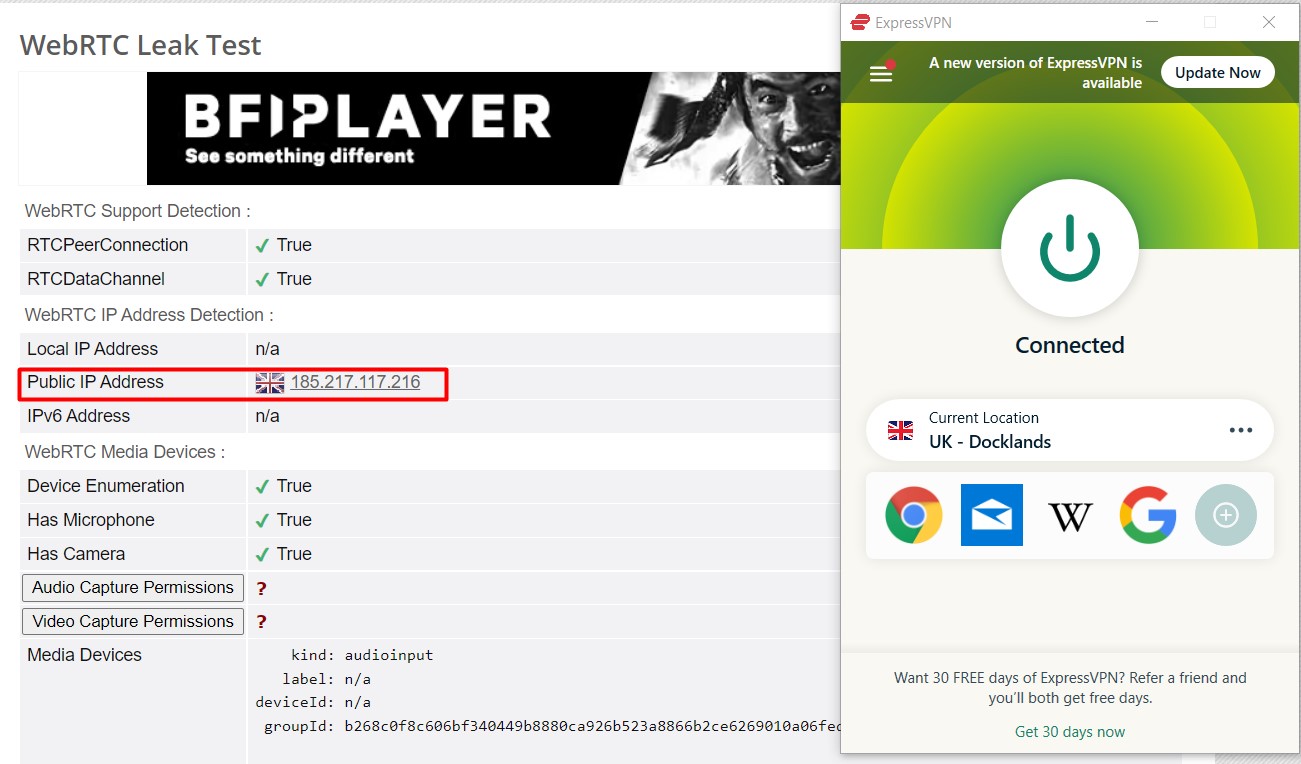
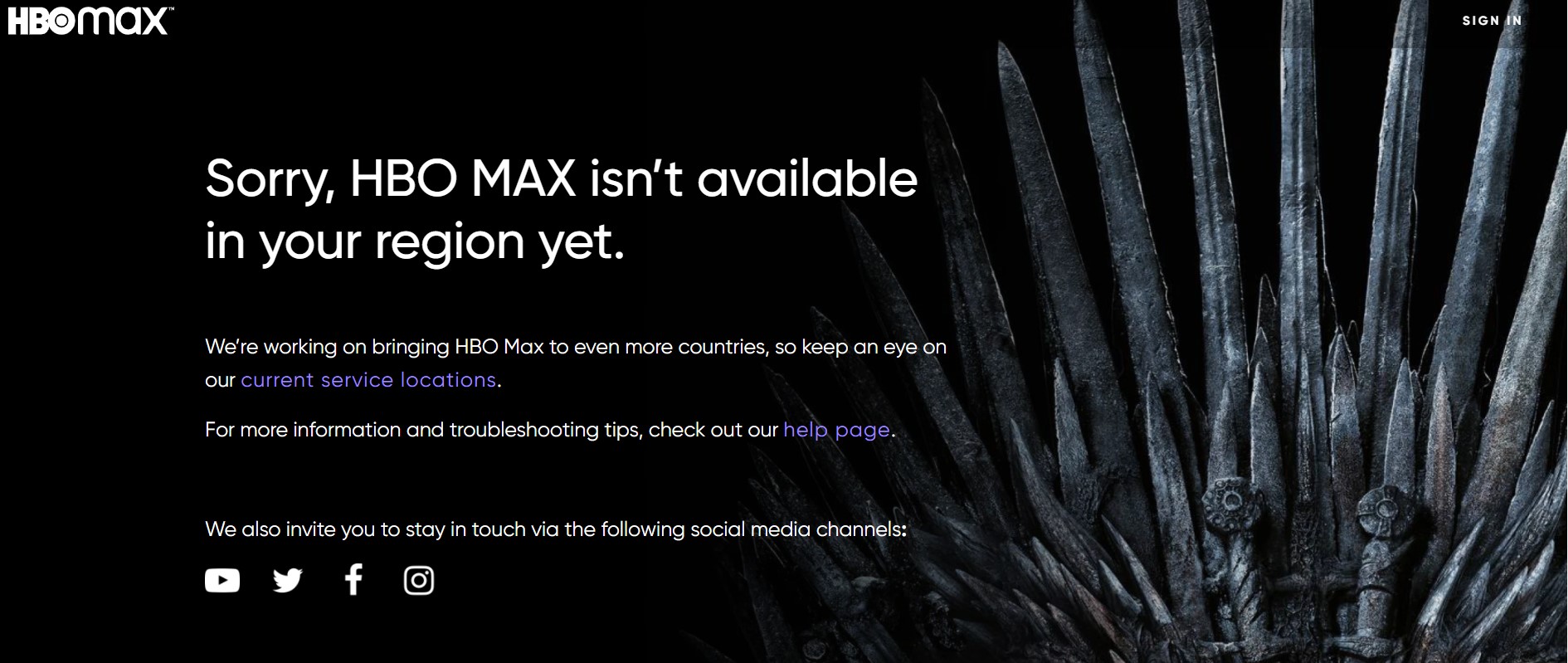

 I could successfully
I could successfully